Working with Tutors
Access Tutor records by searching for 'Tutors' on the Dashboard. The Tutors window is just the Contacts window with the Tutors filter pre-selected. It operates exactly the same as the contacts window does.
Tutor Records
You can open a tutor record by double-clicking on it in the list view window.
General
The general section is an important area that holds a lot of valuable information about the tutors.
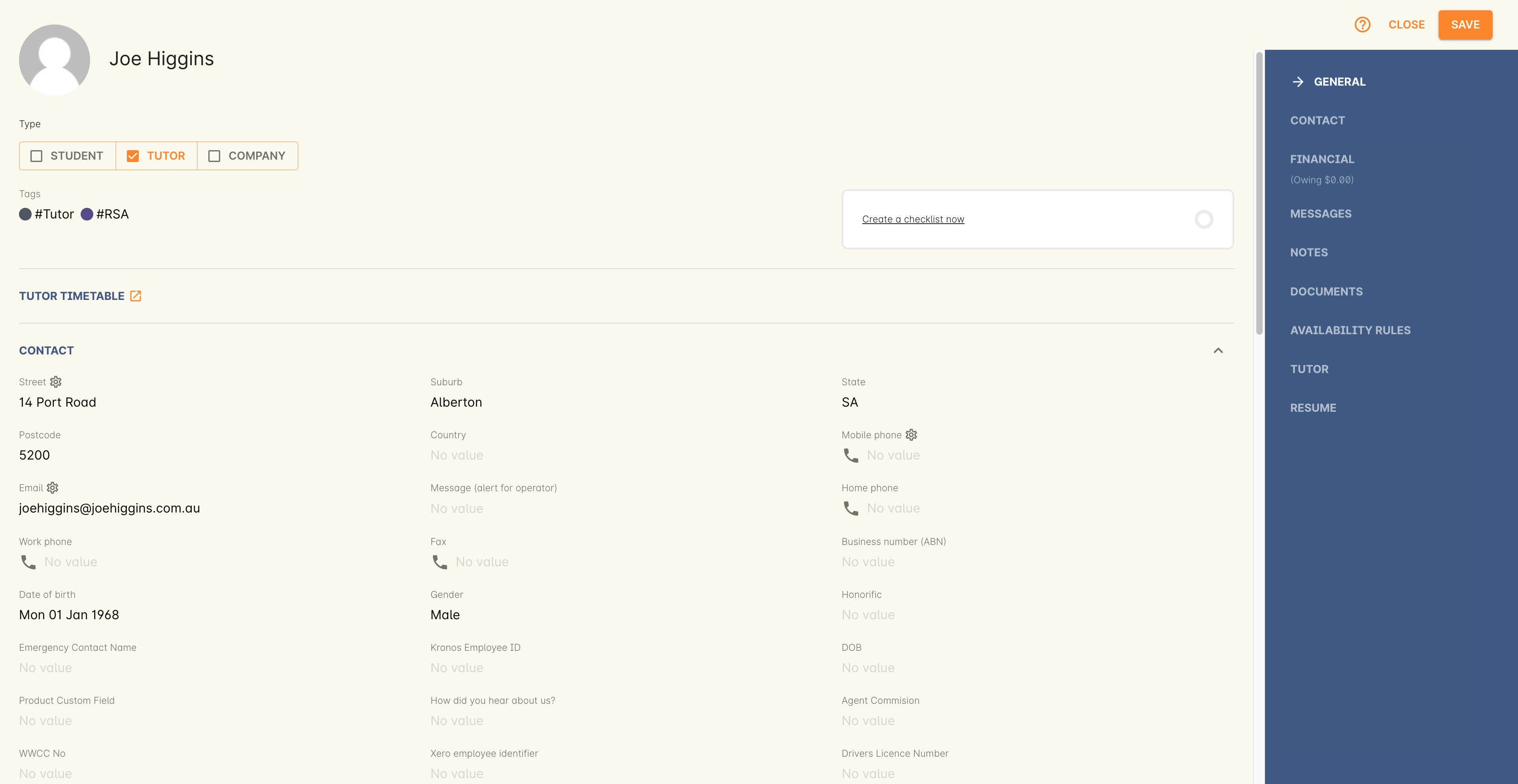
Figure 95. A tutors onCourse contact page
Once in the general section, you will be able to edit things like:
- Tutor Name
- Tutor Address
- Tutor phone and fax numbers
- Tutor email
- Message (alert for operator)
- Tutor Date of birth
- Tutor Gender
- Memberships
- Tutor Honorific
- Relation Window - From this window, you can set relationships to that tutor
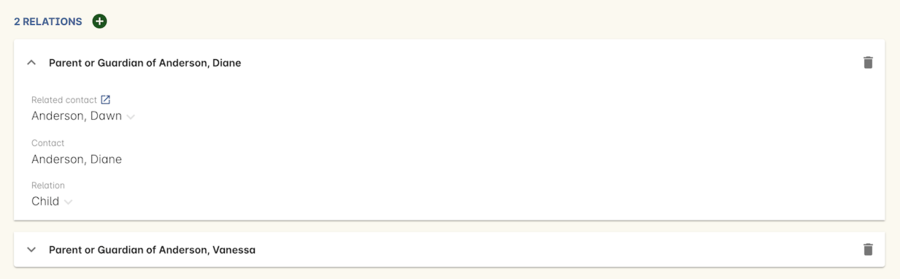
Figure 96. The "relation" section in the contact edit view
Financial
This section shows you the financial transactions your company has with the selected tutor. Here you will see invoices issued or received and payments made to the tutor listing all the relevant information and providing links these records.
Messages
This section lists all messages sent to the tutor from onCourse via email, SMS and post
Notes
This section keeps a list of all notes you have relating to the tutor and any web visible or private documents like resume, certificates and references.
Documents
This section is where any documents from the onCourse document management system have been linked to the record.
Availability Rules
If you’re aware of any set days where the tutor will not be available to attend, you will be able to set them here. Tutors will not be available for selection during the time periods you define in this section.
Resume
This is where you store the biographical information about the tutor you wish to publish to your ish website
Tutor
This section shows a list of the classes the tutor is scheduled to teach. This section will also information about the working with children check. The Children Check number is required when expiry date is specified and vice versa. A warning gets shown when adding a tutor with status 'Barred' or 'Interim barred' to a class.
There is also a Timetable button in this section. This button opens the timetable window and shows all the sessions for the selected tutor in a calendar layout. Read more about the timetable in our timetable chapter.
If a tutor has finished working with you, adding a date in the past to the 'date finished' field will gray out their tutor record in the contact list view, and you will not be able to apply it to any new classes. This will also stop a tutor page from appearing on the website.
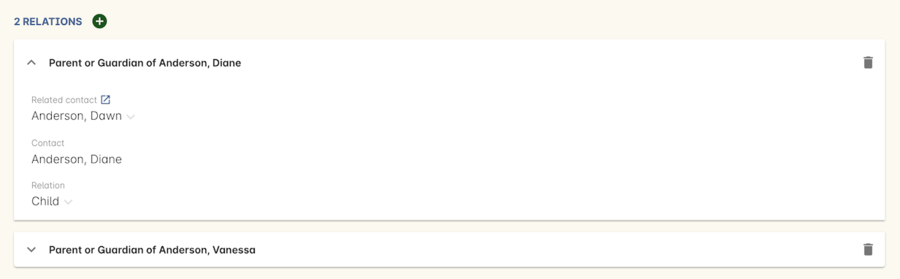
Figure 97. The "relation" window in the tutor general section
Updated over 1 year ago
