AVETMISS FAQ
Can I stop a class and all its students being exported for AVETMISS?
Yes. In the class VET tab, select the option 'Do not report for AVETMISS'. This switch is bypassed if you elect to export the class, or classes, using the cogwheel in the classes window.
How about a single enrolment, can't I stop that also?
Yes. In the enrolment record, under the VET header, select the option 'Do not report for AVETMISS'. This is something you may need to do if reporting a withdrawn Smart & Skilled student in NSW. This switch is bypassed if you elect to export the individual enrolment using the cogwheel from the Enrolments window.
Where do I enter the State Funding Codes in onCourse for the state where I am reporting to?
There are three places where you can set your state funding source codes; the Class level, then the Enrolment level, and the Outcome level. This data is semi-hierarchical, meaning anything set at the Class level will be mirrored at the Enrolment and Outcome levels for any new enrolments taken for that class, but won’t change any previously taken enrolments. When you set a funding source at the Class level, this makes it the default code for all associated enrolments and outcomes moving forward, but does not change any existing enrolments.
To update the state funding source code at the Class level you’ll need to open the Class record, navigate to the VET section and then enter the code into the Default funding source state field. You will need to make sure you have an up to date list of the appropriate State Funding Codes to use within your reporting state. onCourse doesn’t maintain a list of these codes, you will need to contact your local reporting officer to obtain this information.
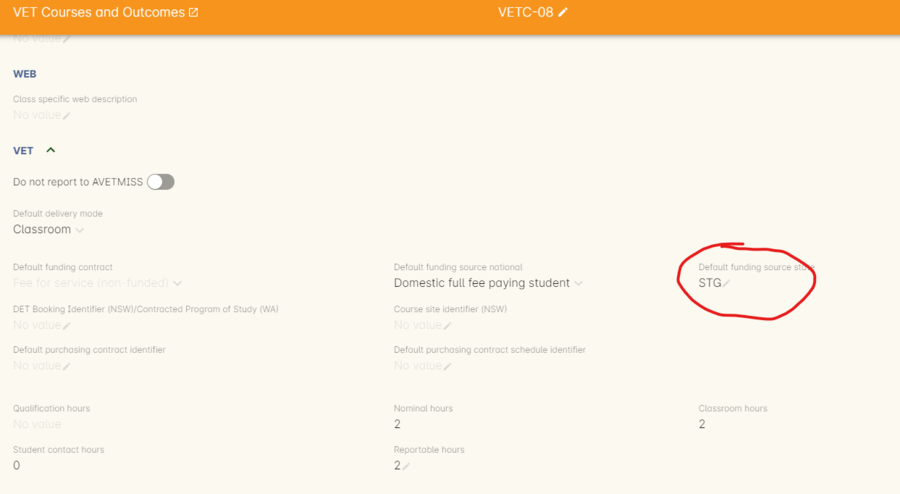
Figure 475. Enter your State Funding Source code in the field highlighted.
If a student has a different funding code which applies to them, you can just change their enrolment or outcome funding codes to make it different to the one set at the class level. If all students in the class have different funding codes, you don’t need to set anything at the class level, but can set each enrolment or outcome separately.
For the Enrolment level
Find and open the enrolment record, then add the code to the 'Default funding source - state' field.
At the Outcome level
Find and open the outcome, then add the code to the 'funding source state' field.
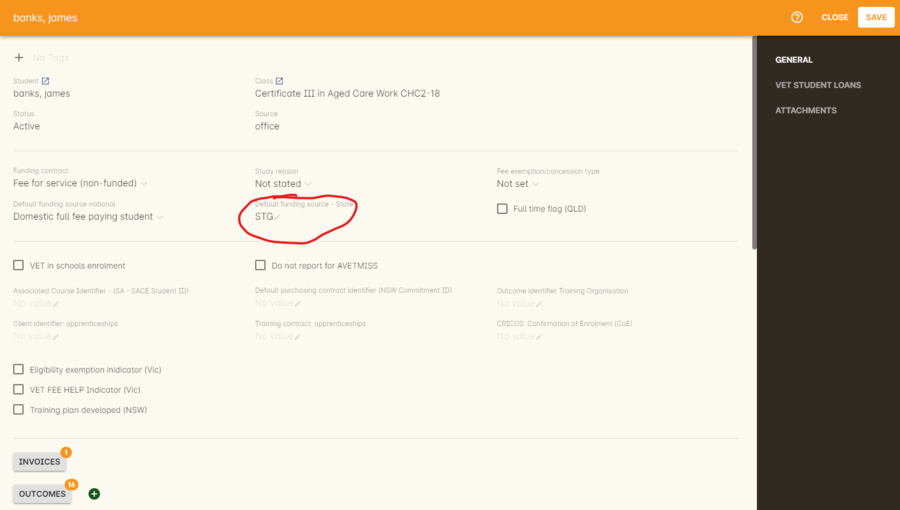
Figure 476. Where to set the funding source state field at the Enrolment level. Set this if it is different for this student from the class default.
You can also override these values in the outcome, where needed E.G. if the student had funding to complete some outcomes but not others. Just go to the correct outcome record using the find related tool and amend the field, then Save it.
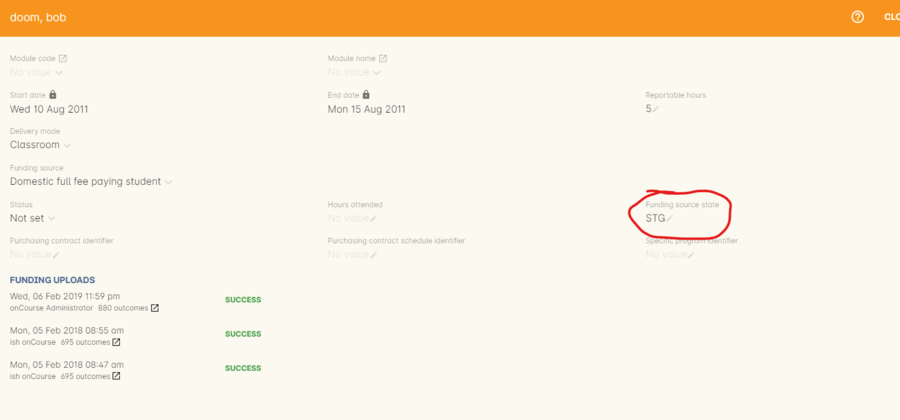
Figure 477. The Funding Source State value for this outcome has been changed from the default by adding data to this field shown
How do I record a student's outcome who has completed a different elective from the rest of class?
Once you have set up the outcomes at the Course level, every student enrolling in a Class from that Course will have all the outcomes applied to their record. If a student chooses a different elective from the one you have set at the course level you can change their outcomes at the enrolment level. That way it is linked to a different Unit of Competency.
To update, edit, add or remove an outcome at the enrolment level, go to the Enrolments window, find the enrolment record for the student you wish to update and double-click to open it, then click the Outcomes button. It will take you to the Outcomes window with the appropriate outcome records available. Open the record, make your edits and then click the Save button.
If you wish to add or delete an outcome from the student’s record, you need to do this from the Enrolment Outcome tab. You will see a + and a - button in the top right-hand corner. Use these to add or delete outcome records as required.
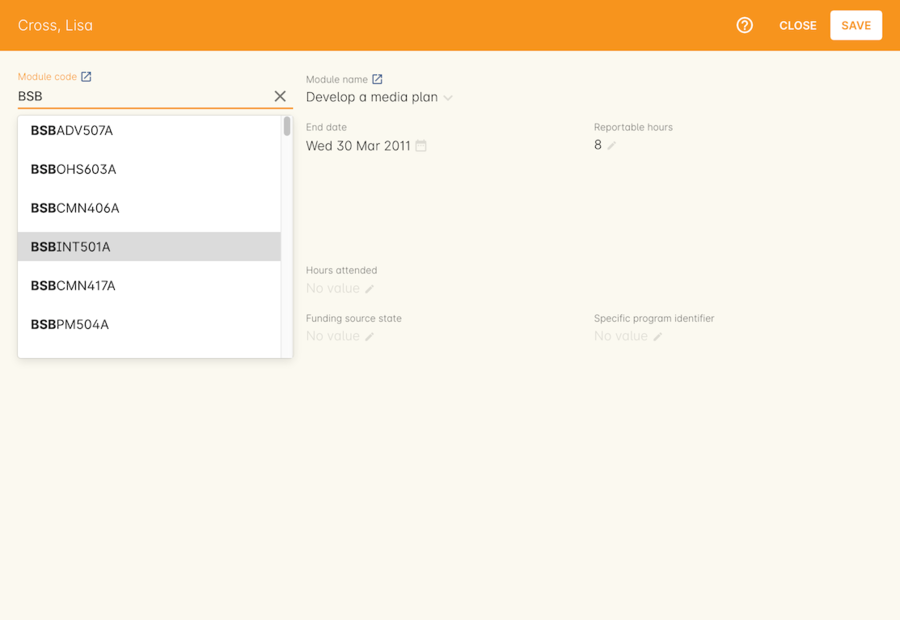
Figure 478. Adding an additional Outcome via the student
How do I record information about a clients traineeship?
When a student is completing a traineeship, you will have been given a 'Training Contract Identifier' and a Client 'Identifier' by your state funding body. They may call them by different names, but the important thing to confirm is that they are the data that exports into the NAT000120 in positions 70 & 80 respectively.
This data is entered into the onCourse enrolment window. This data will need to be entered after enrolment by going to the Enrolment window, locating the student’s enrolment record and double clicking on it. On the general tab you will find these fields.
In NSW, you will need to put your Training Contract ID into BOTH of these fields, as NSW doesn’t issue a separate Client Identifier for trainees.
If you have broken the traineeship into multiple enrolments, each with one or more units of competency, you will need to enter this information into each enrolment record for the student that relates to the traineeship. This information is not recorded as part of the student’s master contact record, as the student may also have other enrolment records which don’t form part of this traineeship.
Why do some outcomes in the NAT000120 export with start and end dates of 00000000?
This is a date that has not been defined, e.g. instead of exporting an eight digit date like 01012012, it has exported no date, or a string of zeros as placeholders.
What this means is that the class the outcome belongs to has no sessions defined. With no sessions, there are no start or end dates available. Also, if you have a self paced class where you have not defined the duration, the start date will be the date of enrolment as usual, but the end date will default to 12 months after the start date.
Look for any unscheduled or self paced classes in your onCourse records, and add either some session information or manual start and end dates to each outcome in the class.
Why, in the AVETMISS export, do my non-VET courses have codes like ISH123?
In onCourse version 5.0 we increased the Course Code field length to 32 characters, to give onCourse Web users more SEO choices for the URL that was created for their course page.
The AVETMISS standard NAT00060 allows for up to 12 characters in the 'subject identifier text'.
We also have some users who have to report to other government bodies which further restrict them to using 8 or 10 of these available characters only as they append their own codes to this field.
While we require course codes in onCourse to be unique, if we only exported the first 8 characters of user defined course code, we could very easily end up exporting two courses with duplicate codes that then causes an AVETMISS validation error. Take, for example course codes ComputerClassSeniors and ComputerClassOpen, both which are valid in onCourse and create good URLs like www.mycollegename.com.au/course/ComputerClassSeniors and www.mycollegename.com.au/course/ComputerClassOpen.
Exporting the first 8, 10 or 12 characters for these courses would give us the identical code 'Computer', 'ComputerCl' or 'ComputerClas', all of which would be duplicates. Instead of this possible duplication, we export a made up code that will look something like ISH123 and will not ever create duplicate records in the export.
Keep in mind, that for courses that aren’t linked to training packages, the code reported in AVETMISS here has no meaning at all - it just has to be a unique identifier within your organisation. These 'made up' codes only affect your non-VET courses - real VET enrolments are always referenced to the unit(s) of competency the student enrolled in.
This does mean if you need to follow up another sort of validation error referencing an enrolment in ISH123 you’ll need to check your NAT00060 export file to see that ISH123, for example is the export code for the course with the name 'Introduction to Computers for Seniors'.
As always, we walk the line in meeting the best business, sales and marketing functions for your college AND meeting the AVETMISS requirements in the most non-onerous way we can. Where these two needs conflict, we will try and code our way around it in the export process so we that don’t stop you doing what you want in the onCourse software.
How does prior learning affect AVETMISS reports?
Prior learning records only export from AVETMISS exports run directly from the Export AVETMISS 8 window. They will not export from the cogwheel option in the classes or enrolments window, because they are not associated with either a class or an enrolment, but instead are attached directly to the student.
When you create a prior learning record with one or more outcomes attached, and the start and end dates of the prior learning outcomes fall into the 'outcomes after' to -'outcomes before' date range set in the AVETMISS export runner, then the data associated with the prior learning record will export.
At a minimum, to create successful AVETMISS files your prior learning outcomes need, in addition to a start date and end date, an outcome status. All other values are optional.
If a Delivery Mode is not set, 'classroom based' will export as the default, unless the outcome has an RPL status, in which case the delivery mode ' not applicable' will export.
If the Funding Source - national is not set, then the default funding source set in the college preferences will be applied.
If the prior learning record was linked to a qualification or skills set, then the Commencing Program Identifier will export as '3 - commencing enrolment', otherwise it will export as '8 - module only enrolment'.
If the prior learning record was linked to a qualification or skills set, then the Study Reason Identifier will export as '11 - other reasons'.
The VET in Schools flag will always export as No.
The training location for all prior learning outcomes will be set to your college default administration site address.
How can I add the outcome 85 to my AVETMISS data?
This outcome is not available in the drop down list to set in onCourse because it is a transactional outcome status, not a final status. Transitional statuses are outcomes that change over the duration of the student’s study and just have meaning related to the outcome start and end date, like 'in progress' or 'not yet commenced'. 85 means 'Not Yet Started' therefore, the outcome start date is after the day you run the export. If your start and end dates are set to represent the student’s intended training plan, 85 will export automatically where it is the only correct value. The same process applies to '70 - Continuing Activity', where the outcomes start date is before today and end date is after today.
I set an outcome status in onCourse, but something different came out in the AVETMISS export. Why?
onCourse includes advanced error correction in the AVETMISS export process to reduce the error rate during the reporting process. For example, if you have an outcome end date after the export end date (or today, if you have entered no export end date), then the only valid outcome is '70 - Continuing Activity' because the outcome is still in progress. If you have set a final outcome, like '20 - Competency Achieved' but the end date is in the future, then 70 will be exported because it is the only valid status for the date range.
Note that if your tutors use the SkillsOnCourse portal to set outcomes, it will automatically set the outcome end date to the day a final status is set, reducing the instance of this issue.
Why can I add the outcome 70 to my AVETMISS data if it applies automatically when it's required?
For the management purposes of enrolments with complex and changing training plans, some organisations like to manually set 70 to indicate a student has actually commenced their scheduled training, and leave the outcomes that are yet to commence as 'not set'. This can be a second process check along with ensuring the training plan dates in onCourse are accurate.
There is no need to ever set 70 in onCourse for accurate AVETMISS reporting, but you can set 70 for other, internal data management, reasons.
Updated over 1 year ago
