Assigning an Assessment task to a class
After you have created your assessment tasks in onCourse, you can assign them to classes. To do this:
- Open an existing class and click on Assessments in the right-hand column.
- Click on the plus button next to the heading Assessments.
- Type in the code or name of the assessment task to look it up and add it to the class.
- Select from the existing class tutor list who will be set as the assessor responsible for marking this assessment task for the class group. You can select multiple assessors if multiple tutors are assigned to the class.
- Enter an optional release date. The release date is when the assessment task is made visible to students enrolled in this class through the portal. You may choose to make this a date prior to the class commencement, on commencement, during or after training. If you do not set a date here, the assessment task will be available on enrolment.
- Enter a due date. This is when the students are required to submit their completed assessment task.
- Save the class to save the assessment. You can repeat this process to add multiple assessments to a class as needed.
During the class duplication process your assigned assessments will be duplicated also, and moved forward by the same date schedule, unless you uncheck this option.
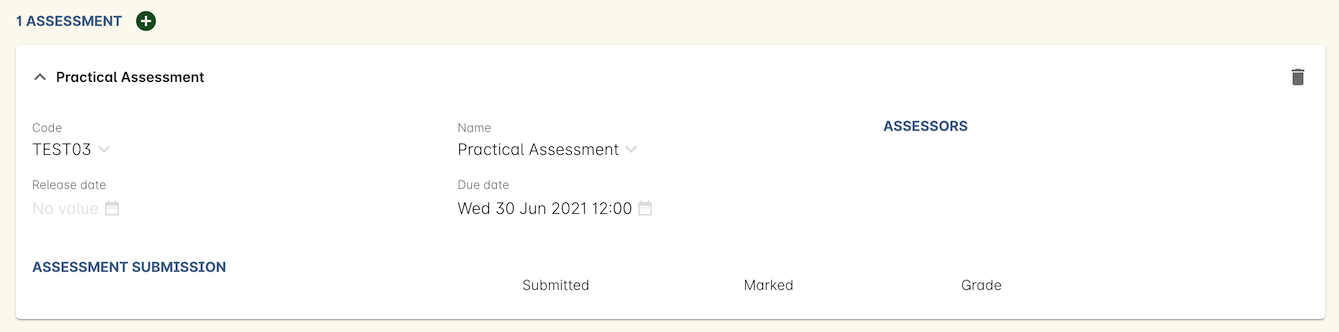
Figure 411. Adding an assessment task to the class and setting the due date and time
Updated over 1 year ago
