Adding a student
After a student has added classes, products or applications to their shopping basket and proceeded to checkout, they will see the page below. All the student needs to enter here is their first name, last name and email address. Based on an exact match of these three fields, this determines if they are a new student or a returning student.
Sometimes students will use a different name (through marriage or abbreviation). Sometimes they will change their email address. In these cases, onCourse will create a new student record which you might want to merge later.
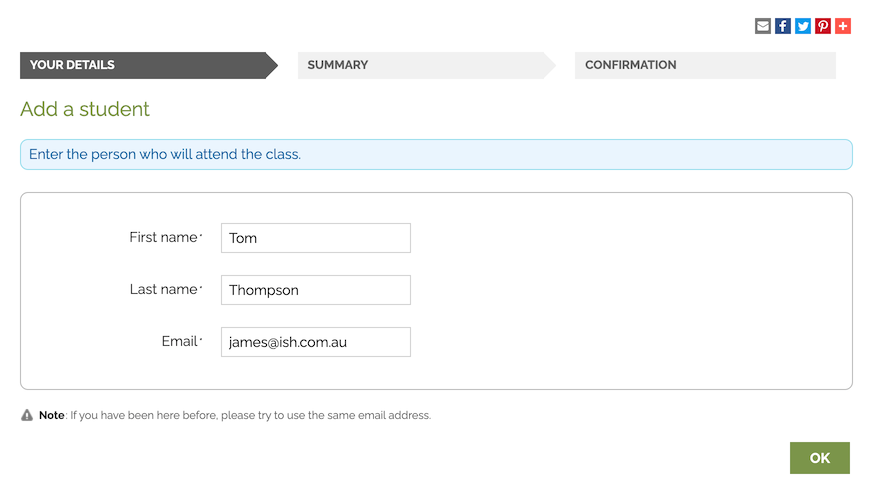
Student details landing page
Previously enrolled students
If the student is already in onCourse then they will be matched and further questions might be skipped.
If, since their last contact with your you have made some additional fields mandatory for online enrolment, and they didn’t previously supply this data, a page will be shown requesting these additional details be provided.
At no time are previously supplied details shown to the student.
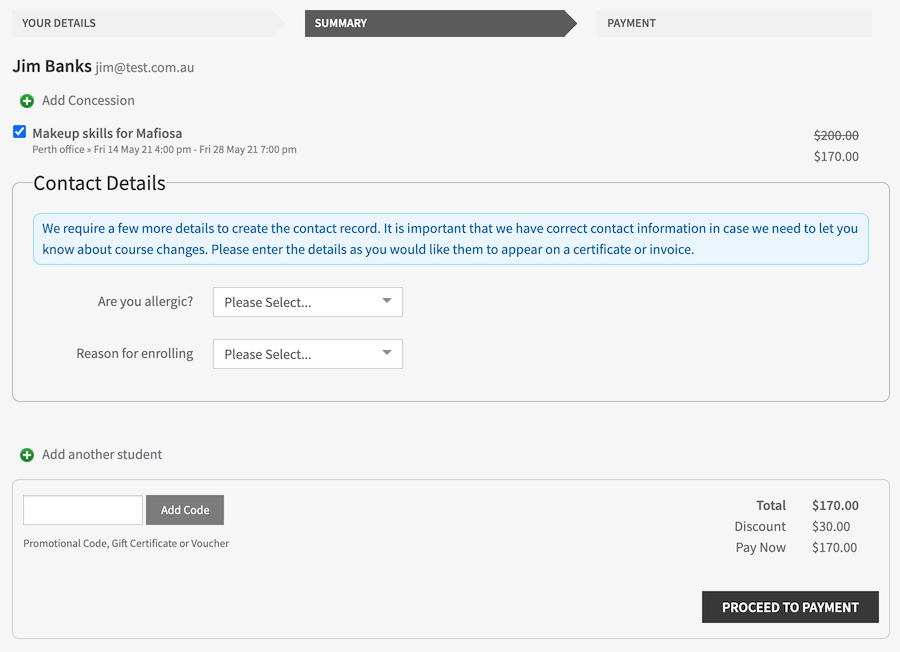
What the student will see if additional details need to be obtained since the their last enrolment
New students
If this is the first time the person is interacting with your college, after they have entered their first name, last name and email address it will take them to the next details page where more information can be added. All the fields on this page can be shown or hidden, or made mandatory using the Data Collection functionality of onCourse. In the example below the only question which is mandatory is their postcode which is marked with a '*' symbol.
If you have set a minimum age for enrolment, make sure the date of birth field in data collection is set to mandatory, or else they won’t work. The Data Collection rules allow you to set up specific data to be collected for different courses, so if a student is enrolling in two courses, these requirements will be combined. In the Data Collection configuration you can specify field labels and help text.
If in onCourse, you allow concession details to be added online, there will also be a dropdown for the student to select from the list whether they have any concessions you accept, and if you require concession card details or an expiry date, these fields will also be required.
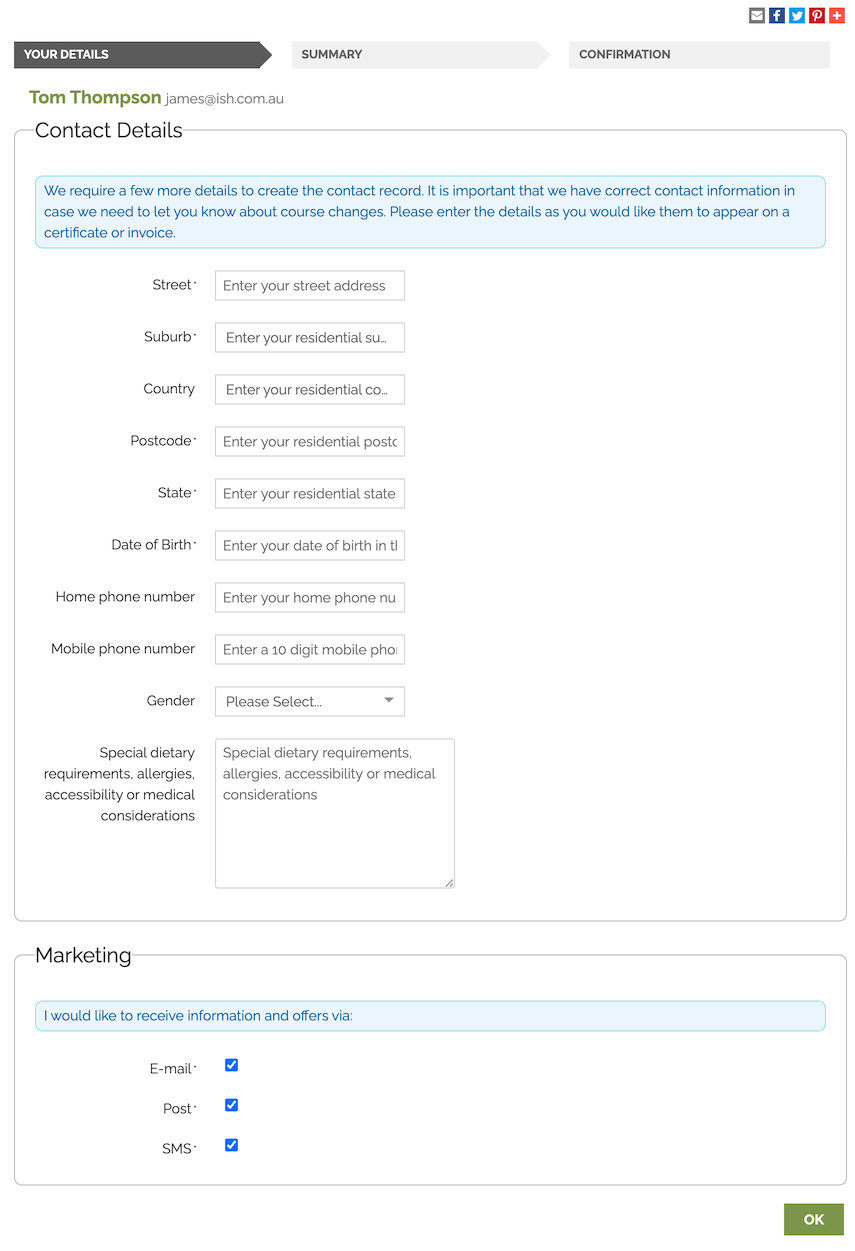
New student questions page
You can also include custom fields you’ve added to onCourse contact records into the online enrolment process. For example in the screenshot above the International Phone Field is a custom field being used in the data collection rules. You can learn more about data collection rules in onCourse in our data collection chapter, and custom fields in our Preferences chapter.
Adding another student
Once a student has entered all their details they will be directed to a summary page. In this page they have the option of adding another contact/student to this order. The button can be found below the class/es that are being enrolled in and above the field where they can add a promotional code.
If they click on it then it will take them back to the 'YOUR DETAILS' page allowing them to enter the additional students' first name, last name and email address. They will also need to complete the responses for any fields you have deemed mandatory.
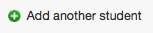
Add another student button
By default, second and subsequent students added to the online enrolment process will also have the enrolment option selected for the same classes as the first student. These can be unchecked.
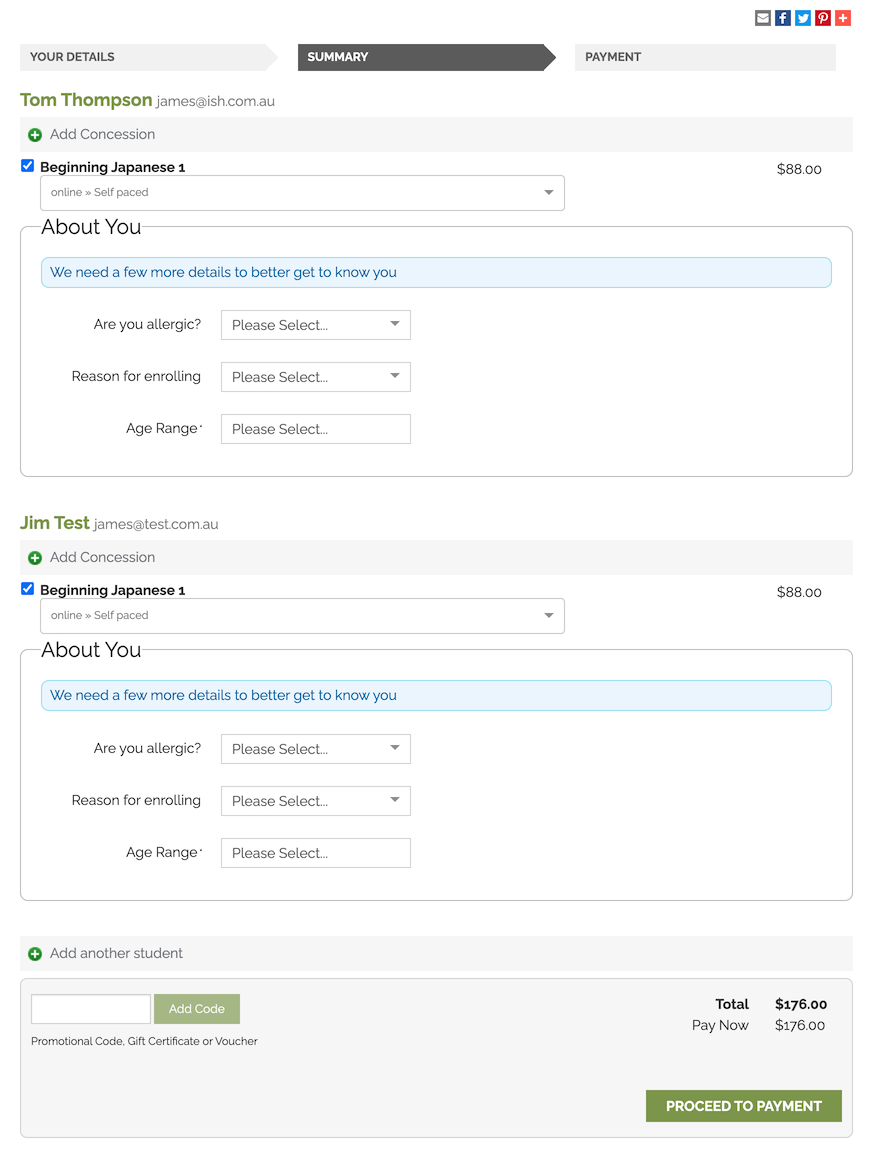
Multiple student enrolling in multiple classes
Updated over 1 year ago
