Checkout
How do I manage an overpayment made by a student?
onCourse does not allow overpayments of invoices. This is a deliberate design function to ensure data entry errors are not made. If a student presents a cheque made out for the wrong amount, so you can bank and process the cheque you can do the following:
- Create the enrolment as usual in Checkout
- Add an 'other charge' to the enrolment, with a line item title like 'overpayment'
- Process the payment in Checkout with the total balance of the cheque that has been presented.
- Go to Invoices and create a manual credit note for the person who made an overpayment.
This credit can then be used towards other enrolments or refunded.
What do I do if I have recorded a payment (money) without any payment actually being made or I recorded the wrong amount?
If for example a student has not actually made a physical payment on their enrolment, but an onCourse user recorded their enrolment in onCourse as paid, you will need to follow these steps to resolve it. Only unreconciled payments can be reversed.
- Locate the payment record in the 'Payment in' window and select it by single clicking it
- In the to right hand corner or the window, go to the cogwheel and select the option 'Reverse payment'.
This will create a new neagtive payment in against the invoice(s) where it was originally applied.
Those invoices will now have a balance outstanding as before you completed the original transaction. - When you complete the reversal process, the status of the payment in will change from success to success (reversed).
- You can now process the correct payment in method at the time the student pays or for the correct amount that was received.
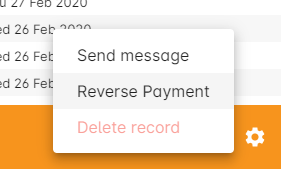
Figure 243. Reversing an incorrect payment record
How do I change part of an enrolment fee to a business, and part to a student?
The best way to charge part of an enrolment fee to someone and another part to someone else would be to follow these steps. We will use an example of a $100 enrolment where a student has paid half of an enrolment and the other half has been paid for by their job network agency:
- Create a credit note for the student for $50 (half of the class fee).
This will now drop their balance outstanding down to $50 (or $0 if they have already paid their half) - Create a manual invoice for the job network agency in the invoice window for the remaining $50.
- Process the payment in for Job network invoice when they pay it.
For an invoice, you can not record some of the payment coming from a person other than the payer (in this case the student). The reason you would use this method is so that if the student’s enrolment is cancelled for some reason, they will only be entitled to a $50 refund, rather than the full $100.
How do I provide a student with a discount after they have already enrolled?
Invoices in onCourse are immutable; you can’t change them after they have already been issued.
You can choose to either cancel the original enrolment and process it again correctly, with the discount or you can create a manual credit note for the student
If the student has already paid the full amount, they will end up with credit that can be refunded or used towards another enrolment. If the student hasn’t paid against the original invoice, they will now have a lower balance due, because of their credit note.
How do I check to see if a student has been enrolled?
You can go to the Enrolment list view window and type the student’s name into the basic search. Double-click on the record to open it and view it in more detail. You can also check within the Class record itself by scrolling down to the Enrolments section, then clicking the 'Successful and Queued' button to open the enrolments window with all that classes current successful enrolments displayed.
If you require more information about an individual enrolment you can double click on an record; this will open the enrolment record to show it in more detail.
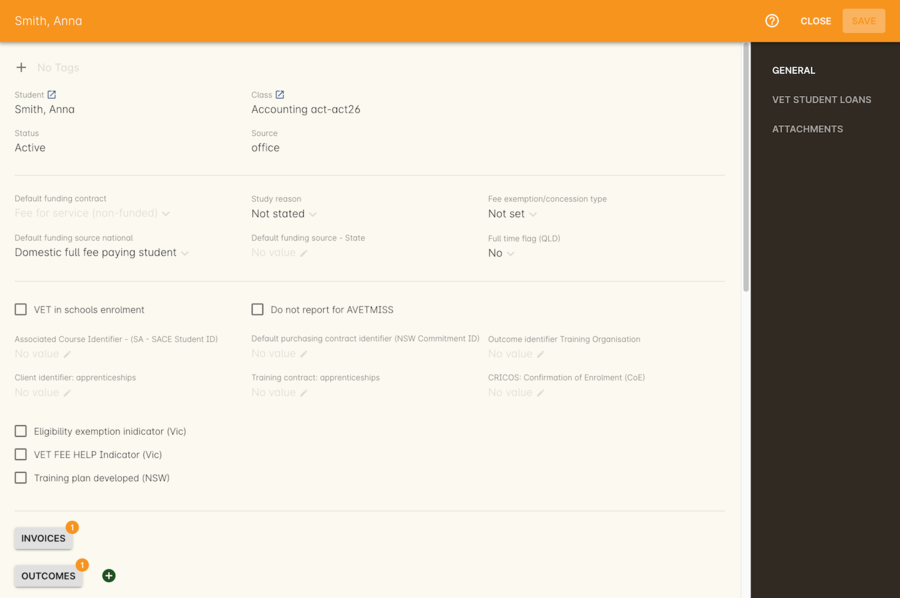
Figure 244. Enrolment General tab
What happens if a student doesn't meet the class age restrictions?
If a class has a minimum, maximum or age range set for enrolment in the General section of the class, then during Checkout, each student attempting to enrol in the class will have their date of birth checked.
If the student doesn’t have a date of birth at all, then they will not be allowed to enrol until a valid date of birth is provided.
If the student has a date of birth that means they do not meet the age requirements, they will not be able to enrol.
If the student is enrolling via the office, then their date of birth can be modified. If the student is self enrolling on the website, and has previously provided their date of birth, they can not change their date of birth without contacting the office. If you approve and change their date birth in onCourse, they will then be allowed to enrol in this class on the website.
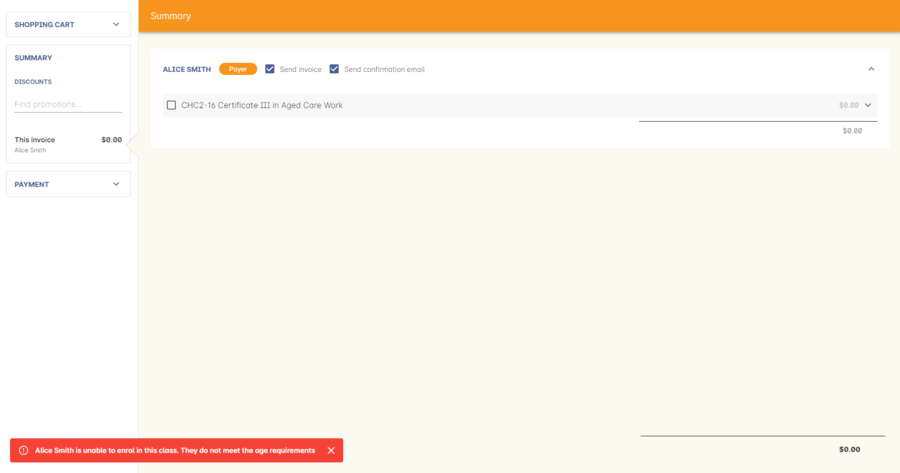
Figure 245. Checkout showing age restriction message

Figure 246. Checkout showing missing DOB message when enrolling in a class with age restrictions
Updated about 1 hour ago
