Processing a credit card payment
onCourse processes credit card payments via a secure payment gateway within onCourse and verifies the credit card details in real time with the bank.
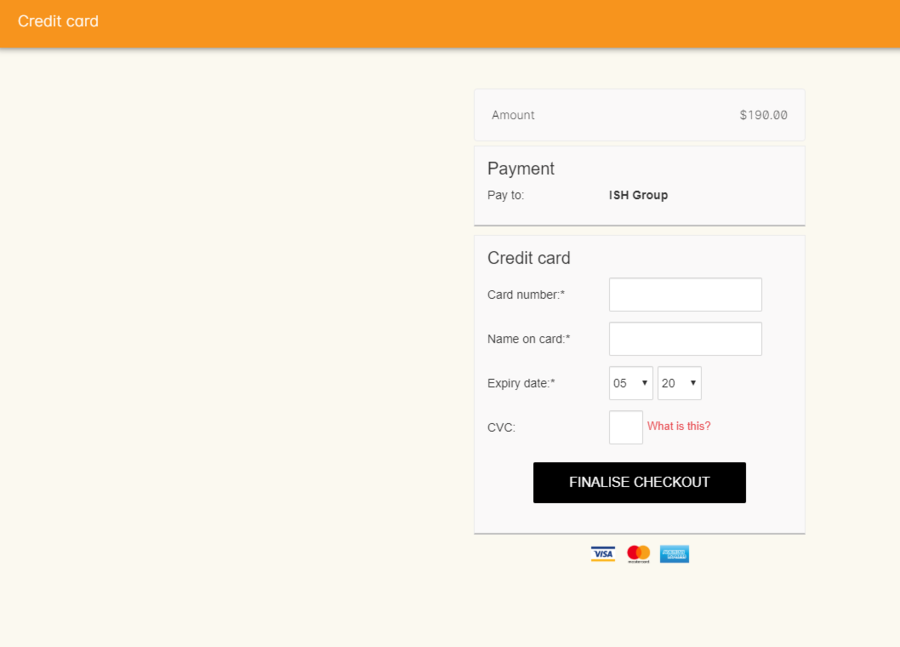
Figure 234. Secure credit card payment window to process credit card payments
Using a new credit card
To process a new credit card payment you need to do the following steps:
-
Select Credit Card from the payment type drop down menu during the Payment step of Checkout.
-
The credit card secure payment gateway will open in the section to the right of the Payments column.
-
Enter the credit card details into the secure payment window and then click the Submit button to process the payment
Whilst the secure payment is being processed, the Checkout window will remain open with a processing enrolment message being displayed.
-
The payment will be processed and if successful, the payment gateway window will display the message 'Transaction successful' you can then close the payment browser window
-
The Checkout window will also update to show that the transaction was successful, you can then click finalise transaction and then send the enrolment confirmation as per the standard process.
-
Click the 'Share' icon next to the invoice on the Transaction Succesful window to open the Share menu on that invoice record in order to generate and print the Invoice. You can also click the go to shorcut icons to go directly to either the payment record or the invoice.
-
You can either close the tab or click 'Start New Checkout' to start a new transaction in a fresh checkout window.
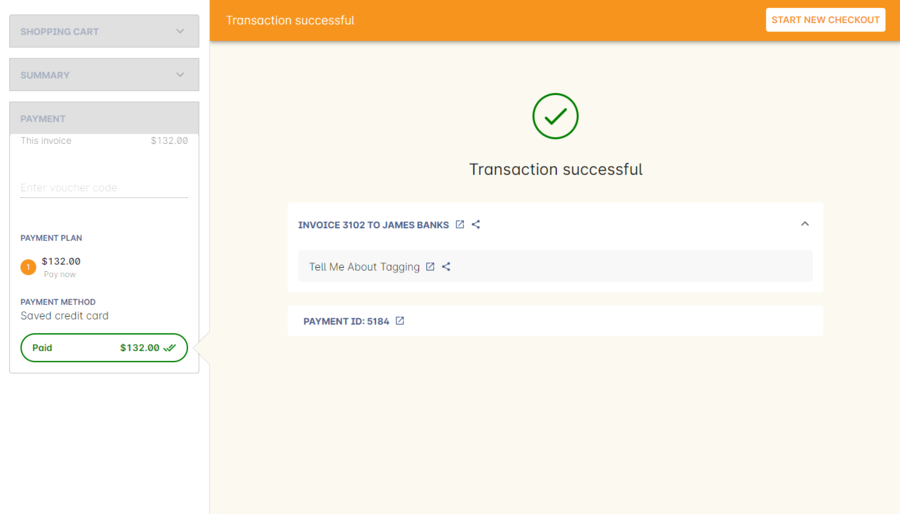
Figure 235. Transaction successful screen in the Checkout
In the event that there is an outage with your internet connection whilst a credit card transaction is being processed, or you close the browser window without cancelling the payment attempt in the window, the payment will time out in 20 minutes. During this timeout period, the Checkout window will remain locked. An error message will appear notifying you "Payment was expired by timeout. The enrolment and unpaid invoice have been saved." Checkout will then allow you to save and close the enrolment with or without sending the normal notifications to the contacts. You can then reopen Checkout and attempt to process the payment again.
Using a saved credit card
To process a payment using a saved credit card, the payer must have a credit card saved to their contact record. You can see this in their contact record, under 'Financial'. To select this option in Checkout, choose 'Saved Credit Card', then click Finalise Transaction.
Managing cancelled and failed credit card transactions
This section outlines how you manage the payment cancellation process and how onCourse reconciles those cancelled transactions
How to cancel a credit card transaction
You don’t technically need to cancel credit card payments in onCourse. You can simply change the Payment Method.
- With the credit card gateway open, simply click the 'Payment Method' field and make another selection.
Updated over 1 year ago
