Monitoring the Use of Corporate Passes within onCourse
Once the Corporate Pass has been created, you can monitor the use of it via the Corporate Pass window of the onCourse Client. The list view will give you an idea of how many times a given Corporate Pass has been used. You can also filter the view to only show current entries using the Core Filter function of this window.

Figure 176. Summary view of all current Corporate Passes
To view the details of a given Corporate Pass, simply click on the highlighted record to open this up in edit view. From this view you can update the parameters of the Pass including valid expiry date and or assign different classes to the Corporate Pass.
There are also several onCourse Reports available to help you monitor this aspect of your business. To access these reports simply highlight the records within the Corporate Pass list view, then select the share icon.
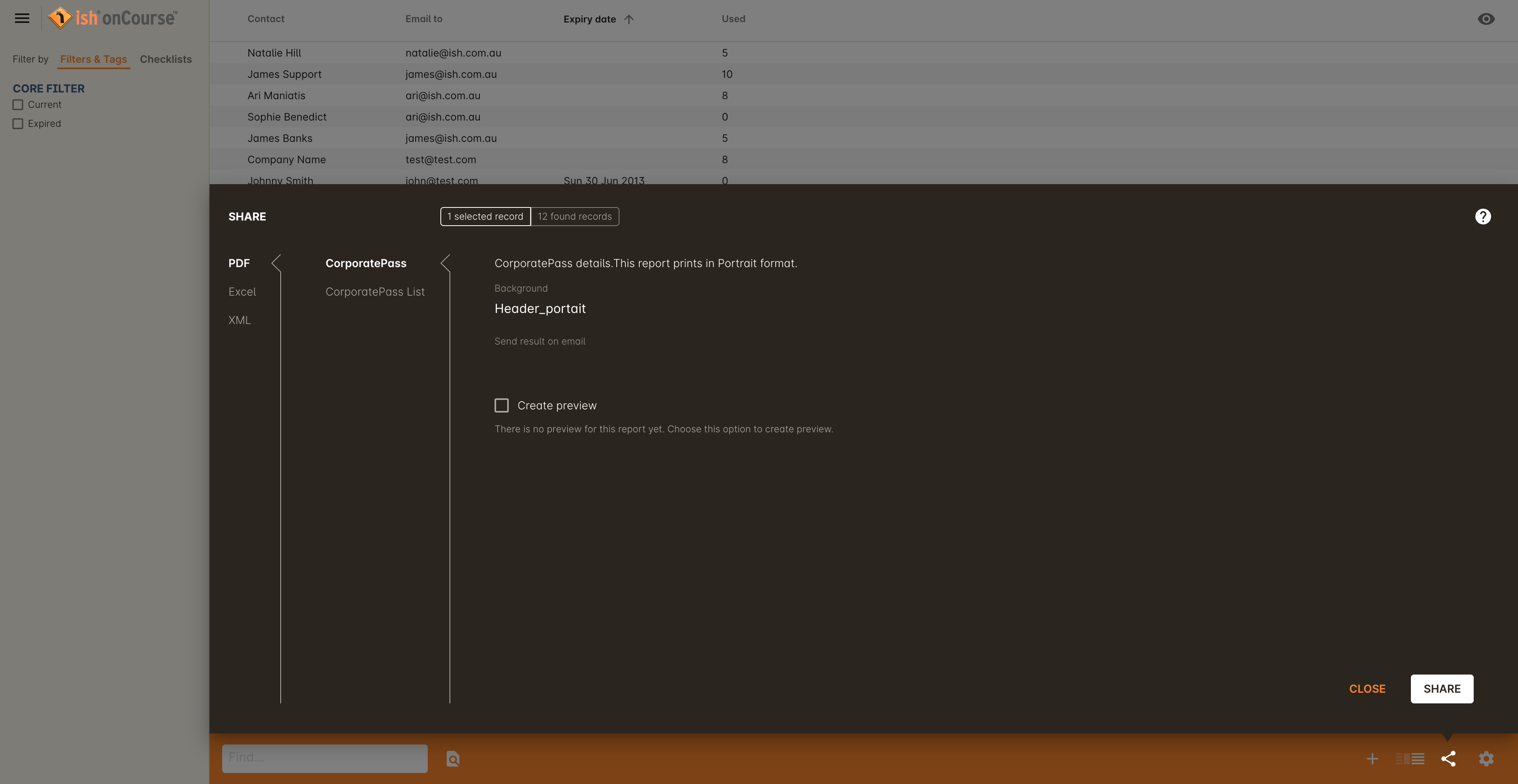
Figure 177. Hitting the Share button on the Corporate Pass window will allow you to print these reports
Updated over 1 year ago
