Payment reversals within the payment in window
If you processed a payment in record in error, i.e. recorded an EFTPOS payment that failed to process through your EFTPOS terminal, and want to reverse the payment to set the invoice back to unpaid, you can do this in the Payments In window.
Some payment types, like Credit Card, are set to bank automatically on creation. To reverse a payment, it must be unbanked.
If your payment is banked, double-click on the payment in record and remove the date banked date, then save and close the record.
Your payment in is now ready to reverse via the following steps:
- In onCourse go to "Accounts" then "Payment In".
- Highlight the payment in record to be reversed.
- Click on the cog wheel and select "Reverse payment".
- Click reverse of the new pop up window to confirm you want to the record to be reversed.
- A new negative payment in will be created of the same payment type as your original payment, and both payment lines will have the status REVERSED. If the original payment was already marked as banked, then this reversal process will cause it to be unbanked.
- The banking deposit window will show both halves of the reversal. You should bank them together, so they balance each other out.
Only 1 payment In item can be reversed at a time, and the date of reversal will be set as today’s date
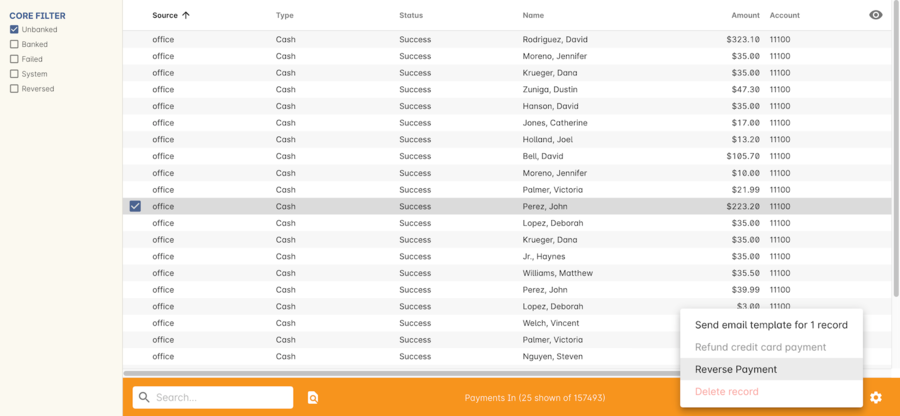
Figure 254. View of the payments in window when trying to reverse a payment
Updated over 1 year ago
