Transferring an enrolment
If you are planning on transferring an enrolment, you can do this from the enrolment list view. This is similar to the 'cancel enrolment' process with the addition of opening Checkout at the end of the process, pre loaded with the student, payer and course details, allowing you to make a speedy transfer of the student to another class.
Highlight the enrolment you want to transfer, then go to the cogwheel and select the option 'Transfer an enrolment'. Once you have done this a popup will appear advising you what is going to happen. You then have the ability to delete outcomes linked to this enrolment with the status "not set", this option is marked as default. You also have the ability to do the following things related to the invoice or invoices attached to this enrolment:
- Create a credit note to reverse the enrolment fee to the payer - this is marked as default.
- Charge the payer an administrative fee of your choice - you can also choose if it includes GST and what account it gets recorded against.
You can only transfer one enrolment at a time.
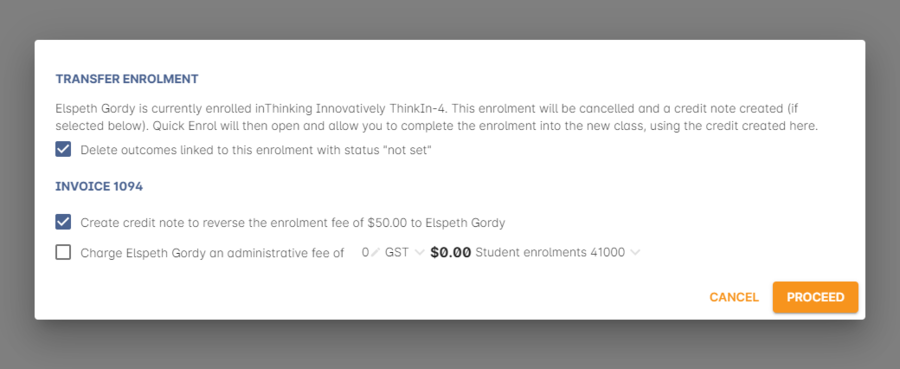
Figure 249. Transferring an enrolment
Once you have checked what you need to and pressed 'Proceed', a pre-populated checkout window will then open with the student’s and payer’s contact details along with the course from the 'transferred' enrolment. Select a new class, then ensure the correct credit note is being applied to the new enrolment in the Payments section by clicking on the 'previous credit'. If a credit note was created for the transfer, and it is being applied in the new checkout, then the payment method should appear as 'No Payment'.
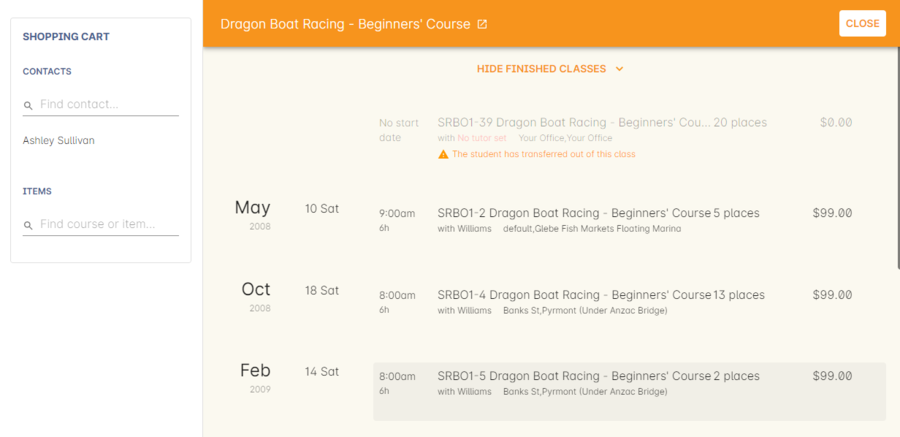
Figure 250. Transferring an enrolment in checkout
Updated over 1 year ago
