Budget overview
The following is a list of common terms and definitions used within the onCourse Budget feature
Enrolment Income
Class fees paid by students enrolled in a class
Other Income
Income such as fee subsidies that are separate to enrolment income
Expenditure
Costs incurred in running the class
Sunk Costs
A cost that would be incurred even if the class does not proceed, sunk costs can also be referred to as a "fixed" cost.
Running Cost
A cost that is only occurred if the class proceeds, running costs can also be referred to as a "variable" cost.
Go to the Budget section in the class window. Here you can see a list of income and expenses for the class, plus a summary of the Actual and Projected income and expenses.
You can also hover your mouse over the Budget section to be shown a rundown of the totals. This works when viewing the record in full screen, or when viewing it in three-column mode.
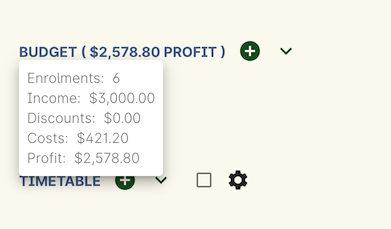
Figure 539. Hover your mouse over the Budget header to see this brief rundown
If you have already added a tutor and added a payroll amount, you may already have a cost assigned for the tutor wage. If you’ve added the tutor but don’t see their wage, add their tutor wage manually. Click the + button next to the Budget heading, then click 'Tutor pay' and select the tutor you wish to add. You need to have already assigned the tutor to the class. You can then define the rate and any associated oncosts. Note that for the tutor wage to be automatically calculated, the tutors name has to be ticked for the sessions they are teaching in the class timetable.
Additional expenses and income can also be added by clicking the + button and selecting the option you’re after. Expenses may include items like room hire, student textbooks and advertising charges. Some expenses may be considered 'sunk', that is, they are incurred even if the class is cancelled.
The Actual summary will show the income and expense given the current students enrolled in the class. To set an estimate, or budget, type the number of expected students in the Projected field. The income and expenses will then be calculated accordingly in the Projected column.
From the class list window, a range of budget reports are available to assist you with evaluating your program profitability. The Budget Details report shows line by line detail of the budget you have created. The Budgets report will show a summary of the actual and projected income and expense for a selection of classes. Access them by clicking the Share button.
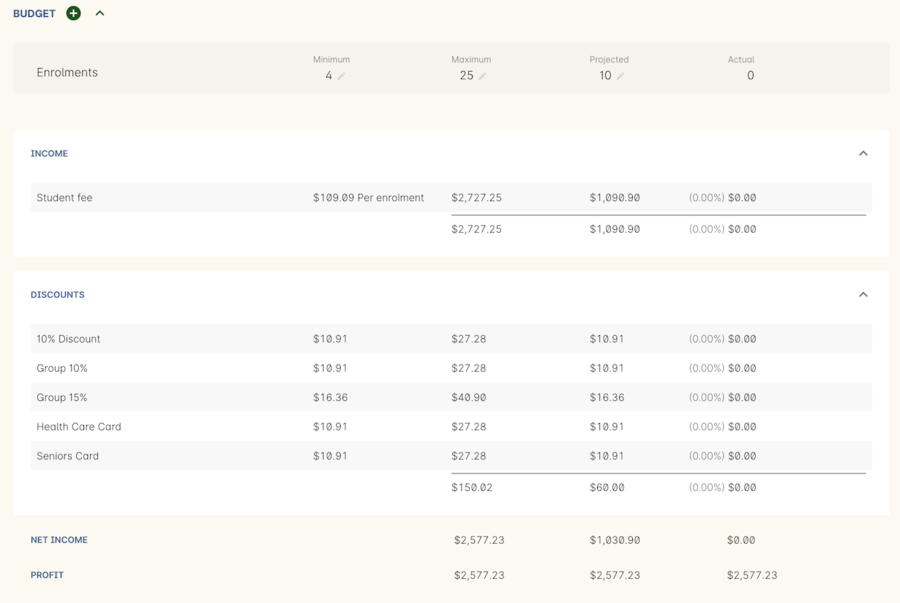
Figure 540. The budget section of the class displays a summary view of the budget,including projections and break even information
Updated over 1 year ago
