Approving and rejecting applications
The Status field indicates what stage the application is at in the approval process. You set these manually as you progress each application through to enrolment. The status types are:
New
This is a new application that has yet to be evaluated.
Offered
This application has been offered a position. Setting this status actually changes the course’s 'Apply Now' button to 'Enrol Now', allowing the student to finalise the enrolment process. If the right scripts are enable it will also trigger an email notification telling them they can accept and linking them to their course on your website.
Rejected
This is given to applications where that are being rejected. If the rights scripts are enabled this will send an 'application rejected' message to the contact.
Withdrawn
This is for when the student would like to withdraw their application.
In Progress
This is for any application you are currently considering.
Expired
This is when an application was initially offered but not accepted by the student before the 'enrol by' date. The contact will need to apply again.
When an application has its status changed in onCourse, this affects what actions are available to the student. For example, only a student with an application of status type 'offered' can proceed with an online enrolment in a class from the course.
Note that an 'offered' application for a course allows the student to enrol online in any published class from that course. This can be a useful option for courses that have a day and evening class option, or for courses that have classes starting every month.
Fee override and enrol by date
For an approved application, you can optionally add a 'fee override' and an 'enrol by' date.
If you don’t provide a fee override, the student can enrol at any of the standard or eligible discount rates you have set up for the classes of that course.
If you do provide a fee override, this is the only fee option available to the student when they enrol online, for all classes of the course. Using the fee override instead of the normal class discount options is most useful for government funded classes where a complicated metric determines the student enrolment fee on a student by student basis.
The enrol by date can put a cap on when the student has to decide to go ahead with the enrolment, possibly before the next class commences, or an earlier day, so you can offer the position to another student. This date is not required if the approval to enrol can be used at any time.
Reason for decision
When you are choosing to reject an application, you may wish to make your reason for the decision known to the student. In that case, provide some text in the 'Reason for decision (student visible)' field in the application.
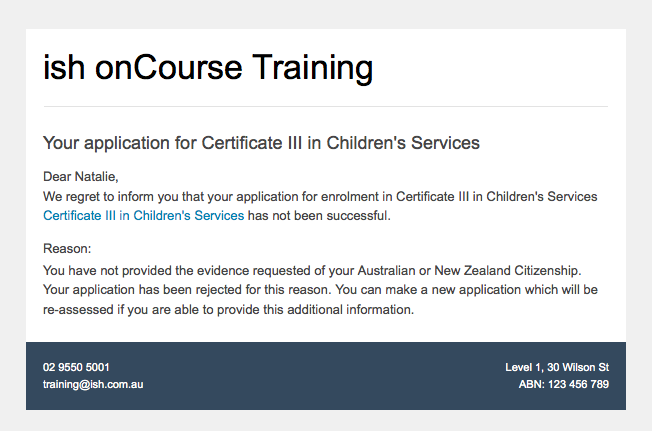
Figure 268. An "application rejected" email showing the reason for the decision from the application record.
As part of your application assessment process, you may determine that the student is not eligible to complete the course they applied for. For example, a student may have applied for a Certificate III level English course and your assessment process has determined they are at Certificate I level. You can choose to either reject the Certificate III application and create a new application for the Certificate I or just change the original application to the Certificate I and explain why in the reason field.
Custom fields
Any fields below the 'reason for decision' box that aren’t a part of Notes or Documents are custom fields that have been added in General Preferences.
When the student has an offer
Once the student has received their application offer they can choose to reject it, which then marks the application as 'Withdrawn' in onCourse. You can also mark an application as withdrawn at any time if the student notifies you they don’t want to proceed.
If the student proceeds to enrolment after receiving an 'offered' application notice, then the application status will change to 'accepted'. You cannot change this status once it has been set.
If you set an Enrol by date in an offered application and the student fails to enrol by this time, the status will be automatically set to 'expired'.You can reset the Enrol by date to automatically set it back to 'offered'.
Sending application emails
When an application is created online or via the office, a script called 'send application received notification' can be enabled to send the 'Enrolment application received' email.
If you have enabled the standard 'send application decision' script and customised your 'application accepted' and 'application rejected' templates, the information will be automatically sent to the students when you change the application status and save the record.
If you don’t want to send these emails automatically, but would still like to send them out manually, you can disable the script and use the cogwheel option to send the received, approved or rejected email instead.
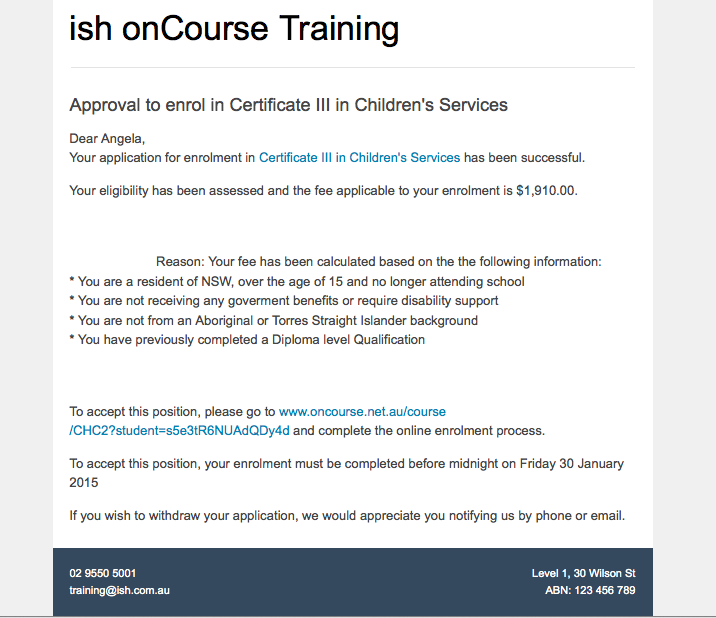
Figure 269. An example of the standard "application accepted" template email sent to a student
Updated over 1 year ago
