VET Courses
If you are an RTO who offers short accredited programs, or full qualifications, you will appreciate the ease in which you can set up your courses with the right unit and qualification details. This then flows through to recording outcomes, creating transcripts and certifications, and generating AVETMISS compliant data.
In this section when we talk about Qualifications we really mean "Qualifications, Accredited Courses or Skillsets". And when we say "Unit of Competency" we also include "Modules". Although the words are different between state and commonwealth accreditation regimes, the processes in onCourse are exactly the same.
You must ensure that in the Preferences > AVETMISS section you have the 'show RTO related screens and menus' checkbox option enabled. This makes the VET section in the course and class records and the AVETMISS section in the student record visible for data entry.
In the VET tab of the course record you can select the Qualification and the Units from the built in NTIS data for your chosen course. If your course is VET, but not from a training package or accredited course, you can also flag it VET here and allocate its Field of Education ID. This is something you may need to do as part of your government funding requirements for non accredited courses.
Do you deliver state accredited courses? You will find the course listed in onCourse but not the modules that make up the course. This is because they are not publicly available on NTIS. You can add these manually in the Qualifications window in onCourse. Set them up as a Local Skill Set to have them export in a NAT00030A file during AVETMISS 8 export.
onCourse does not contain the qualification packaging rules, so it is up to you as the RTO to ensure that you are compliant with your own scope of registration and the requirements of the training packages you are authorised to deliver. You should refer to these requirements when creating your courses and only select those units which are allowed to contribute towards that particular qualification.
Examples of VET Courses are:
- A full Qualification where you know all the units the students will complete in advance i.e. all students will complete the same core and elective units. Students will graduate with a complete Qualification.
- A full Qualification where all students will undertake the core units, but may all select different elective units. Students will graduate with a complete Qualification.
- A short course which has one or more units of competency embedded within it. The units may or may not all contribute to the same Qualification. Students will graduate with a Statement of Attainment.
- A short course where you know which qualification a student will be working towards in advance, but the students in the class will complete a variable number and selection of units. Some may achieve a Statement of Attainment, some may be working towards a full Qualification, and some may simply receive a non-vet Statement of Attendance.
- A course which is not linked to any national or state accredited training packages or accredited courses, but has a vocational learning outcome. Depending on your reporting requirements, these courses may also contribute towards your annual VET delivery.
In onCourse outcomes (records of undertaking and achieving a unit of competency) flow down from the course to the student via an enrolment in a class. If a course has 15 units attached to it, when a student is enrolled in a class for that course, the student will have 15 outcomes created for them - one for each unit. You can always modify the units for the student in their own enrolment, for example if they change to a different elective. What this means is that you can save yourself a lot of data entry work if you set your course up with all the units to begin with.
Creating a VET Course
- Follow the instructions to create a new course. Once completed with all the naming and initial settings, scroll the course record to the VET section.
- Enter the National Code. The fields are clairvoyant, so as you type in them, onCourse will search for and list the qualifications in the built in training.gov.au database. Select the qualification by clicking on it. You can also search for qualification by name in Qualification. Omit the words 'Certificate in' or 'Diploma of' in your search. For example, search for the 'Certificate IV in Aged Care' by typing 'Aged Care'.
- You can then add modules and the units in the section titled Modules/Units of Competency. Click the + icon next to the section heading. This will open a search bar.
- Enter the National Code or Title. These fields are also clairvoyant so will populate as you type. To make your selection, click the Add button to right of the selection you want to add. You can choose multiple modules to add. You will then be returned to the course screen where you will see the modules and units listed. To add more units simply click on the + sign and repeat the process. To delete any units, hover your mouse over the unit you’d like to delete and click the trash icon that appears to the right of the selection. When you are done, click save.
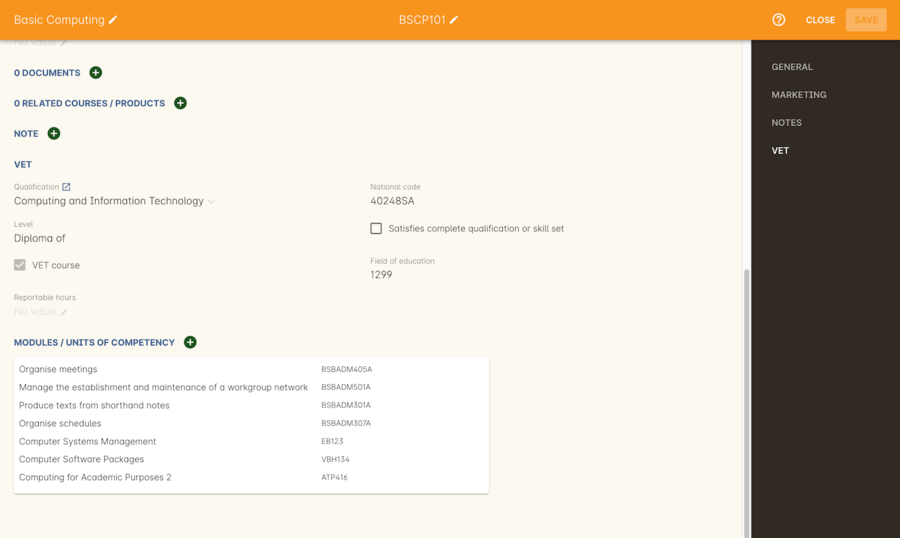
Figure 106. The VET section of the course record, showing a full qualification with selected units
Changing units in a course with enrolments
Once a course has a class with an enrolment in it you CANNOT change the units of competency assigned to the course. This is because onCourse has created an immutable relationship with this data - if you changed it at the course level, every student ever enrolled in a class for this course would have their outcomes changed. However, you can always retire the old course and create a new course to use for future enrolment using the 'duplicate course' option in the list view cogwheel. The new course can have the same name but will have to have a different course code. You may choose to change the code of the old course instead, so the new course can use the existing code, which is advantageous for your SEO. Make sure to set the status of the old course to 'course disabled' and when you are ready, the status of the new course to 'enabled and visible online'. You may also want to duplicate one of the classes from the old course and assign it to the new course to use the same timetables and teaching schedules.
You cannot add a unit of competency to a course if it already has enrolments (see the caution above), you can only cancel the remaining classes in the old course and then create a new course with the additional unit of competency you want included. This is because changing the units of competency changes the very nature of the course, but the history of the old course and its previous students need to be retained.
If needed, you can also add units directly to student enrolments. This will not change the course units for new students enrolling, but can be used to correct or update the records of existing students.
If the unit change is substantial, you may want to consider creating a new class against the new course, and transferring all the students from the class linked to the old course to the class linked to the new course. This will remove all the old units from their record (provided outcomes have not yet been set), and with their new enrolment, add all the new units to their record.
Duplicating a Course
- First go to the "Course" list view and single click to select the old version of the course
- From the cogwheel, select the option 'duplicate course'. This will make another course with the same name and all the same content, with a course code with a 1 on the end.
- Courses can have the same name, but every course has to have a unique code. Because the course code is what forms your URL on the website, it is better for SEO purposes to change the code of the old course to something different before you disable it e.g. BCDCERTV could become oldBCDCERTV. Then you can change the code of the new version of the course from BCDCERTV1 back to BCDCERTV.
- Open the old version of the course and set the status to 'course disabled'.
- Open the new version of the course and make the required changes to the listed units of competency by adding or deleting from the current list on the VET tab. Note you will need to delete all the non-required units, save the record, and then reopen it to add new units.
- When you are ready to save and close the new course, set the course status to 'enabled and visible online'
Duplicating a class from an old course to a new course
- Open the class list view and locate a recent class from the old course. Following from the example before, this might be class oldBCDCERTV-90.
- Using the class cogwheel option, duplicate this class, making any changes to the dates as appropriate. This new class will have the code oldBCDCERTV-91 and be linked to the old course.
- Double click on the new class to open it. In the course code field in the top right-hand corner, change the code from the old course to the new course e.g. BCDCERTV. This has now linked the class to the new course.
Save and close.
You can only change the course a class is linked to before any enrolments are processed into the class. If a class has enrolments, even if those enrolments are cancelled, you can not change the course code it is linked to.
Courses which are complete qualifications or skill sets
When a course has the flag 'Satisfies complete qualification or skill set' checked on the VET tab, this means that if the student successfully completes all of the attached units, they will be eligible for a Qualification or Skill Set Statement of Attainment.
Using the automatic 'create Certificates' options from the class or enrolment cogwheels will look at the value of this flag and determine what type of certification to create.
This flag, for AVETMISS purposes, also signifies the student’s intent to complete a qualification. Outcomes linked to a class with this flag checked will be reported linked to the parent qualification, where courses where this isn’t selected will be reported as module only enrolments.
This value of this checkbox can be changed as needed after the course has been created, and even after students have enrolled.
Partial qualifications and Non-VET (non-accredited)
Remember that in onCourse a course is about the product you are selling to your students. Sometimes you may break a program of study e.g. full qualification into lots of short courses for students to buy, complete and over time, to work towards the final outcome of a qualification.
In onCourse, courses don’t have to be linked to a qualification or a unit of competency. They can just be a non-accredited course.
If students are working towards a unit of competency that they will complete in another course, you may like to indicate this in the program description that you use for marketing purposes. If the student only completes this course, they will only be eligible for a non-accredited Certificate of Attendance, not a Statement of Attainment.
You can set up this type of program in onCourse by attaching the Qualification that the student will be working towards in the VET tab of the course, but not adding any Units of Competency to the course. You do not have to add the Qualification at all - this is optional, and would not be appropriate if the program of study never led to any formal Qualification outcome.
When students enrol in this course, they will get a dummy outcome (used for reporting purposes in some states) with the name of the course. You can set this dummy outcome to pass (81) or fail (82). Using this outcome, you will then know when the student enrols in the next course (where the units have been attached) that they have successfully completed the part one component.
When you set up the second part of the course, you will add the qualification and the units to the VET tab, so when the student enrols they will get the appropriate units of competency added to their record. Then you are able to record their final outcome result as per the standard list of VET options.
In the example below, a student is working towards a cluster of units from the Certificate I in IT. Only when they have completed the second course, Understanding Computer Basics, are they eligible to be assessed against the unit outcomes. The first course, Computing Basics, has no units attached, and the second course has two units attached.
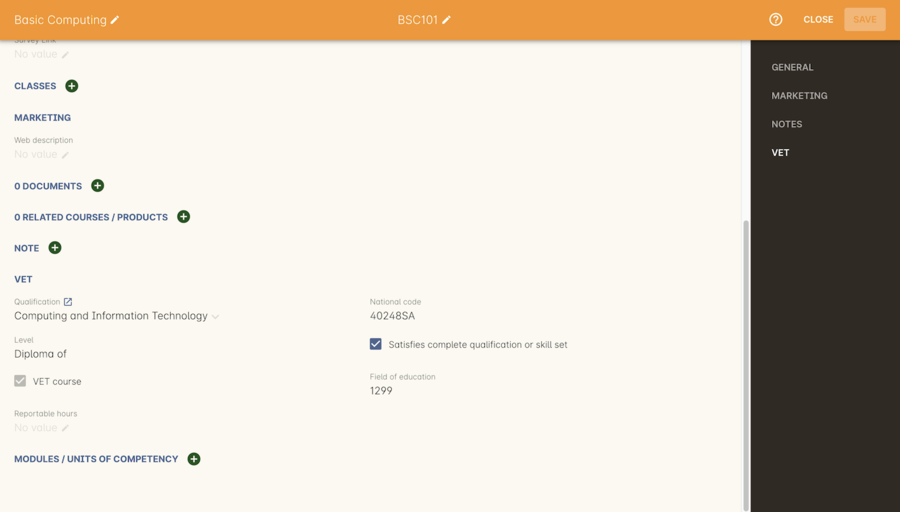
Figure 107. 1st course: The Qualification is attached to the course,but the student has not completed any units of competency by completing this course
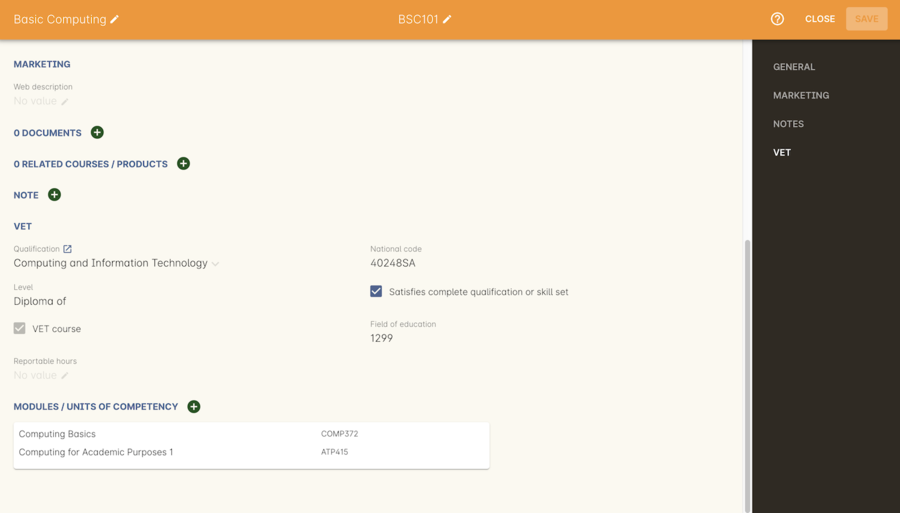
Figure 108. 2nd course: The Qualification and Units are attached to this course. After completing part 1 and 2 the student can now be assessed.
Updated over 1 year ago
