Creating Automations
To create a custom automation, from the Library view in the Advanced category, select 'Automation'. This will create a new automation.
Automations require a name, and have space for two descriptions. One is a short description that will display in the automation library, the other gives room for a more detailed description of how the automation is intended for use. They also require a unique key code.
Automations can be constructed by via blocks that represent certain behaviours and actions in onCourse.
Each block has a specific function. Automations execute the function of each block starting from the 'top' block.
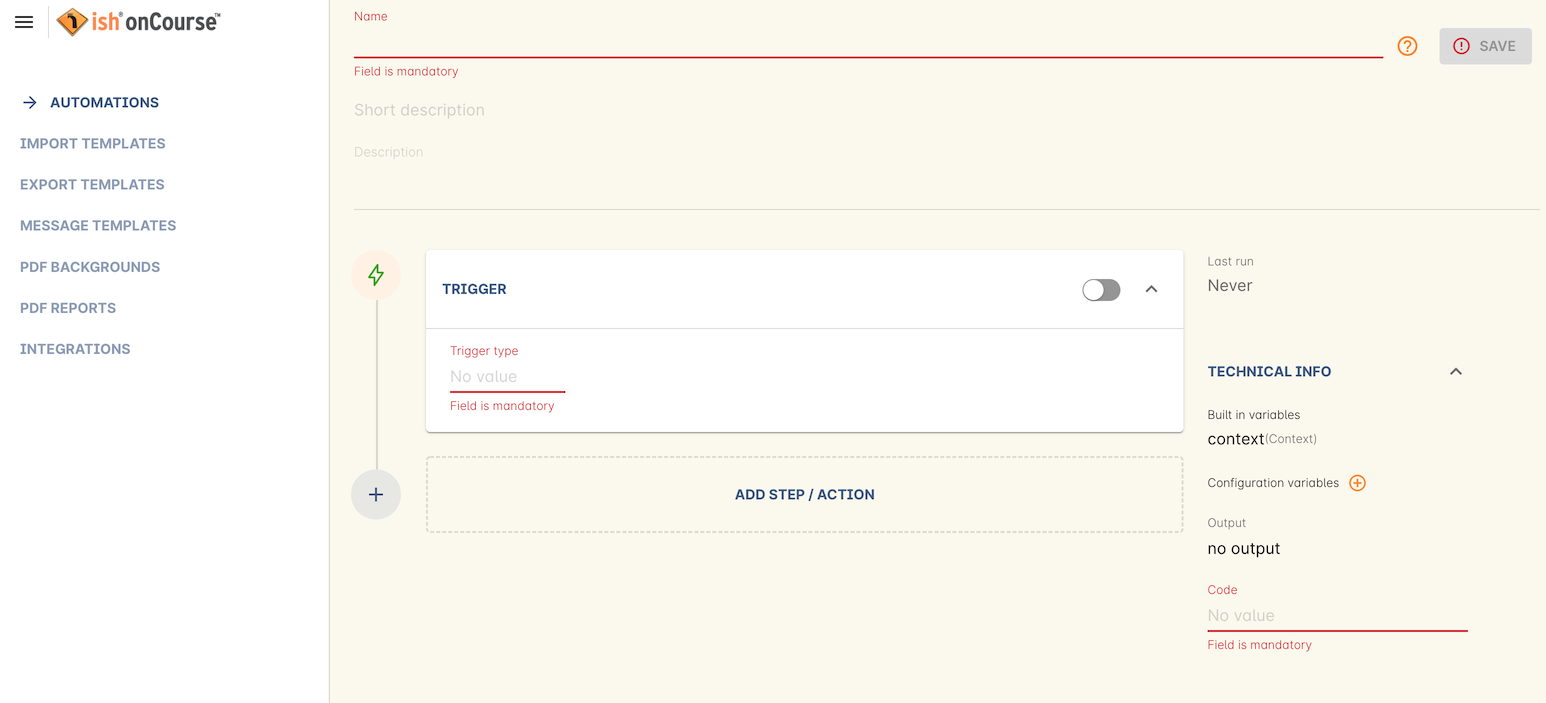
Figure 567. The edit view for a new automation.
To add a block, click the 'Add Step/Action' button. This will show you a drop-down of the blocks available to add to your automation. Click and drag to reposition a block. You can change the order of blocks within your automation by clicking and dragging the reposition icon. Click and drag to reposition a block.
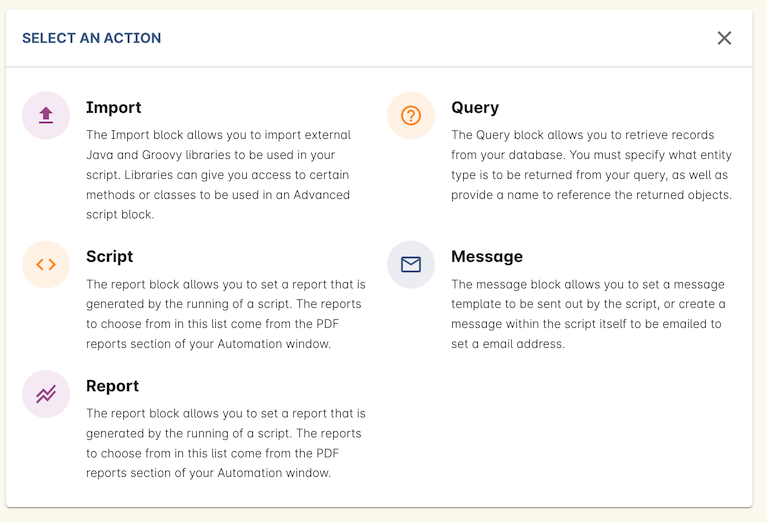
Figure 568. The blocks available when building an automation.
You can add additional steps in-between others by using the timeline to the left of each block.
Updated over 1 year ago
