Applications on the web
Courses set to 'Enrolment by application' need one or more classes enabled to display on the web to allow students to apply.
The usual 'Enrol now' button will say 'Apply now' and any information about the class fee will be suppressed. We suggest you add information to the course or class description about the fees that will be applicable if the student’s application is successful.
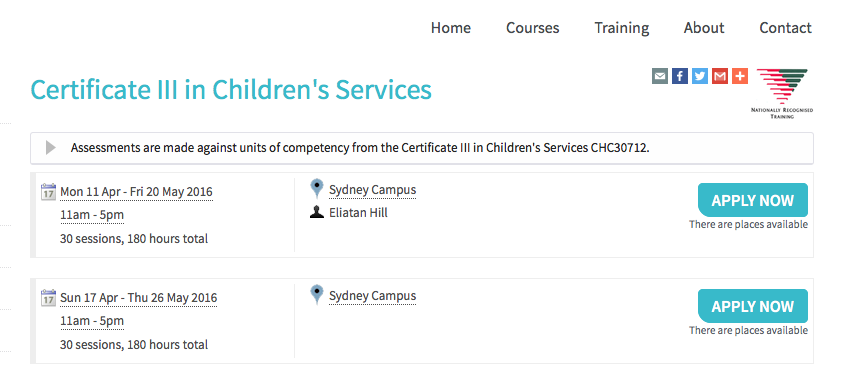
Figure 270. A course set to
Applying online
A student can apply online for a course, or courses as well as purchasing other enrolments or products in the shopping cart. As per the usual checkout process, the contact details you have set to request on enrolment must be supplied.
There is no payment required if the student is only completing an online application.
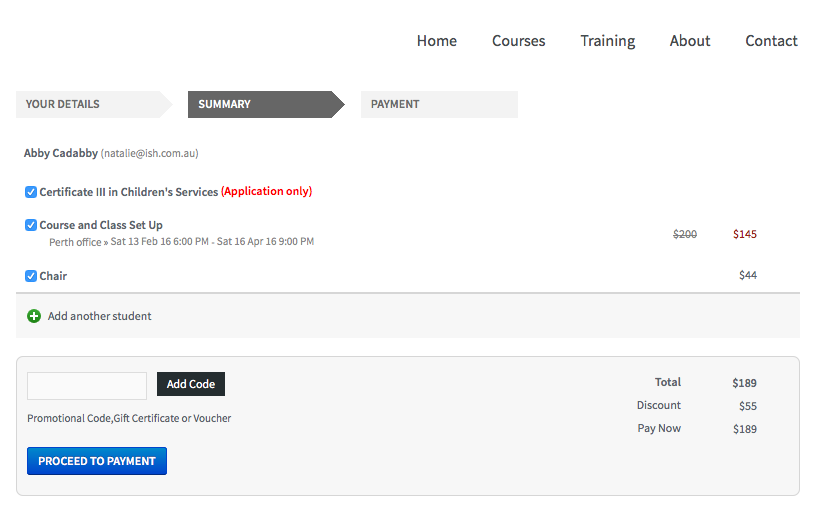
Figure 271. The application (with no fee charged) is clearly identified in the checkout process.
At the end of the checkout process, the student will be sent an 'enrolment application received' notification, instructing them what to do next.
In the Automation window, under Scripts, a default script called 'send application received notification' is disabled by default. If you plan on using online applications, you need to make sure this script is enabled.
The email that is sent to the student can also be found in Automation, under Message Templates and is called 'Enrolment application received'. You must customise this template by inserting a location for the next stage of the application process, or replace it with some text to the effect of 'We will be in contact to request additional documentation'.
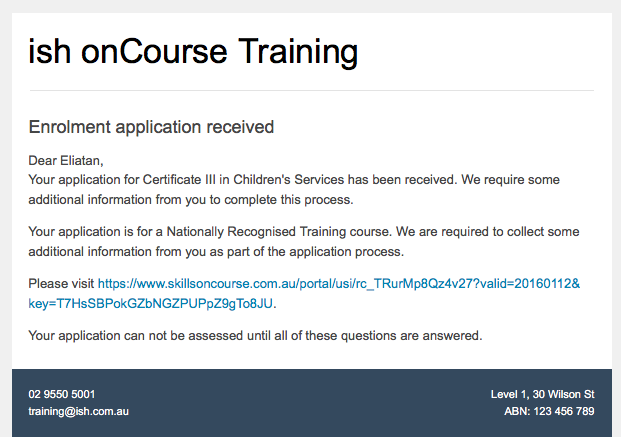
Figure 272. The default enrolment application received email in HTML
Enrolling after application approval
Once a student’s application documents have been received, you have determined the appropriate fee for the student and set the fee override, and changed the application status to success, a script called 'send application decision' (disabled in onCourse by default, please enable if you wish to use it) will send the email template 'enrolment application accepted'.
Within this template, is a special URL containing a unique student ID that will open the course page ready for the student to select their class, enrol, and pay their enrolment fee. If the student has been provided a special fee override, that is the price they will see listed for each class on the course page. Otherwise, they will now see the default class fee.
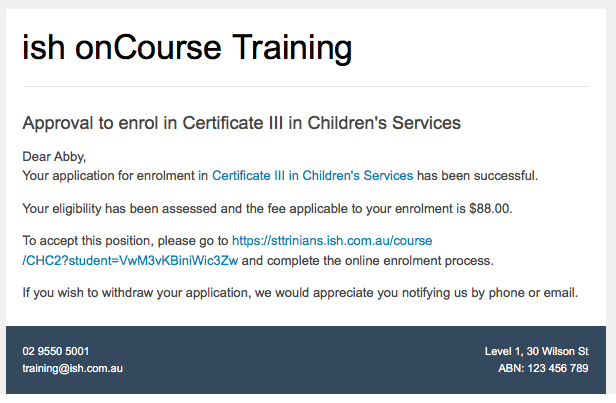
Figure 273. The default enrolment application approved email in HTML
The application approval process is for a course. Once a student is approved, they can then enrol in any class from that course, but can only use their application approval to enrol in one class from the course.
Alternatively, if the student returns to the public website, locates the course and clicks 'Apply now' after they have an approved application, they will be able to proceed directly to the enrolment and payment process. This only occurs if the student uses the same first name, last name and email address they used for their approved application.
If during the enrolment and payment process, they wish to 'add a friend', then the friend will go through the application process. Only students with applications statuses of 'offered' can proceed to online enrolment and payment.
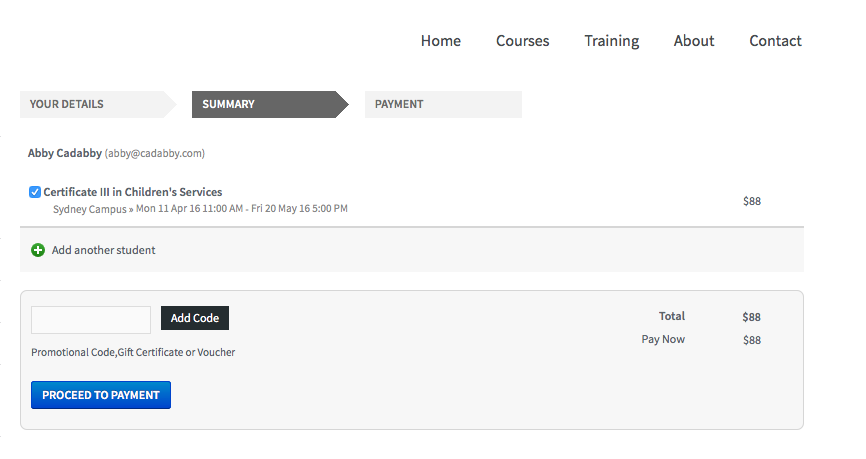
Figure 274. The approved student is charged their override fee of $88 on enrolment,rather than the standard class fee
Application records in the portal
Students can also see the history of their applications in the skillsOnCourse portal by going to History and selecting the tab Applications. You can send the link to students
https://www.skillsoncourse.com.au/portal/history to take them directly to this page after login.
The History shows all current applications where the assessment is in progress, offered applications, as well as any rejected or withdrawn applications.
Applications with a status of offered can be rejected in the portal by the student, which will change their status in onCourse to 'withdrawn', or the student can proceed to enrol and pay for their application from within the portal. This will redirect them to the normal online enrolment process.
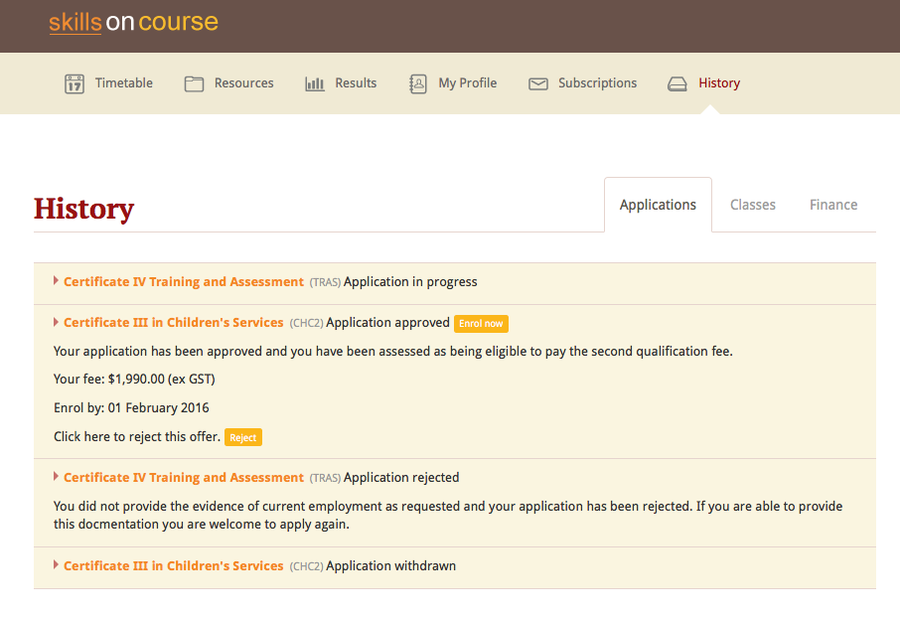
Figure 275. This student has multiple applications of varying statuses recorded in their application history
Updated over 1 year ago
