Sending an integrated mail message
The type of message you want to send depends on the template you select in the 'Send Message' window. If you select an email template, you will send an email. If you select an SMS template, you will send an SMS. The window heading will update with either Email or SMS to confirm your selection.
As emails and SMS’s use Message Templates to define their styling, you do not need to type out any code when sending a message. Simply select your template, type out your message and hit send. The message will capture any line breaks without the need for adding HTML tags.
ish onCourse integrates email & SMS export functionality within the database. This means that not only can you quickly contact all students who studied with you last term, or quickly reschedule a class when the tutor calls in sick, but that a full history of all these messages are stored right in the students' records.
Sophisticated bounce processing is in place for email, notifying you if a message is undeliverable.
After you have selected the list of people you wish to contact using one of the methods described in the previous section, you can begin selecting the methods which you will use to contact them. Depending on which window you’re sending messages from, you may be given a choice between sending to students and tutors, students only, or active, withdrawn and all students.
For example, if you have 26 contacts selected in a message window and of those 26, 22 have email addresses available to contact, there will be 4 people who are listed as 'without email or with undeliverable email'. If you have mobile phone numbers for those four people you could choose to SMS them only, by selecting the option 'send SMS' and not including people who are emailed. By using this combined method you can reach more people via their preferred medium, or in the case of emergencies, attempt to reach people via multiple mediums.
In this example the user is sending an email using the template 'Simple Email' to 13 contacts. 19 are selected, but 2 are suppressed while 4 are classed as unreachable or do not have an email address.
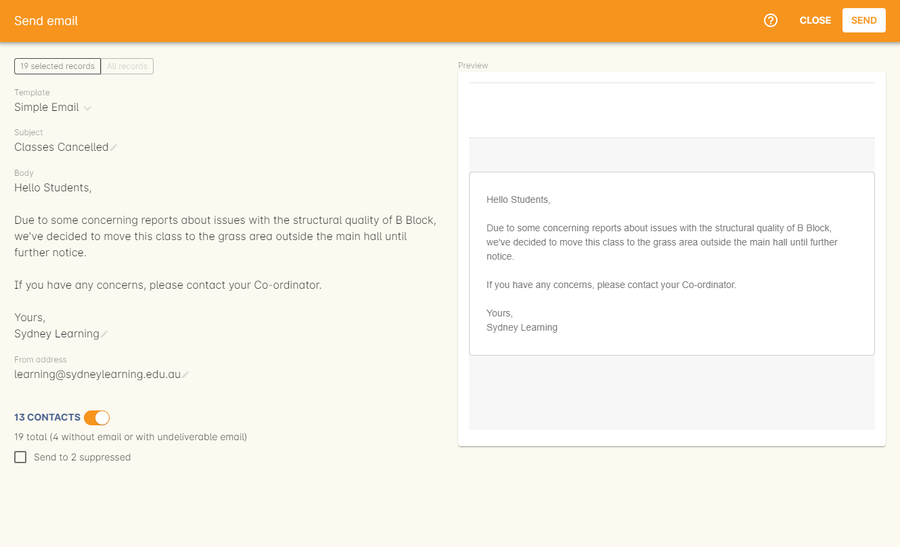
Figure 211. Sending an email using the simple email template
Your sending options in this window are expanded when accessed via the classes window, where you’ve given the choice of sending to both active and withdrawn students as well as tutors.
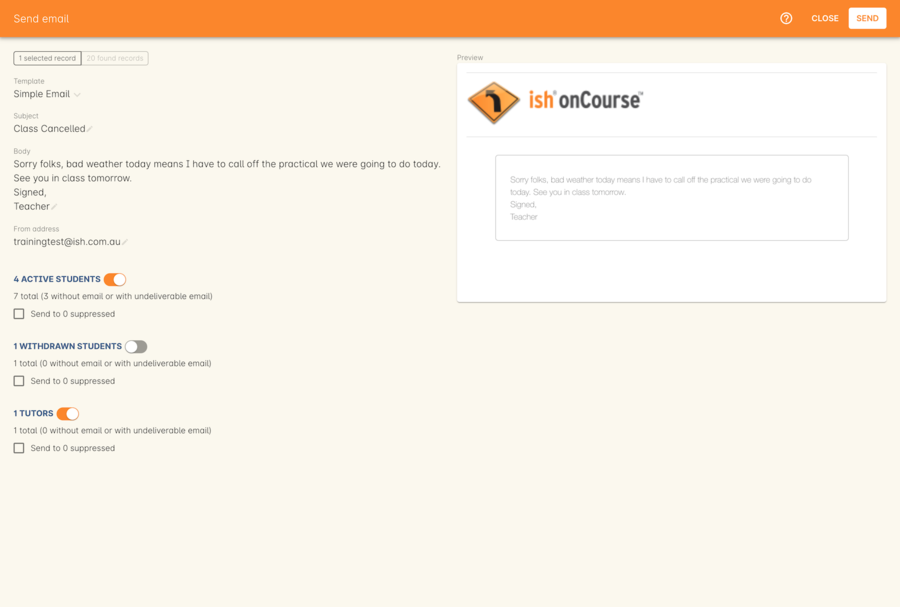
Figure 212. Sending a message via the Classes window
Understanding email messaging
Email messaging in onCourse is managed by your own mail server. In the Messaging section of the Preferences window, you can set up the email server address and account details. You can also set up how bounced emails are processed. More information is available in the General Preferences chapter.
Not every email you send from onCourse will reach the intended contact. There are many reasons for this:
-
The email address you collected from the student was incorrect. This is less likely if the student enrolled online and was required to type in their email address themselves rather than have a staff member translate it from a handwritten form. Common errors include incorrect domain names e.g. bigpond.com.au instead of bigpond.com and simple typos.
If the user account you are trying to send to doesn’t exist, you should expect an undeliverable message to the 'from' address used when you sent the message and the message will be marked as failed in onCourse.
-
The user’s account marked your message as spam. onCourse emails are sent one at a time to your email server, so if the user has successfully received email from you in the past, there is no difference between a message sent out of onCourse than one sent directly from your own email account. There is no notification to you if the message is marked as spam, and will show as 'sent' in onCourse. Their spam filter may have quarantined your message for reasons like using keywords in your message body such as 'special offer', 'Dear sir/madam' or other negatively scoring terms.
-
The user’s account is full, or otherwise unavailable for accepting messages. The user account may have been disabled by their system administrator, i.e. if an employee has left an organisation, or is possibly unavailable due to technical issues like their mail server losing its internet connection. Your own mail server may attempt to resend the message, depending on the response it has received. You may see the message in onCourse remains in a queued state. On the sixth failed attempt the message will be discarded, and you will see in onCourse the message marked as failed, and the users email address marked as undeliverable.
-
Problems with your own mail server sending large numbers of outbound messages. If you are sending many emails for an email campaign, your own mail server may have some established rules to block potential spam activity from inside your network. Before you begin sending 500 or more messages, speak to your mail server manager and ensure there are no system policies that will prevent you from running your marketing campaign.
Plain text and HTML emails
Messages sent manually through onCourse use Message Templates which contain two types of email formats - plain and HTML, each contained within a single message template. HTML messages are formatted and usually include images, hyperlinks and styled font and content. A plain text email message is just that - it contains only plain text without any additional styling.
Message Templates can be edited in the Automation window, under the Message Templates heading. You can create both Email and SMS templates.
Messages sent via the cogwheel use Message Templates.
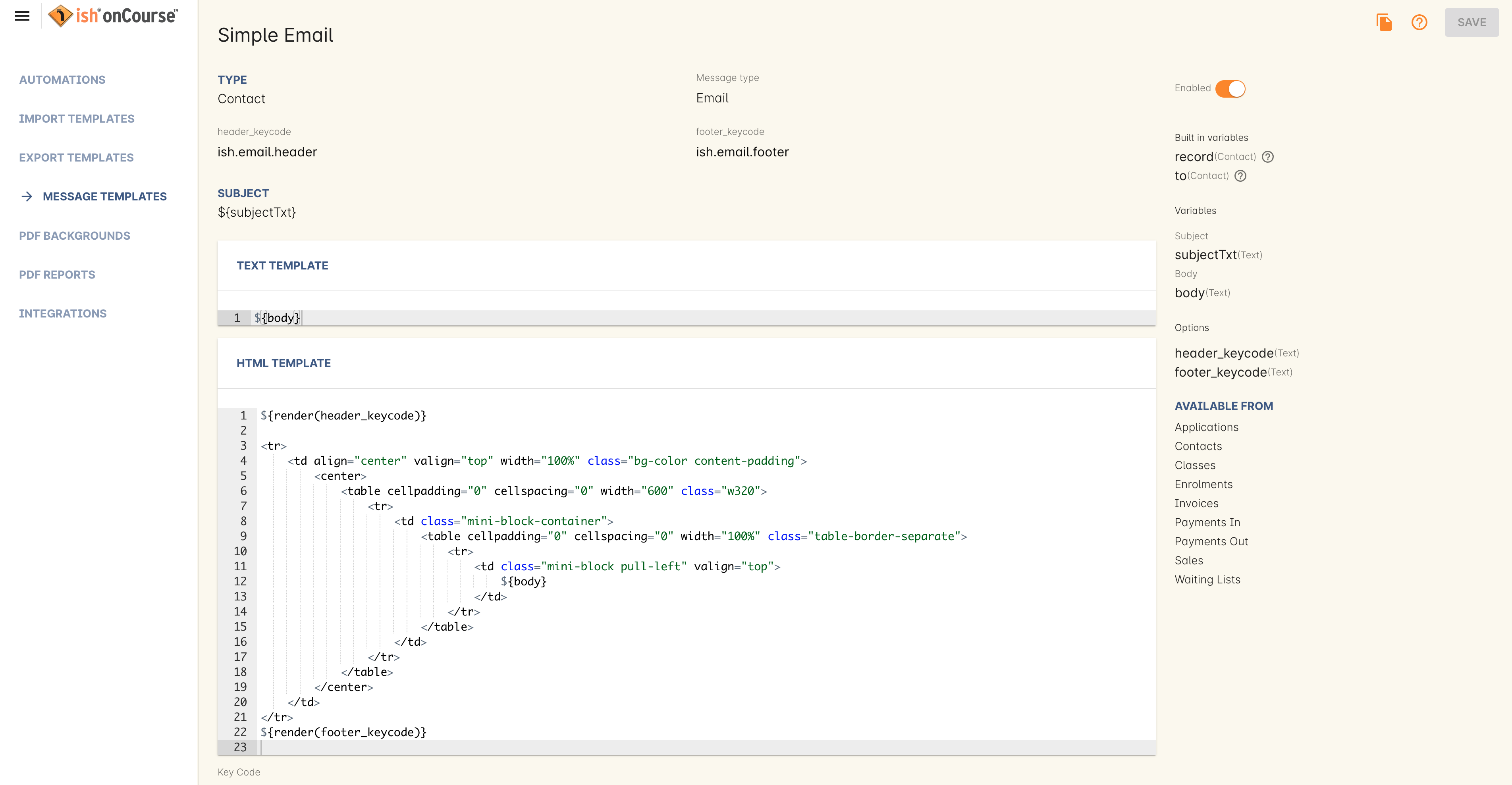
Figure 213. An example email template showing the plain text and HTML templates within it
Understanding SMS Messaging
SMS messaging is available in onCourse and can be a method of communication for any contacts with a valid mobile number. Note that only the phone number recorded in the mobile phone field is used - if you have recorded a mobile phone number in the work or home number fields, it will not be available for SMS.
There is no requirement for formatting the mobile phone number in onCourse to make it accessible. 10 digits are standard for a mobile phone, beginning in Australia with 04. Whether you format your phone numbers with spaces in it is up to you - onCourse will strip out these characters during the outbound SMS, without modifying any of the data you have stored.
A small charge per use applies to SMS messaging, as per your onCourse contract agreement. The outbound message from information is defined in the Messaging section of the Preferences window, in the 'SMS from' field. Most companies use their business name here, so they do not need to identify themselves in the message body. Like email, SMS messaging is outbound only, and if you use a name in the 'from' field, there is no ability for the customer to respond. Alternatively you could use a valid mobile number in your settings, if you wished to accept inbound SMS also, and remember to identify your business name in each SMS you send.
It is important to remember that SMS messages are not delivered in real time, even though most peoples experiences of mobile phones work that way. Like email, SMS messages are handled through a delivery network but in this case delivery rules are all managed by the receiver’s mobile phone provider. Most providers give about a two day time-to-live on SMS messages. This means if the phone is off the network (no coverage or switched off) and re-registers on the network within two days that the message was sent, then it will be received. If the phone is off the network for longer than that, then the mobile phone provider may discard the message entirely. There is no notification back to the sender if the message is successfully delivered or discarded.
Inside the contact record in onCourse, the message is marked as sent if it makes it successfully to the outbound SMS gateway. Beyond that point the message cannot be tracked. Please contact ish if you find SMS messages are failing as there may be instances where the SMS gateway is experiencing a fault.
Updated over 1 year ago
