Processing a Payment In
Payments In must be processed from the owing invoice, or by clicking the + button in the Payments In window.
To accept a payment in on an invoice:
-
Go the Invoices window
-
Search for the invoice you wish to add a payment against, click it to highlight it
-
Click the cogwheel in the bottom-right of the window and select 'Apply payment in'
-
This will open the Checkout to the Payment window. The owing amount will appear in the Pay Now section. You can review any additional owing invoices on this contact’s record. Click the checkbox next to them to add them to the current payment.If the debtor has more than one invoice with a balance outstanding, by default the payment will apply to the oldest invoice(s)
-
Once the invoices are selected, select a payment type and apply the payment. Click Finalise Checkout to finalise the transaction.
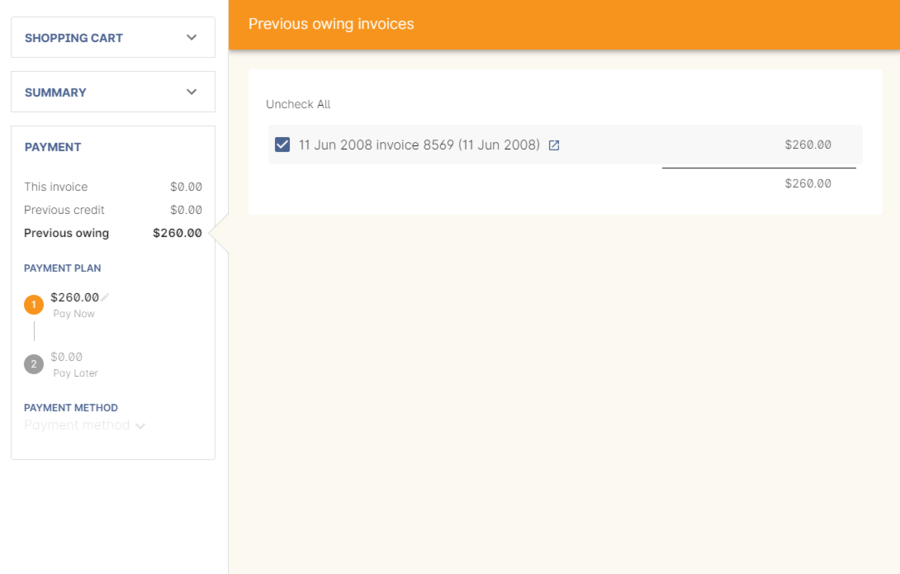
Figure 237. List of outstanding invoices and the Pay Now amount showing the amount to be paid
-
After the transaction is deemed successful, you’ll be shown a review of the created invoice.
-
After you complete this process an email will be sent to the payer with the payment details and the payer record will appear in the list view of "Payment In".
Clicking the + button will open a blank Checkout window, where you can add a contact, proceed to the payments window and select any prviously owing invoices due for payment.
Batch Payments In via Payments In
You can process a batch of payments using the batch payments in window. From Payments In, click the + button and select "Process all due payments". You can learn more about this in our Batch Payments chapter.
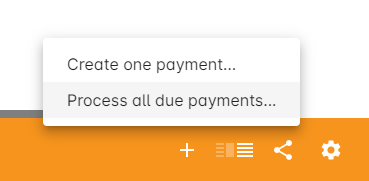
Figure 238. How to process batch payments vis Payments In window
Updated over 1 year ago
