Editing student reporting data - Contact
The VET Reporting screen looks just like the Contacts window, opening with a list of students. You can use queries and filters to help filter out any records you don’t need.
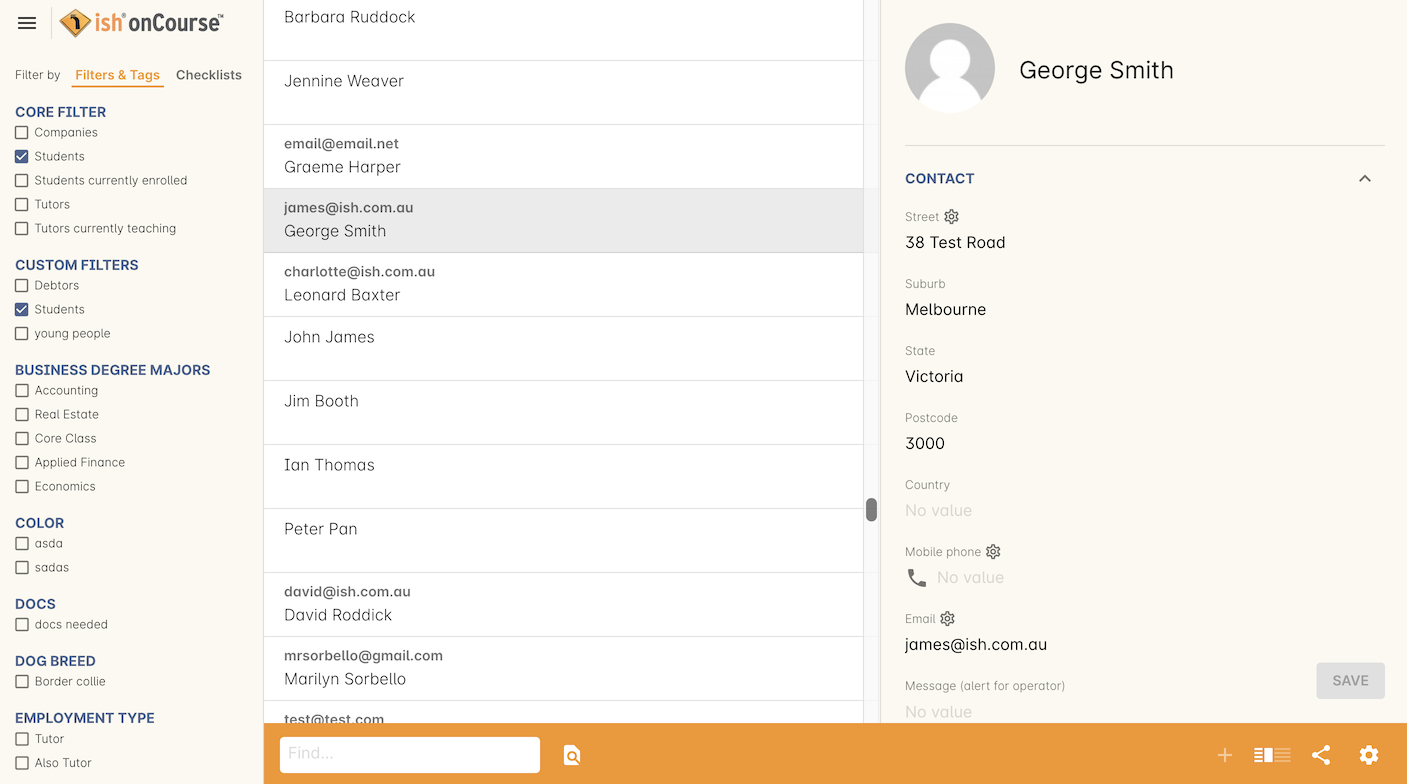
Figure 464. The VET Reporting window looks just like the Contacts window except it only shows students
Select a student and you’ll see something similar to their contact record, where you can edit some of their basic information, as well as any VET-related fields that appear on their contact record.
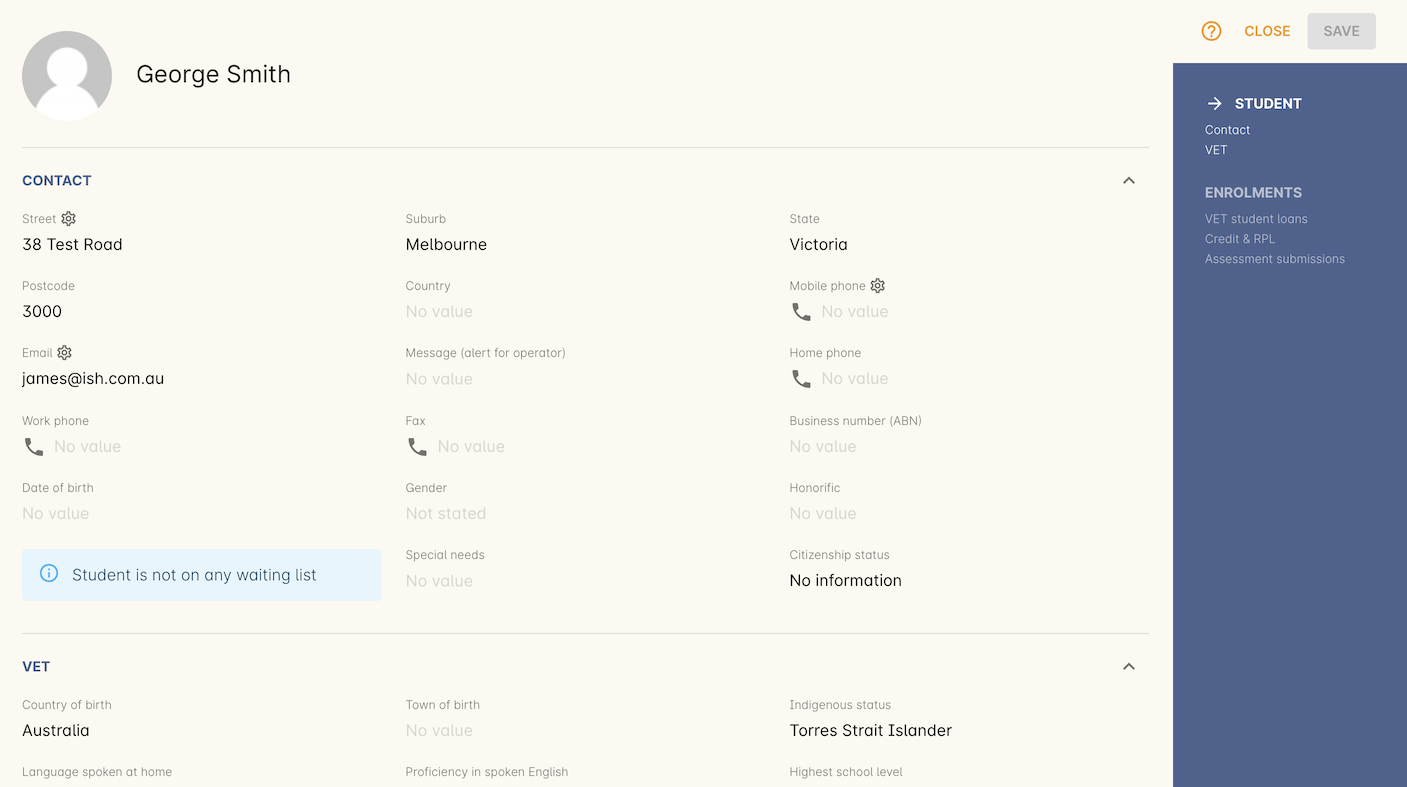
Figure 465. The top of the edit view is just like a Contact, where you can edit both basic information and any VET related contact data
Updated over 1 year ago
