Creating new relationships
You can create a new relationship by going to the Preferences window, then clicking 'Sellable items relation types' in the left-hand column.
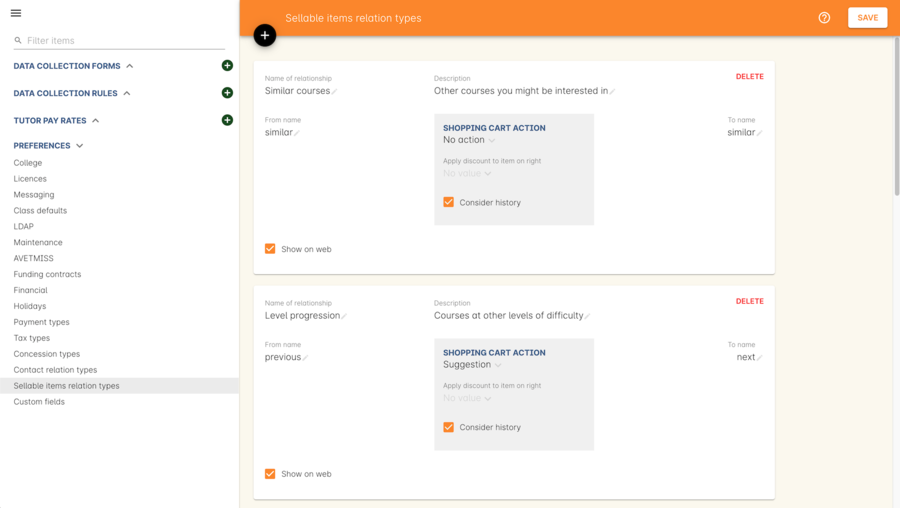
Figure 150. Relationship types can be created and edited within Preferences
Give the relationship a name that’s unique. You’ll also have to name the 'to' and 'from' sides of the relationship e.g. next/previous, component/bundle/ similar/similar etc. The 'to' and 'from' relationships can have the same name e.g. in our 'Similar courses' example you’ll notice both the 'to' and 'from' names are the word 'similar'. You must also set a 'cart action', which will define what happens next when someone puts an item associated with this relationship in their cart.
The 'Show on web' checkbox, when active, will show this relationship on the website, while the 'description' is used to explain what you’re selling e.g. for similar courses your description might read "Other courses you might be interested in". You can associate an existing discount record with the course relationship using the 'discount' field. The 'Consider history' checkbox will do a history check of the student’s prior enrolments in your system to ensure they meet any prerequisite or corequisite requirements for enrolment. e.g. you may have an English level 4 course where students must have completed levels 1, 2 and 3 in order to enrol into level 4, this checkox will check their history to ensure those requirements are met before allowing enrolment.
onCourse also comes with pre-defined default course relationships that can be used to achieve different goals around the marketing and selling of your courses and products. Suggest similar courses or encourage students on to the next level of study i.e. from English 2 to English 3, provided they’ve finished the prerequisite course. In cases where you may need to apply a fee for enrolment, say in the case of requiring an audition or entry exam, automatically apply a fee product to the enrolment that the student cannot remove.
'To' and 'From' relationships
The relationships defined in these records are directional, which gives you great flexibility to market your courses and products in any manner you choose. We describe these directional relationships as 'to' and 'from'. However, we allow you to name them anything you like, so you can always ensure they’re relevant to what you’re trying to achieve.
When you apply the 'to' relationship to a course, the 'from' relationship will be applied to the opposite record e.g you’re using the default level progression relationship and applying it to 3 english courses: ENG001, ENG002 and ENG003. The 'to' and 'from' relationships in the level progression course relationship type are named 'next' and 'previous'. This means that if the 'next' type is applied to ENG002 on the ENG001 record, then on ENG002 the relationship type to ENG001 will show as 'previous'. Similarly, when you apply the 'next' type to ENG003 on ENG002, when you open ENG003 the relationship to ENG002 will already display with the 'previous' type set.
How you set the cart actions of the relationship type will determine what happens when a course or product is added to the checkout/cart.
Cart actions
The 'cart action' field lets you define what happens if a student adds a course or product with a relationship to their cart. Each choice has a different action. These actions are:
No action
No extra actions are taken when adding this course/product to the cart
Add and allow removal
Any related courses/products will also be added to the cart. These can be removed again by the user if they choose not to purchase the additional item/s.
Add but do not allow removal
The related courses and products will be added to the student’s checkout as well as the course/product they initially selected. These items cannot be removed from the cart. This makes things like bundles or automatic audition fees possible.
Suggestion
Relationships that use the suggestion cart action will show in the checkout as suggested courses. These can be freely added or removed from the cart at any time.
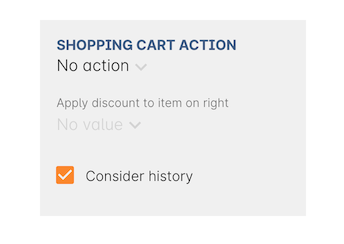
Figure 151. The cart actions section of the relationship type
Discounts can be applied to any 'from' relationship, and you can set the discount to be applied in this field.
The 'Consider history' checkbox will check the enrolment and product purchase history of the contact your system to ensure they meet any requirements set by your defined rules. For example, if trying to enrol in a course that has another course with a 'from' relationship and that relationship is set to consider history, then the enrolling student must have a previously existing enrolment record for that course that is not cancelled.
Updated over 1 year ago
