Completing the survey - Student Portal View
When the student clicks on the survey link, they are taken directly to the class page where they can see their attendance results and click on the feedback link to complete the survey. The feedback link shows as five unfilled stars if the student has not yet provided a response.
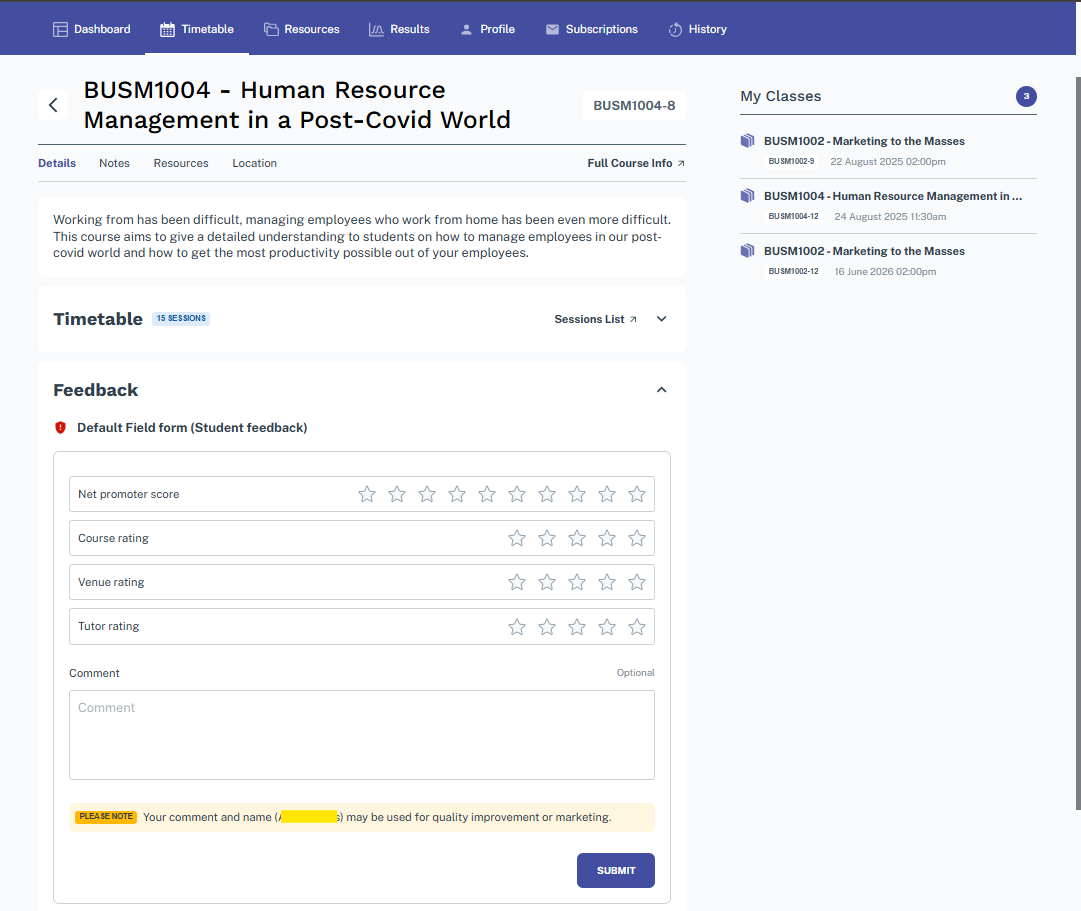
Figure 203. What the student sees when they click on the email link
When the student clicks on the Feedback stars, the Survey element expands. The response to the first question displayed, 'How likely are you to recommend us to a friend', determines the text that appears in the free text field. This score is used by onCourse to generate a Net Promoter Score (NPS). If the student provides a score of 7 or less, then the field text is 'Please tell us how we could have improved your experience'. If the NPS is greater than 7, the label switches to 'What did you most enjoy about your experience'.
The responses in the >7 range are most likely to be those useful for marketing testimonial data, while responses in the =< 7 range will become quality improvement opportunities. Best practice recommends you close the loop for raw Net Promoter Scores of 6 or less, and actively follow up with the customers who provide negative feedback, using it as an opportunity to turn a detractor into a promoter.
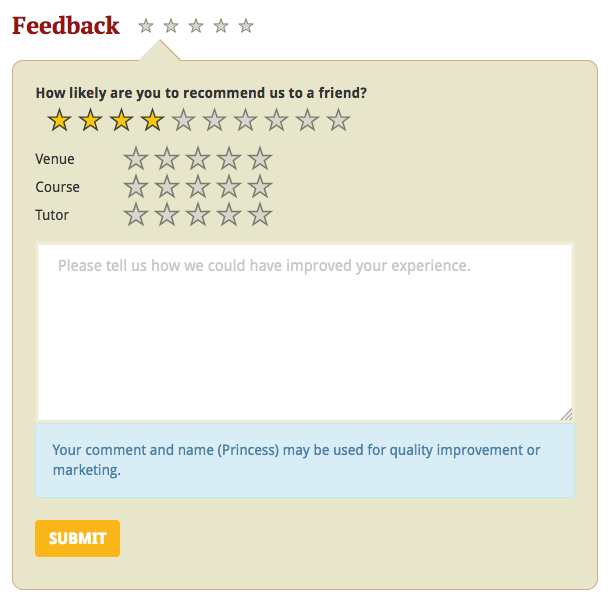
Figure 204. What the student sees if they provide a low Net Promoter Score
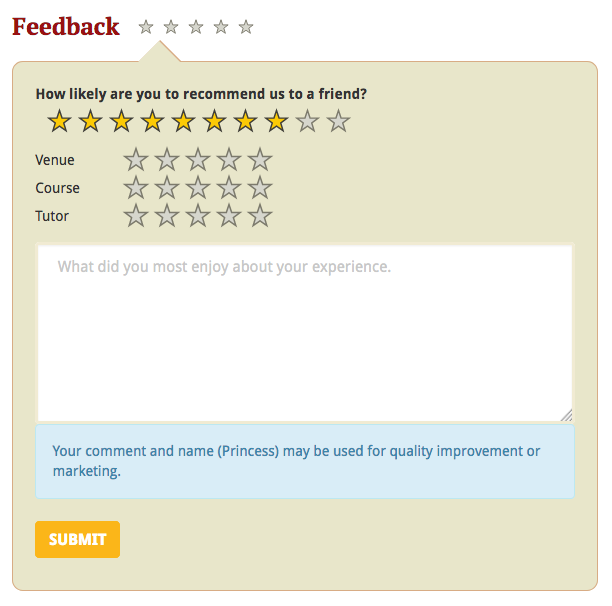
Figure 205. What the student sees if they provide a high Net Promoter Score
If a student has not been sent a link to the survey, they will see a link to complete a survey for their last completed class when they first log in to the portal. This link is will display in a dashboard element. Clicking this link will take them to the same page as clicking the direct link from an email.
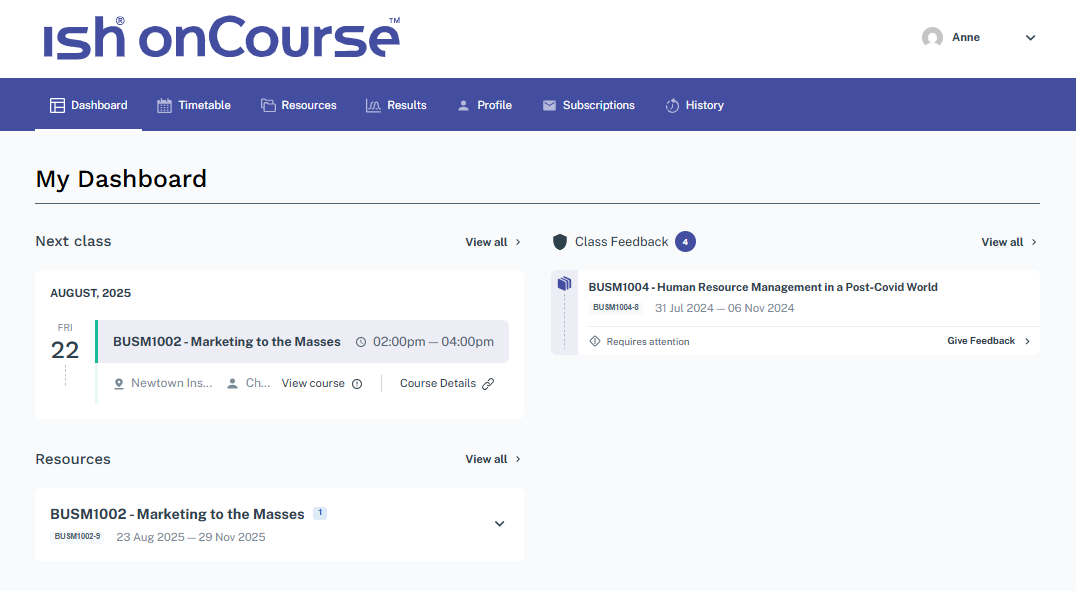
Figure 206. Portal dashboard notification requesting feedback
Updated 6 months ago
