Adding and removing tags in bulk
You can add and remove tags in bulk from most list view windows e.g. Classes.
To add or remove tags in bulk from a selection of multiple records, first highlight each record you wish to edit by holding either CMD on Mac or CTRL on PC and clicking each record. Then one you have your selections highlight, click the cogwheel and select 'bulk edit'. From here you can choose to either 'Add Tags' or 'Remove Tags'.
When adding tags, click the field to see a drop down box of each of the tags available for the entity you’re working on. Select as many tags as you like, then select 'Make Changes' to save.
When removing tags, select 'Remove Tags', click the field and select the tags you’d like to remove. The tags listed are all available tags, so not all records may be tagged with what is being displayed. You should ensure that you’re selecting the correct records first before making any updates.
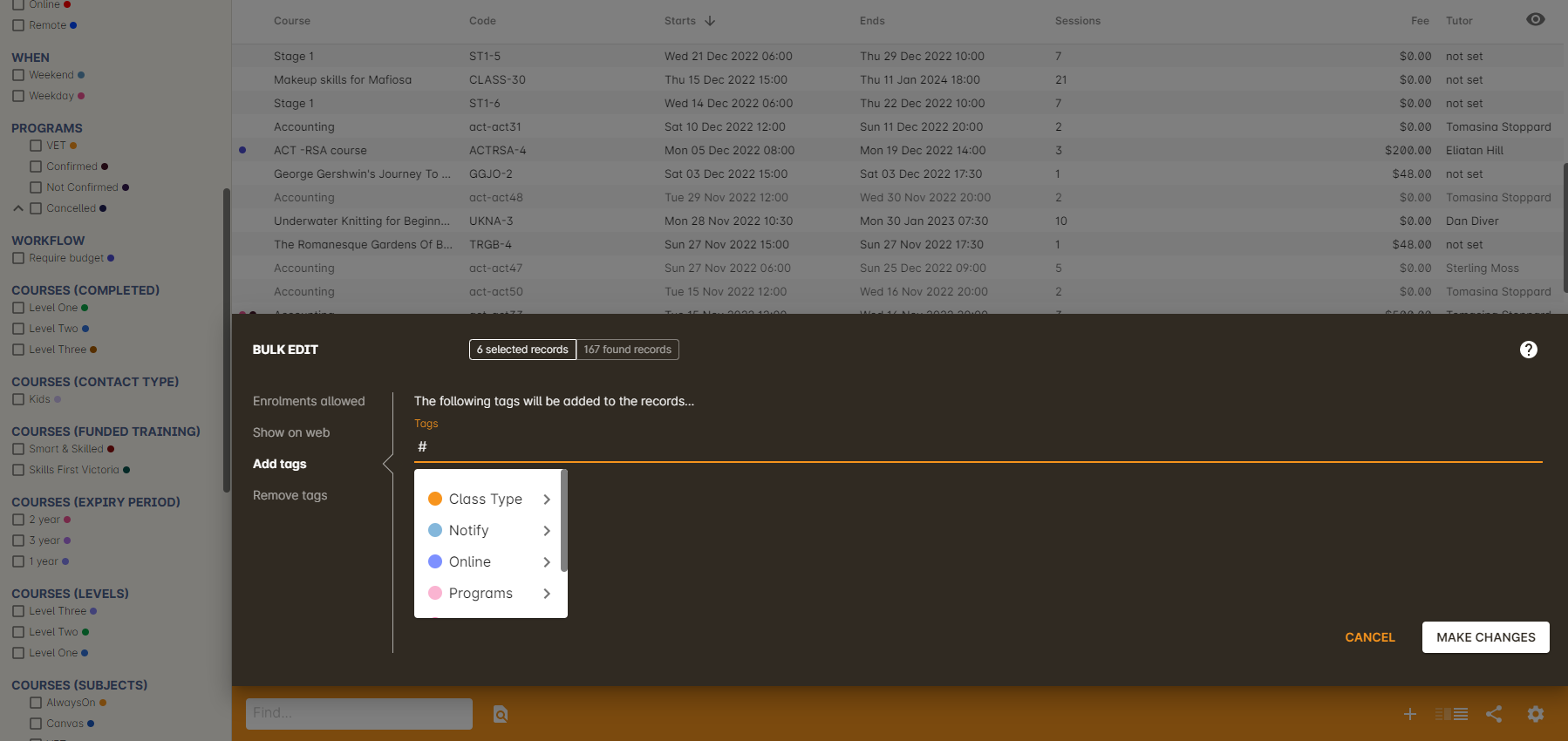
Figure 140. Adding a tag to a number of class records in bulk
Updated over 1 year ago
