Checkout payment options
You can choose to pay the full amount owing, zero, or a portion of the amount owing by editing the 'Pay Now' price that appears in the payment section of the checkout.
If a voucher is being used to pay for an enrolment, you need to add the voucher before choosing how to pay any balance outstanding by an alternate method.
If your financial preferences for the class are set to pay in full, but you are taking a partial payment now, you can edit the amount the contact wants to pay at this time by clicking on the pen icon above Pay Now and editing the amount. This will add a new payment to the payment schedule where you can set the amount and the due date. You can add as many additional payments as you like, but the amount must add up to the invoice total.
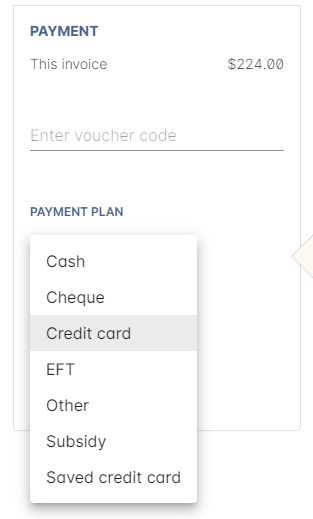
Figure 233. Payment options available via Checkout
There is no default payment type, you must always select one. Select or change the payment type by clicking on the drop down box under the Payment Method header and clicking a selection.
Anything you record as a payment at this point should only be a payment you have received right now - this is not the place to record the way the student is intending to pay at some point in the future.
You can only select Credit Card in onCourse if you have a merchant account linked to onCourse for taking direct payments. If you do not have a merchant account linked, and you take a credit card payment via your EFTPOS terminal or another online gateway service, you will need to record that payment type as EFTPOS or other.
If you do have a merchant account linked to onCourse and you select credit card, the secure payment gateway will appear. The enrolment save process will not complete until the bank validates the card number (see below for more details on how this works).
If the payer has a saved credit card on their contact record, you can select 'Saved credit card' to attempt payment against that saved card.
Updated over 1 year ago
