Accessing discounts during enrolment
Depending on the discount settings, discounts can be made available to students enrolling through the web and office, or just for students enrolling through the office.
Accessing discounts through checkout
If the student and their chosen class meet the requirements of the discount, it will be applied by default on enrolment. If the student is eligible for multiple discount types, the discount that provides the lowest cost to the student will be applied.
The reverse is true for negative discounts - if a student is eligible for multiple surcharges, then the highest cost to the student will be applied.
During the enrolment process, discounts that require a promotional code can have the code entered on the Summary screen. Again, any eligible classes will have their fee reduced.
You can also manually adjust the class fee as necessary by unlocking the price and overriding it to a price of your choice. You must have a discount selected in order to do this.
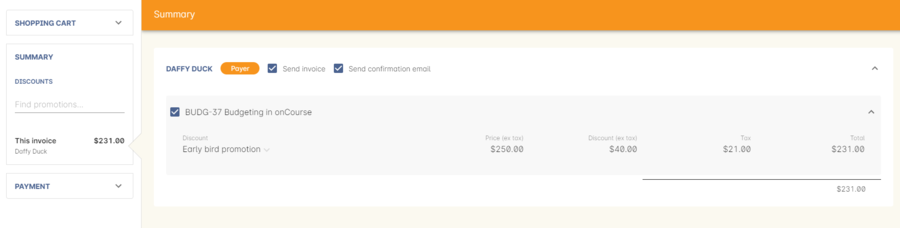
Figure 513. This student is eligible for an automatic Early Bird discount when they enrol in the class.
Accessing negative discounts through checkout
If you have attached a negative discount to a class then the total fee is increased by the amount of the surcharge.
In the example below enrolling Jenny Smith in the class Woodwork (WDWK-41) incurs a surcharge to pay an admin fee.
This fee could be charged because you are trying to encourage students to enrol online rather than taking up a staff member’s time on the phone to manually enrol them through checkout.
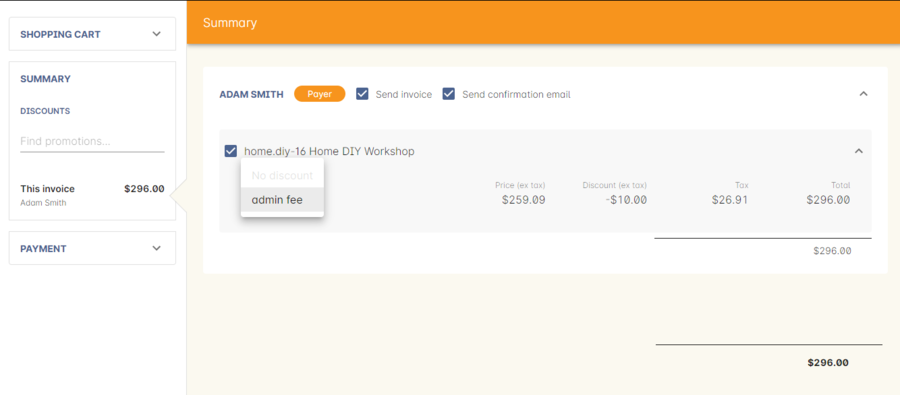
Figure 514. This student has a negative discount applied to the class fee
If a class has two discounts, one negative and one positive, the negative discount always takes precedence over a positive one. This is the case for the class below which has a negative for -$5 and a positive discount for $6.82, and as you can see by default the negative discount gets applied.
Accessing promotional code discounts in onCourse through checkout
During the enrolment process, if a student supplies a promotional code this needs to be entered in the field 'Find promotions' in the Summary section of Checkout.
Any applicable classes and students in the enrolment process will have their enrolment fee’s updated to meet the promotional code conditions.
Membership discounts during checkout
If a student holds a valid membership, is related to a contact with a membership where discounts apply, or purchases a membership during the enrolment process, the best applicable discount will automatically apply.
For example, if you have created a discount policy for members and friends to access two different class prices - members with a 30% discount and friends of members with a 10% discount, members who are friends with other members will always be given the higher of the two discounts.
Memberships can be purchased during the checkout process, with these memberships providing discount benefits immediately providing the class being enrolled in is taking place while the membership is valid.
To purchase a membership, click on the 'Find course or item...' field in the checkout shopping cart and either start typing the membership code or select the option 'MEMBERSHIPS' on the right side of the window. Look up the membership by name and make any changes as necessary to the membership start date, end date and cost.
Continue with the enrolment process as usual.
If a student already has a membership purchased, you can see the details of that membership in their contact record.
If your discount policy so allows, and a student is related to a contact who holds a membership, you will not see a membership recorded in the relation’s record. You can see the details of their relationships, however.
For example, memberships are often sold to corporate partners. In onCourse, these contacts are 'companies', and companies cannot enrol in classes as they are not real people. Employees of companies can enrol, so you may like to set up the discount policy, so the discount applies to member and their employees.
If an employee of the membership enrols, and the relationship is noted in their contact record (you can add this during the enrolment process) the membership discount will automatically apply.
Accessing discounts on the web
If you wish, discount rates and fees can be displayed inline with the class fee on the website.
When users hover over the discounted fee, they can see who is eligible to apply for it. Discounts which calculate to the same fee will be displayed once, with a dual label on the website. E.g. if both seniors and students are eligible for a 10% discount, and have separate discount policies set up, the website will show one fee and the hover will show both discount names. This makes the class fee display neater, especially for colleges who have a large variety of discount policies.
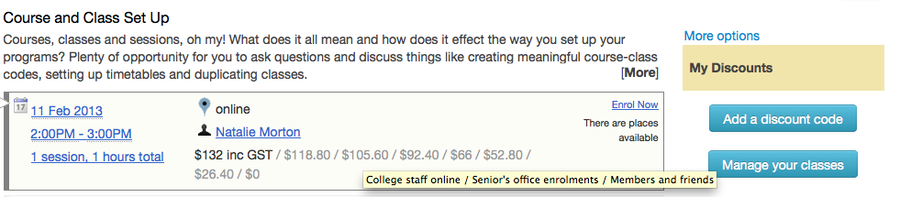
Figure 515. A class showing multiple discounts options available to concession card holders
When a student is completing the enrolment process, by default they will be charged the full fee. If you allow the entry of the concession card details via the website, they can then select the option during enrolment to select a concession card type and enter the appropriate details you require.
While concession card numbers and validity can’t be checked by the website enrolment process, all students must confirm that their claim to access the concession is valid and that their details may be checked. You should ensure your enrolment policy and procedures includes information about how additional charges will be levied if students can not produce their concession card on request.
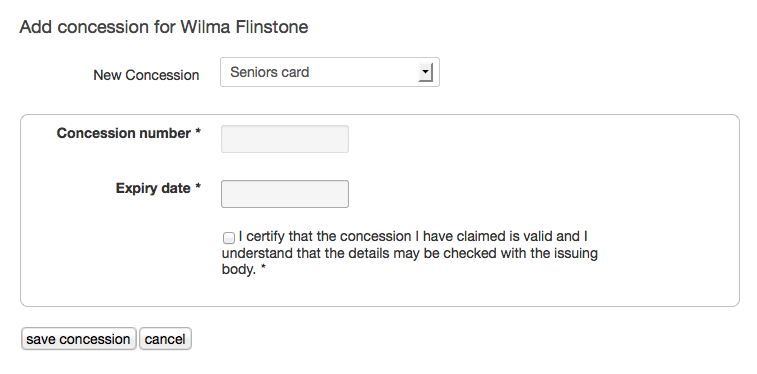
Figure 516. During website enrolment, students can enter concession card details
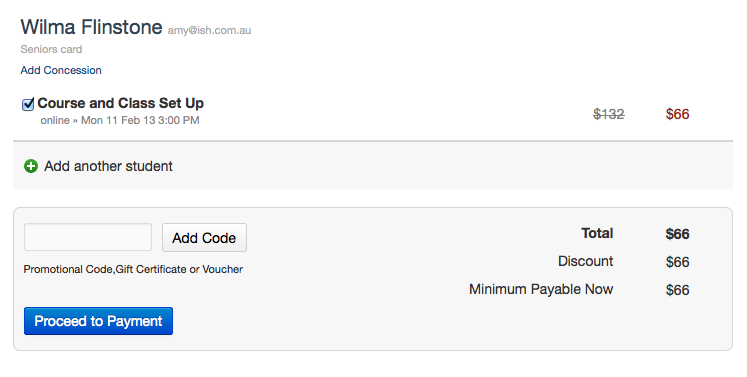
Figure 517. The appropriate fee discounts are then calculated prior to the student making payment for their enrolment(s)
Promotional codes on the web
Promotional codes, gift certificates or voucher codes can also be added during the payment process.
Codes added at this time will also apply the discount to any applicable students and classes in the enrolment selection.
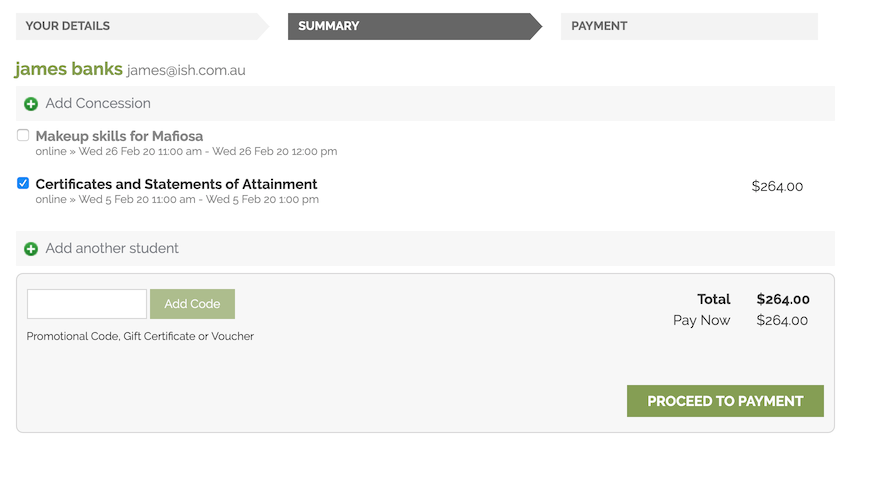
Figure 518. Students may enter their promotional codes at Checkout
Membership discounts for online enrolments
If a student holds a membership which entitles them to a discount, or is related to a member which entitles them to a discount, this discount will be automatically applied during the online enrolment process.
Relationships cannot be added during the online enrolment process, so for the discount to apply, the relationship already needs to have been recorded in the student’s onCourse record.
Updated over 1 year ago
