Using the Corporate Pass to Enrol Online
Once the Corporate Pass has been created and the College notifies the client of the password for the Corporate Pass, the client can then use the Corporate Pass to enrol online.
When the enrolment is confirmed and the Corporate Pass has been validated, this will automatically send an enrolment confirmation email to the student and an invoice for payment to the designated Contact or Company that the Corporate Pass has been issued to.
The process of enrolling online using a Corporate Pass is quite straightforward:
-
The client will browse and select the Class or Classes they wish to enrol in, then proceed to the check out to complete the enrolment process.
-
Once you proceed to the checkout, the onCourse website will ask you to confirm the contact details of the student as well as the Class or Classes that you wish to enrol in are correct, you can click on the Proceed to Payment button.
-
The payment view will you give you two options; pay by Credit Card or pay using a Corporate Pass, simply select payment via Corporate Pass.
-
Enter the password for the Corporate Pass and press Submit
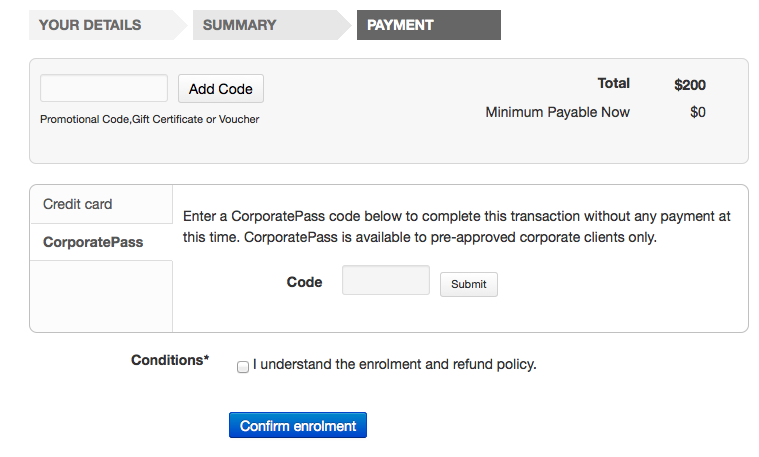
Figure 171. Enter the Password to validate the Corporate Pass
-
The system will then verify whether a valid code has been entered and specify as to whom will be invoiced for this Class Enrolment, you can then confirm you agree to the enrolment conditions and click on confirm enrolment to complete the process.
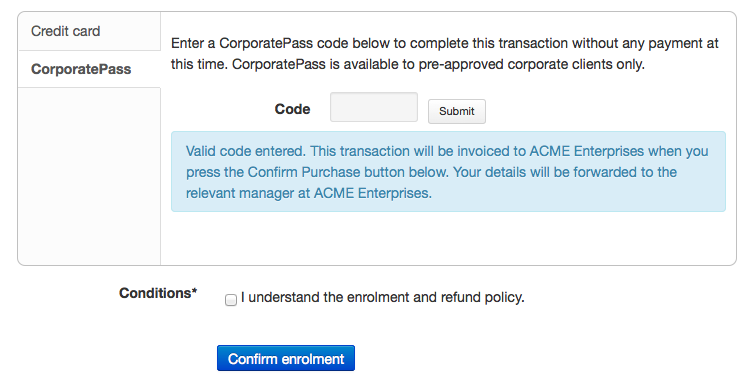
Figure 172. Once the password is validated, confirm the enrolment
Using a Corporate Pass that is linked to a discount to enrol online with
If a Corporate Pass is linked to a discount then the 'Total' at the top right side of the window will only get reduced or increased when the enrollee has entered the Corporate Pass reference.
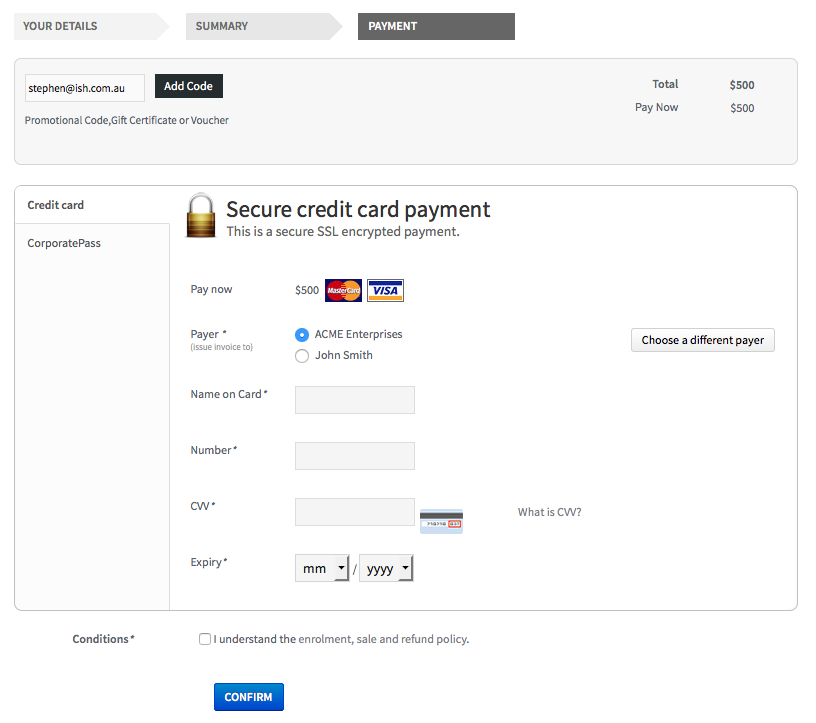
Figure 173. John Smith is trying to enrolling in a $500 class
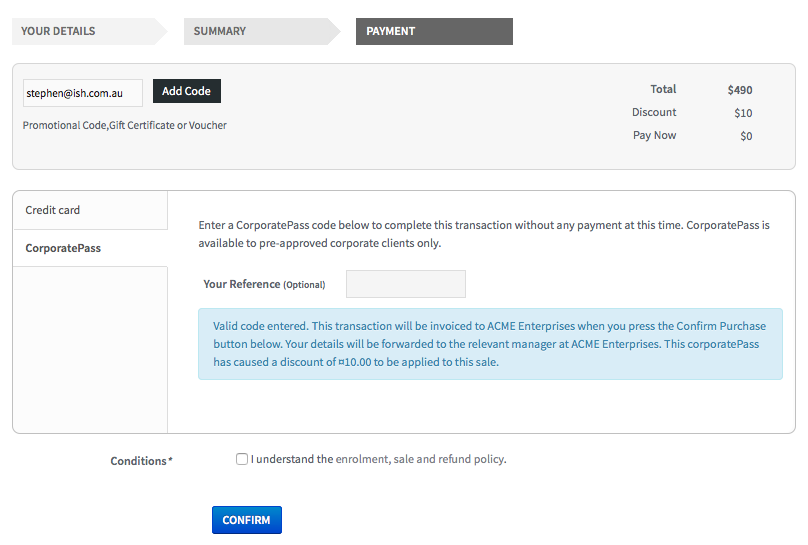
Figure 174. Using a Corporate Pass that is linked to a discount
A Corporate Pass can also have a negative discount linked to it. This works exactly the same way as if a positive discount is linked one, however instead of the 'Total' getting decreased it gets increased, as shown below. If a Corporate Pass has both a positive and negative discount link to it, the negative discount always takes precedent over the positive one.
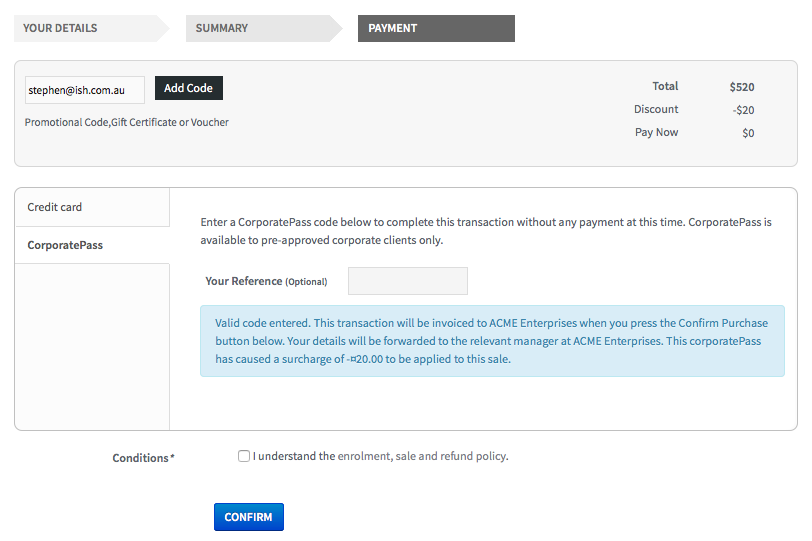
Figure 175. Using a Corporate Pass that is linked to a negative discount
Updated over 1 year ago
