Explaining the AVETMISS runner choices
Flavour
This AVETMISS variation type you want to export. Often these variations are based on State.
Select enrolments from
This directs the export runner to chose certain enrolments based on their Funding Source. If you haven’t set any funding sources, all your courses will be Fee for service VET (non-funded) by default.
For 'Fee for Service', you can further refine by delivery state. You can select multiple options here.
Date range
The options available here are date based and will collect the OUTCOMES that fall into this date range:
Commenced Outcomes
all outcomes that have a start date in the past from the chosen enrolments. Be careful choosing this with 'Fee for service VET' or 'Non VET' as you will export every outcome ever created in your onCourse database. It is better chosen in combination with a specific Funding Source.
Previous calendar year
this will show in the drop down as a date range like '2020'
Previous calendar quarter
this will show in the drop down as a date range like 'Fri 01 Jan 2021 - Sun 31 Jan 2021'
Custom date range
this will display two text fields where you can enter your own start and end dates.
AVETMISS reporting is designed to report data in the past, so your date range end should be no later than today.
The end date is considered to be 'Reporting as of' date, meaning that the exported data will be true to how it was set as of the end date in this field.
Include linked outcomes (Checkbox)
When running a funded export, you often need to select this option as this collects the additional outcomes associated with the funded enrolment that may fall outside the outcome date range selected. For example. when reporting to Smart and Skilled, you must always report all outcomes associated with the funding, even if they haven’t yet commenced, or completed in the past. This option is only available when you run the AVETMISS export from the Export AVETMISS 8 window directly. It doesn’t display when running from the cogwheel, as all outcomes from enrolments are always included.
History
This section shows you a list of the most recent AVETMISS exports to be run on your system, allowing you to run them again or review the outcomes exported by each. You can also set a status for each–either Success, Fail or Unknown–so you can tell in the future which extracts were reported successfully.
Any outcome that is reported as a part of a funding upload that is listed as 'Success' or 'Unknown' will be locked.
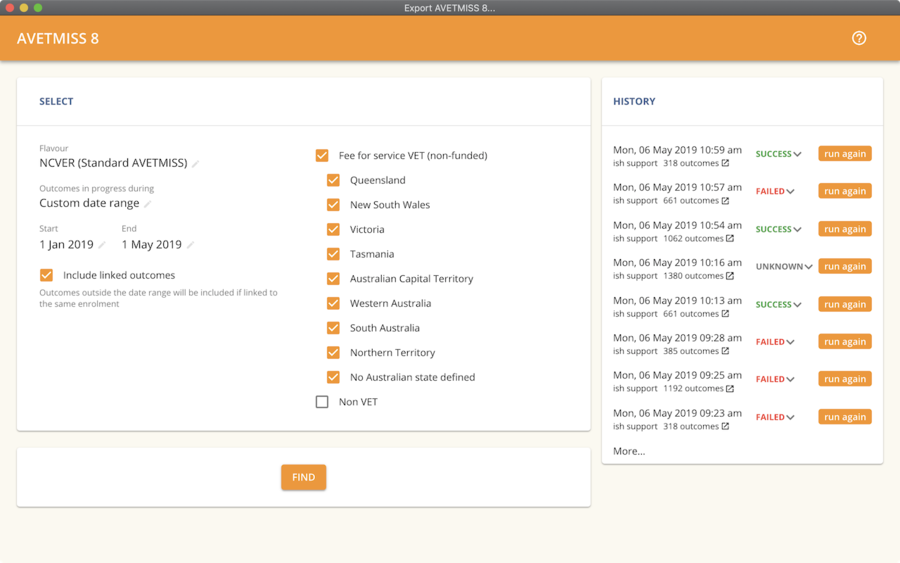
Figure 471. Ensure you select the right
Other options will appear once you have made your initial query (after hitting the 'find' button), these are outlined below:
Outcomes & Enrolments Count
The exact number of outcomes, and their attached enrolments, will appear at the top of the new window. Check this number matches the value you are expecting.
Status Breakdowns
Each outcome status has an individual breakdown showing the number of outcomes to be exported with this status. Click the 'open related' icon to the right of the number count to see a full list of each outcome with this status.
Started (not assessed) - don’t require assessment
This switch will control whether your export will include outcomes that have some kind of proven engagement through the use of assessment tasks and assessment submissions in onCourse. With the switch on, outcomes DO NOT require any related assessments to be exported and will be reported as continuing (70). With the switch turned off (default), before an outcome is exported it requires a submitted assessment be recorded in the class/enrolment. These related outcomes without an assessment will be exported as starting in 7 days (85).
Delivered - xxx pending status. Export as continuing (70) ending 7 days from now
If the AVETMISS pre-run checks find outcomes that ended in the past where you haven’t set a final status, you can automatically push the outcome end date forward by 7 days and report a 70. This does not change the outcome end date in onCourse, only for the data in the export file. The find related icon here also allows you to open the records in question and actually set a final outcome status if required. Note that if you have set an export end date in the future, this setting will not make much sense. e.g. If I have an outcome that was due to end next week, it would be reported today as an in progress 70. If I set an outcome end date of the end of the calendar year, the outcome is considered to have been completed, but not properly finalised. Moral of the story - don’t set an export end date after today’s date unless you want some funky data issues.**
Final Status
This is a breakdown of the number of different outcomes included in the final export data. This window, in fact the whole screen, is a useful tool to review the data before you generate the file, so you can visually see any possible issues before you submit to AVS. If you do spot anything out of the ordinary, you can click the 'open related' icon to the right of each record to see an overview of each outcome included with that status.
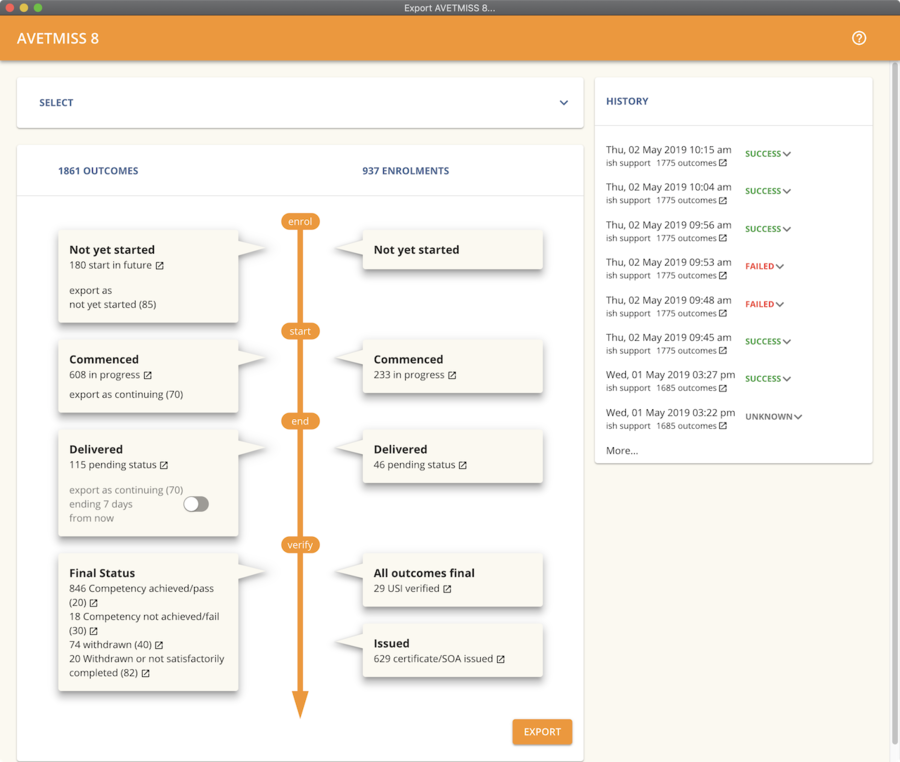
Figure 472. A breakdown of your export as it appears before you create the NAT files
Updated over 1 year ago
