Contacting tutors by email or SMS
You may wish to notify individual tutors if their course is running or cancelled, or groups of tutors with information about activities and event at the College. If you create and send the message from onCourse, the history of the message is stored within the tutor’s record on the messaged section.
You must have set up an SMS and email gateway with ish to use this feature.
For information on how to do this, read the General Preferences documentation
- Open the tutor window and search for the tutor/s you’re looking for using the search functions.
- Highlight the tutors you wish to contact in the list. To do this select the first contact name, hold down shift then select the last contact name and click on the cog wheel icon on the bottom right-hand side of the window.
- Choose "send message" and the messaging window will open.
- Choose the template you want to use - the type of template determines whether you’re sending an email or SMS.
- Select a template, and then if you need to, fill out any of the required fields. The fields required will be defined by the template you select. You should see a preview build in the right side of the window as you type.
- Check the number of contacts being sent to. You can send to suppressed contacts also by clicking the checkbox under the count.
- Press send.
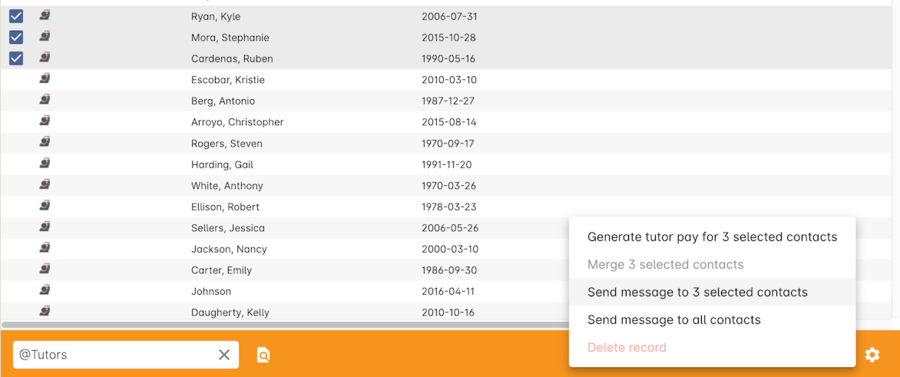
Figure 98. Sending a message to a Tutor via the cogwheel function
Updated over 1 year ago
