Contact Insights
One of onCourse’s CRM features is the contact insight panel that displays when searching for a contact, student or tutor from the global navigation.
When you type something that returns a contact search result in the find anything search, clicking a result will open up that contact in the contact insights panel, showing an overview and a timeline of their recorded actions within your onCourse system.
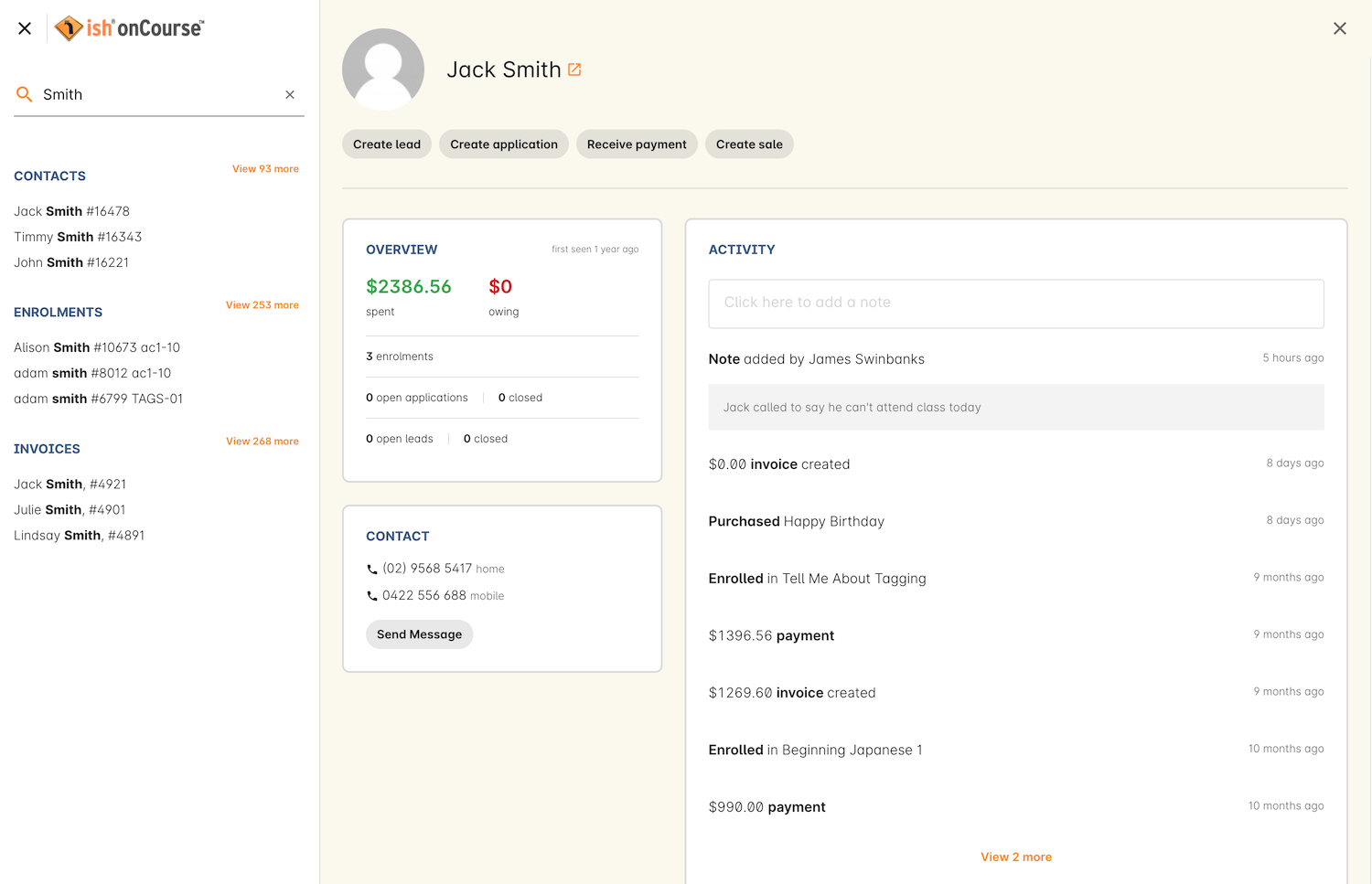
Figure 14. The contact insights panel
If you want to continue on to the contact record, click the shortcut icon to the right of the contacts name when the insight panel opens.
The Overview shows the dollar amount they’ve spent with you, any amounts owing, the number of enrolments, applications and leads they have recorded against their contact, and their activity timeline.
Click any item in the timeline except Notes to review the activity. Hovering your mouse will show the shortcut icon next to the item. You can click the activity or the shortcut to be taken to its applicable record.
Add a note to the timeline (and the contact record) by using the note field at the top of the activity timeline.
You can also reach the contact insight panel or a contact whenever you see the waving person icon, as shown below.

Figure 15. Click this icon anywhere you see it to open the contact insights panel for that contact
Updated over 1 year ago
