User Roles
Access rights restrict what parts of onCourse users can modify, print, view or delete. This is an advanced feature, available for onCourse "Professional and Enterprise" customers.
Four pre-defined user roles are available within the system, Enrolment Officer, Administration Manager, Course Manager and Financial Manager. You can modify these and create new access rights groups as needed. Each user within your organisation can be given Admin access rights (full access) or be added to any of your access groups. Select the access rights when creating or editing user profiles, as above.
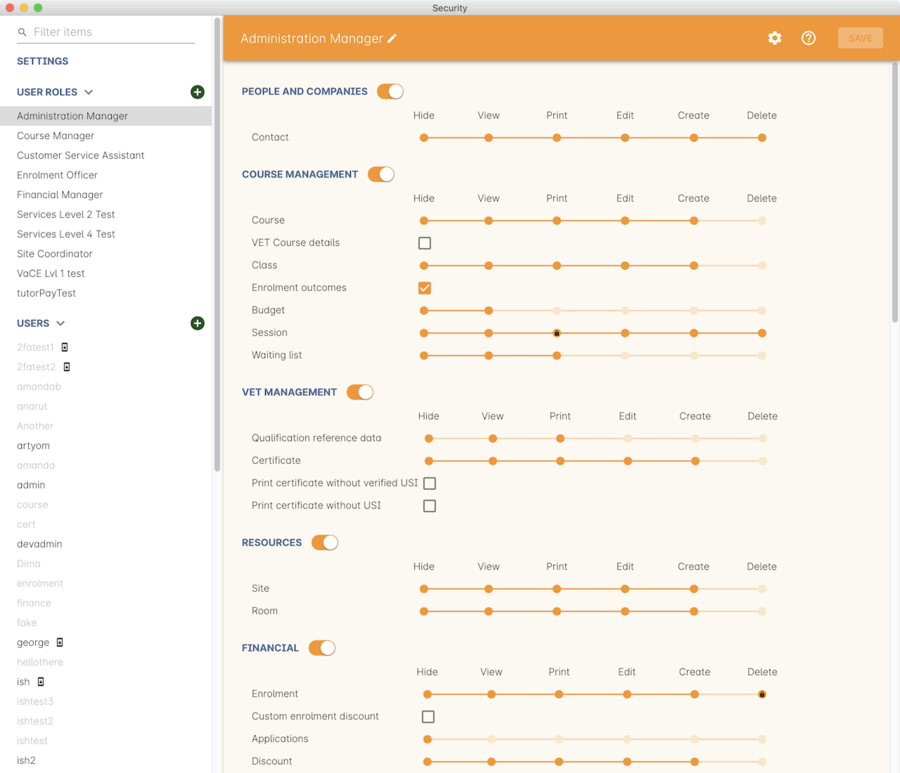
Figure 39. Access rights can be set individually for each user role
Creating and Editing User Roles
To access User Roles, in onCourse go to File > Preferences > Security, then look under the User Roles heading in the left-hand panel.
Here you can create roles for users, such as "Administration Manager." Some default access roles have been created in onCourse however you should edit these and create roles applicable to your own organisation.
Each onCourse user should be assigned to a user role that defines their access levels, by default all new users created will have full admin access to all aspects of onCourse.
You can edit an existing user role by clicking on its heading in the left-hand panel, or create new access roles using the + button next to the User Roles heading in the left-hand panel.
Icon Definitions
- Orange circle - This is the level of access enabled for this entity.
- Orange circle with a padlock - This access level cannot be edited. This may be due to choices you’ve made in other areas around types of access, or more likely, we’ve recognised it as a level of access that should remain locked for technical purposes. i.e. you cannot ever delete enrolments, you can only cancel them, hence this access remains locked at all times.
- Two dots connected by light orange lines - These are default access selections
- Two dots connected by bold orange line - These were set by a user
User Role levels of access
- Hide: Some processes only have one level of access - allow. If this option is not ticked, it means the ability to run the process is denied and the element is hidden from use.
- View: A view permission only allows the contact to see data already created, but does not allow existing records to be edited or new records to be created.
- Print: Allows printing of reports associated with this record type
- Edit: Allows both edit and view rights.
- Create: Allows the creation of new records, edit and view rights.
- Delete: Allows record deletion where permitted by onCourse validation. Linked and locked records can not be deleted just because a user has delete rights.
What can you edit in User Roles?
Name
here you define the name of the role, e.g; "Administration Manager".
People and companies
- Contact: this refers to all onCourse students, tutors and companies. Full create rights are recommended for any user who needs to process enrolments as new contacts are often created at this time.
Course Management
- Course: Permission to work with courses
- VET course details: This only relates to adding or removing unit of competency details from a course
- Class: Permission to work with classes
- Enrolment outcomes: Only edit rights are editable. This allows the user to set outcome results or change the outcomes linked to a student’s record
- Budget: Viewing the class budget can be disabled
- Session: This permission relates to sessions as they belong to classes
- Waiting list: Permission to work with all wait list records
VET Management
- Qualification reference data: The only permission available here is edit, allowing you to add your choice of nominal hours.
- Certificate: This relates to VET Statements of Attainment and Qualifications only. All contacts with class print permissions can create non-vocational certificates of attendance.
- Print certificate without verified USI: This allows VET certificates to be printed when the student has a USI on record that has not yet been verified. A warning to the user will still be shown. This only applies to certificates created after 1/1/2015
- Print certificate without USI: This allows VET certificates to be printed when the student has no USI on record. A warning to the user will still be shown. This only applies to certificates created after 1/1/2015
Resources
- Site: View cannot be disabled, allows user to create new and edit current Sites.
- Room: View cannot be disabled, allows user to create new and edit current Rooms.
Financial
- Enrolment: Create permission needed for an onCourse user to use Checkout
- Custom enrolment discount: Allow permission gives the ability for any manual discount to be added to any enrolment processed through Checkout.
- Applications: Lets the user access course applications from prospective students.
- Discount: This permission relates to the creation of discount strategies. Discounts will auto apply to any applicable enrolment regardless of permission here. Also the ability to link discounts to classes, corporate passes, concession types, and membership types.
- Tutor roles: These roles determine pay rates for teaching staff.
- Tutor pay: This permission relates to the creation and editing of payslips.
- Override tutor session payable time: Allows user to unlock and modify a tutor’s payable time manually
- Bulk confirm tutor wages: Allows users to click the 'confirm now' button in the Generate tutor payroll sheet that confirms all the unconfirmed pay lines
- Invoice: This permission relates to the creation of manual invoices (invoices not created as part of the Checkout process).
- Credit note: Allows the creation of manual credit notes. This permission is not needed for the creation of automatic credit notes during enrolment or class cancellation.
- Payment In: Permission relates only to manual payment in records, not those created during Checkout.
- Payment Out: This permission is about creating refunds, usually processed in real time back to payer’s credit cards.
- Payment Method: This allows the user to change the payment method when accepting payments.
- Account: Account settings for onCourse chart of accounts
- Transaction: General ledger transaction records created during all financial transactions. These can only be viewed, never edited or manually created.
- Financial preferences: The onCourse preferences that set the default accounts for various transaction types
- Banking: Allow permission to run the bank process
- Reconciliation: Allow permission to reconcile payments
- Corporate pass: Permissions relating to the creation or editing or CorporatePass. This permission is not required to process a website enrolment that uses a CorporatePass for payment.
- Payment plan: Permissions relating to the creation or editing Payment plans.
- Summary extracts: Permission that allows a user to export/print MYOB Export and Trial Balance from the Financial menu.
Special actions
- Class duplication/rollover: Allow duplication of one or more classes from existing class(es)
- Class cancellation: Cancellation process that prevents further enrolments and creates credit notes for existing enrolments
- Exporting to XML: Export of class information for brochure production
- Creating certificate from class: Bulk certificate creation process for VET and non-VET enrolments
- Contact merging: Merge duplicate student records
- Enrolment cancellation and transferring: Cancel or transfer individual enrolments and create a credit note
- Export AVETMISS: Export training data for government reporting
- Data import: Import data into onCourse
- Override tutor pay rate: Allow a local override at the class level to any manually set pay rate
- Edit/Delete Notes: Gives permission to edit and delete record note items
Messaging
- Email up to 50 contacts: This permission is useful for admin staff who may need to notify a class of students about changes at a time.
- Email over 50 contacts: This permission is most appropriate to marketing staff who need to bulk email a large amounts of students at the same time.
- SMS up to 50 contacts: This permission is for admin staff who may need to notify a class of students about changes.
- SMS over 50 contacts: This permission is most appropriate to marketing staff who need to bulk SMS a large amount of students at the same time.
Web and content management
- Documents: Permissions relating to documents used on the public website, inside onCourse and available via the portal
- Private Documents: Permissions relating to documents set as Private within onCourse. Can only view, edit and create. Cannot delete or print.
- Tag: Permission relating to all tag groups, including those that drive the website navigation. This permission is not required to add tags to records, only to edit tag groups.
Products
- Product: This permission relates to the creation and editing of Products
- Memberships: This permission relates to the creation and editing of Memberships
- Vouchers: This permission relates to the creation and editing of Vouchers
- Sales: This permission relates to the creation and editing of Sales
Other
- Report: Permissions to view, modify and print reports.
- Email Template: Permission to modify Email Templates.
- Export Template: Permission to modify Export Templates.
- Scripts: Permission to modify Scripts.
- Audit logging: Allows user to access Audit Logs
- Contact relation types: Permissions to view/modify contact types.
- General preferences: Relates to onCourse application preferences that affects all users
- Change administration centre: Allows user to change administration centre details
- Concession type: Permission to modify available concessions. This permission is not needed to add concession types to contact records.
- Require two factor authentication: If this is allowed then a user who logs in without two factor authentication enabled is immediately shown the "Enable two factor authentication" dialog
Updated over 1 year ago
