Using conditional logic
Data collection in onCourse allows you to use conditional logic to hide or show certain questions depending on the answers provided.
Headings cannot be hidden or displayed using conditional logic, so please consider this when setting up your forms.
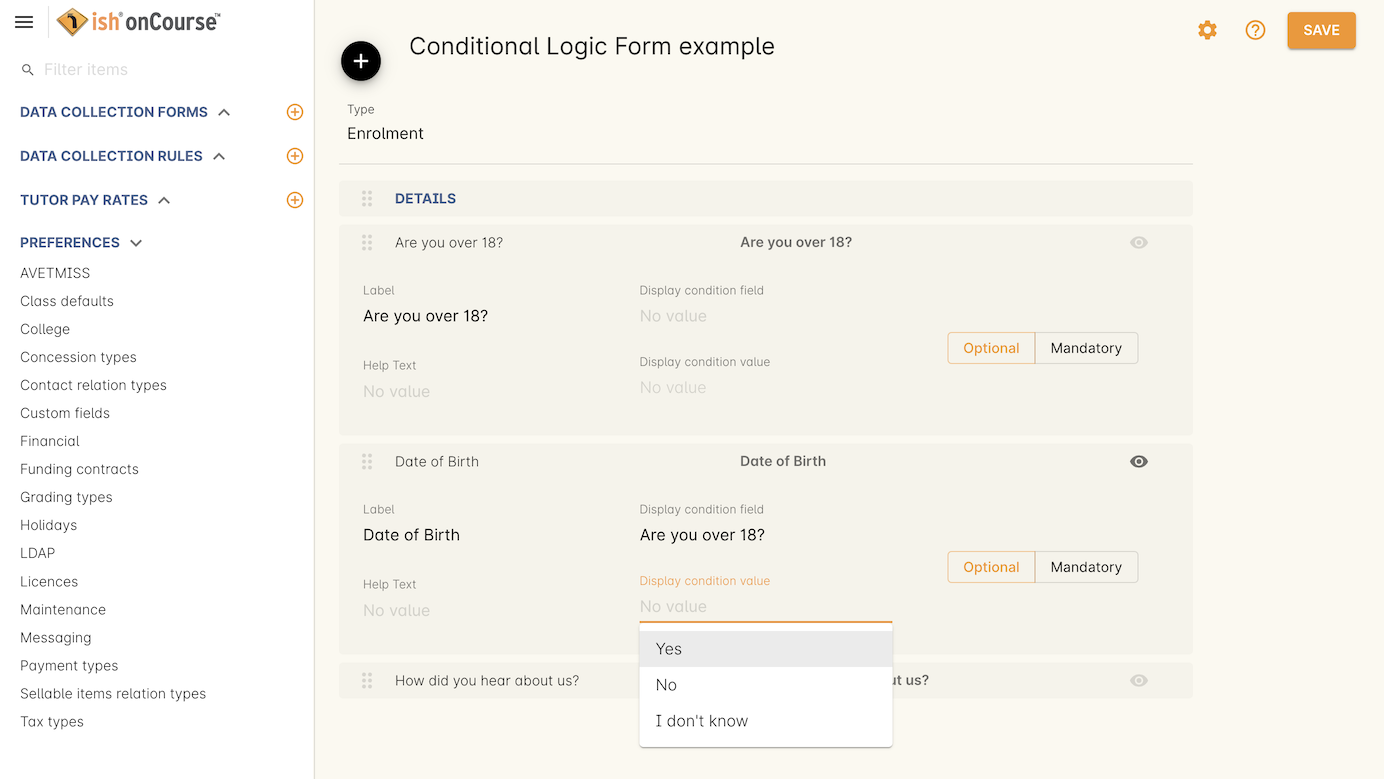
Figure 279. In this example the onCourse user is setting the Date of Birth field to display when the student answers Yes to the question Are you over 18?
For each question you can set a display condition field and a display condition value.
- Display condition field - Set the field/question that will allow this question to display. Leave blank if the question should always display.
- Display condition value - Set the answer that will allow this question to display in the data collection form. In the screenshot above, the user is setting this as 'Yes', meaning that is a student answers 'Are you over 18?' with 'Yes', then this question will display dynamically. If they don’t answer 'Yes' then this question won’t display.
Conditional logic can only be set per question and cannot be grouped. If you want a set of questions to display dynamically together, they will need to have the same 'display condition field' and 'display condition value' set.
When using conditional logic, you can hover your mouse over the 'eye' icon that shows on each field to have the logic that has been applied explained as help text
Updated over 1 year ago
