Purchasing a voucher
Purchasing a voucher in onCourse is done through checkout window. You can search for a voucher by either start typing in the Vouchers name or SKU in the 'Enter course or item' field on the left side of the page. Alternatively you can click in the 'Enter course or item' field, then click on the 'Show all' button next to the word 'VOUCHERS' on the right side of the page. Once you have found the voucher you want, click it and it will add to the cart. You can then accept payment as usual.
When a voucher is purchased it always gets sent to the payer just like the invoice does.
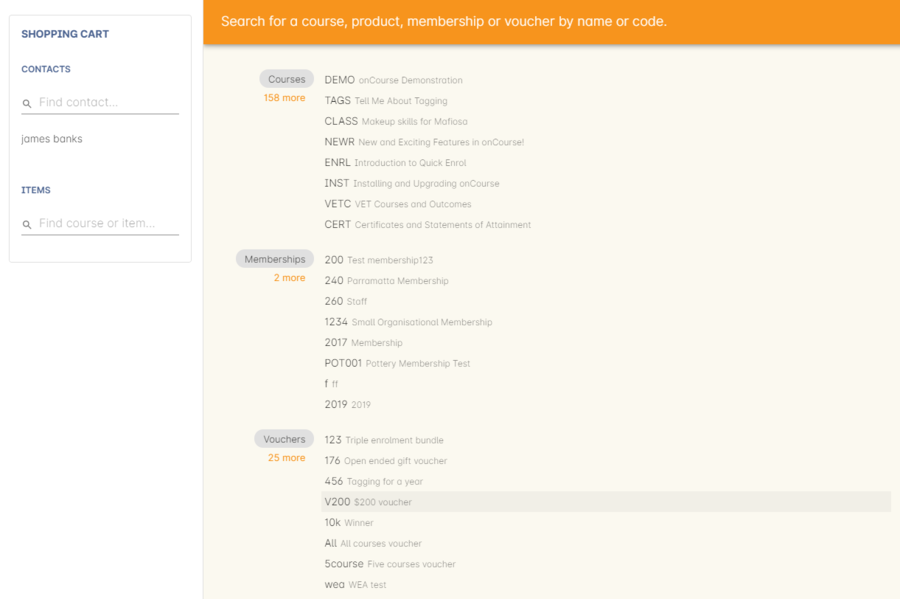
Figure 181. How to find a voucher you want to purchase through checkout
Purchasing a voucher on the web
You can find a list of vouchers on your website by putting /products on the end of your homepages URL. A voucher is purchased the same way as if you’re buying a course or product.
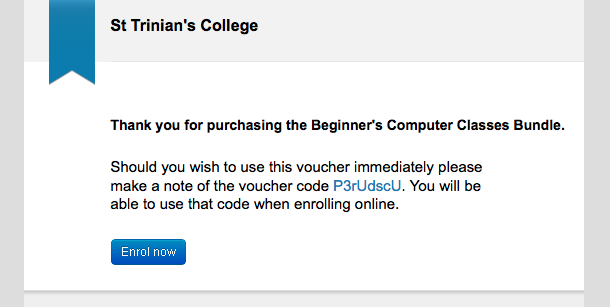
Figure 182. Confirmation message after purchasing a voucher online
Updated over 1 year ago
