Audit Logging
Audit logs are created when a record is created, edited, or deleted. When a script fails or an email key collision occurs, an audit log record is also created. You can find the Audit Logs window by typing 'Audit Logs' into the search on the Dashboard, or by clicking the question mark icon on a window in onCourse, then clicking 'View audit trail'.
The Audit Log list view window displays all entities edited or created by each onCourse user and the date and time of that action.
The advanced search function in Audit logs allows you to search for a particular type of log e.g. script failure or log from a particular user.
Double clicking on the audit log for a script failure or email key collision will provide additional information in 'message' field in the edit view. Edit, create or delete logs do not show any additional information in the edit view.
You can also access the audit logs for a particular record by using the 'find related' feature from any list view. For example, you can select a class and find the related audit logs for that one particular class, or from the user account record, all audit logs for one particular user.
Audit logs will, by default, stay in your system for 12 months.
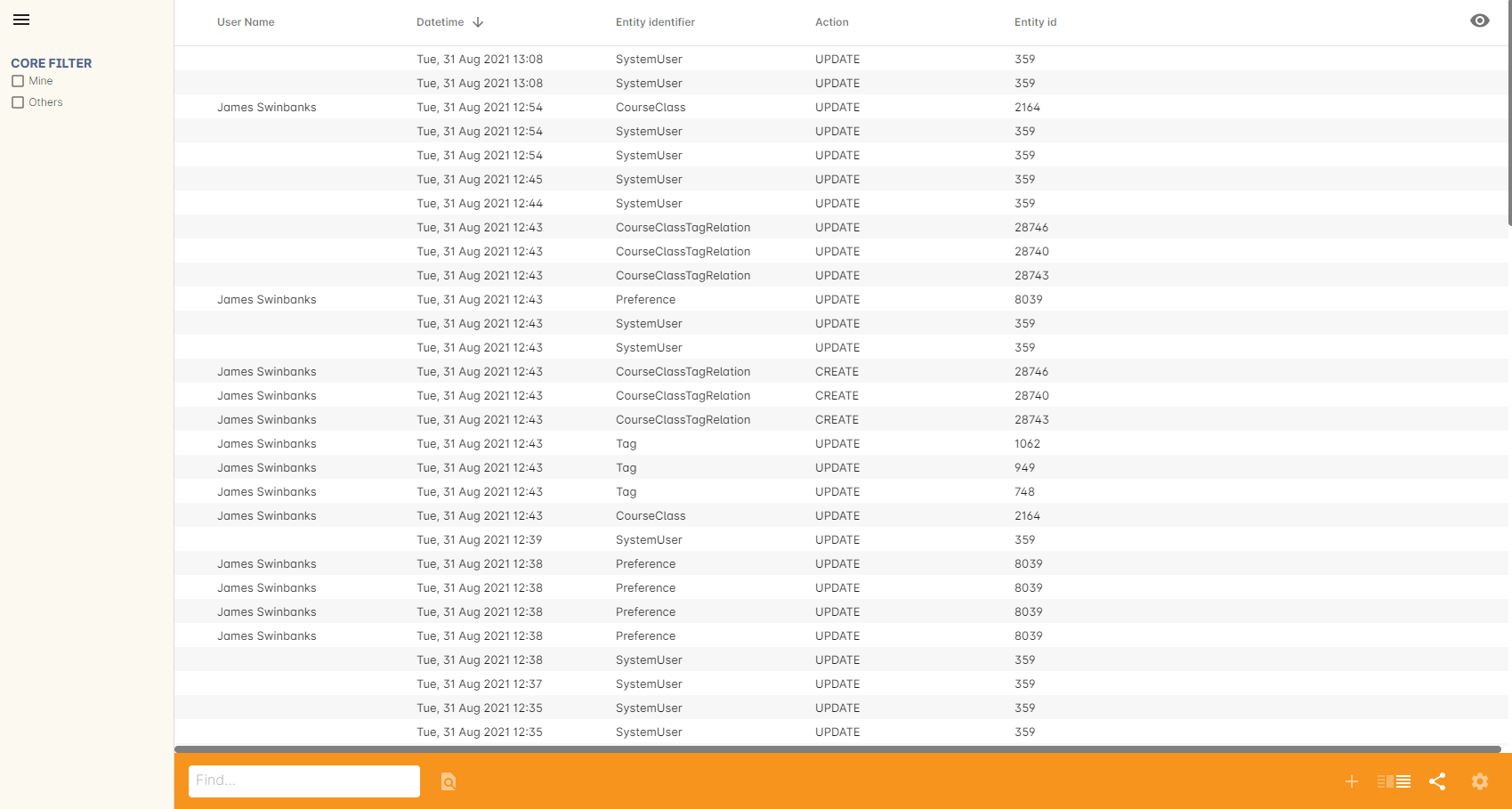
Figure 30. The list view of the audit logs
Updated over 1 year ago
