Refunding a credit note via Payment Out
If you wish to give a contact back their money, you need to create a credit note first, and then a payment out record. You can return cash to the payer, write a cheque, or if they have paid by a credit card through onCourse (not via an EFTPOS terminal) you can automatically reverse the payment back to their card. Manual credit card reversals can also be done through an EFTPOS terminal, but you will need to contact the payer to get their card details first.
If you refund a fee via an EFTPOS terminal, you will still need to record a payment out entry within onCourse, simply select payment type 'EFTPOS', even if the reversal was to a credit card. It’s the method that is important to record here, not the card type.
- Go to the Invoices window and single click on the credit note you want to apply a payment out to. Clicking the + button directly on the Payments Out window will also re-direct you to the Invoices window.
- From the cogwheel choose 'Apply Payment Out'. This will create a new Payment Out record
- The Payment Out window will open displaying the new record, the contact name will be pre-filled
- Continue with selecting the refund type from the drop-down box, and type in the amount to be refunded. NOTE: if the type chose is Credit Card, you must also choose the payment that is being refunded from the drop down box list of previous payments made by the listed contact. The selected payment must have been for an amount equal to or more than the amount being refunded, or else it will not appear in the list.
- Select a credit note to apply the refund to. Refunds must always apply to a credit note, otherwise the system will not allow it to be processed. The refund amount must be less than or equal to the amount in the credit note selected.
- Hit Save to process the refund. If there is an error, or if the bank declines the refund for whatever reason, you’ll be notified via an error message.
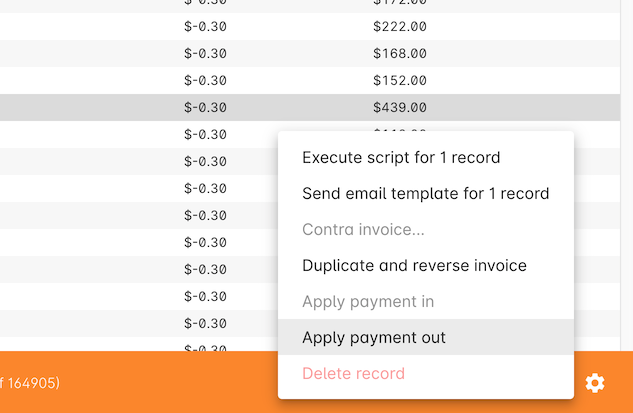
Figure 256. Selecting a credit note to process a payment out against
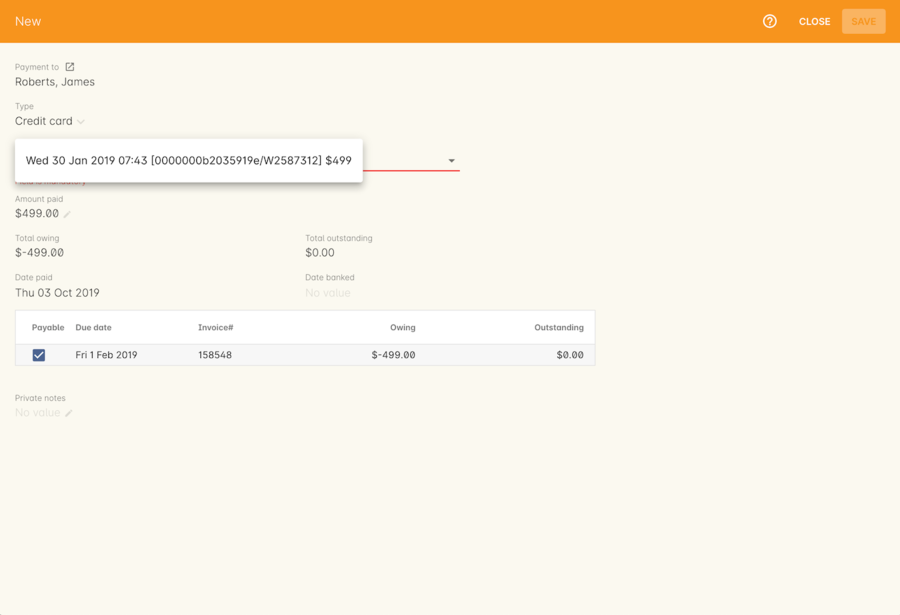
Figure 257. Selecting the credit card transaction to be refunded from the drop down list
A few notes on onCourse credit card reversals
onCourse stores a transaction reference number supplied by the bank for each credit card transaction made. This transaction reference number allows you to reverse up to the original amount paid during the transaction. This means you can refund the payer with complete confidence that the payment is being returned to the original credit card that paid for the enrolment.
There are some limitations that you need to be aware of however:
- Credit card transactions are only available for a limited time after purchase. This is always set on the bank’s end, and onCourse is informed by the bank at the time of refund whether it is possible or not. onCourse does not choose which payments you can and cannot refund.
- You can only refund UP TO the original amount of the transaction. You cannot refund the student more than they paid per transaction. For example, if two $100 enrolments we paid for in separate credit card transactions by the same contact and both cancelled and eligible for a refund, you would need to process two payments out of $100 each, once against each transaction.
- If the credit card you are attempting to refund has been cancelled by its owner, or expired, the attempt to refund it will fail. You will need to contact the student and arrange an alternate refund method.
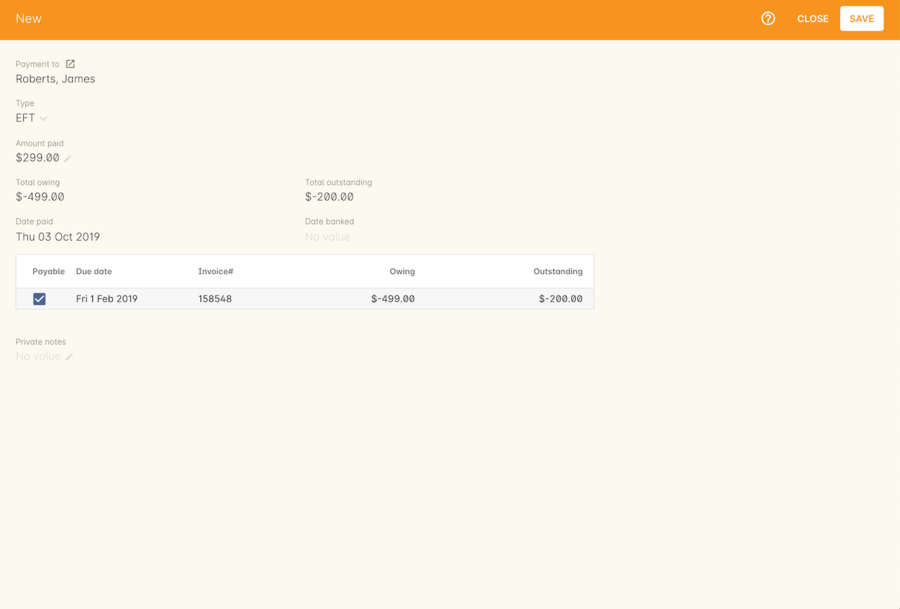
Figure 258. Creating a payment out record for a refund processed
Updated over 1 year ago
