Setting a default portal when you have more than one
By default, when you send a message with a link to the portal to a student, this link will send them to your main portal.
If you have multiple portals, you will want to set each contact's default portal to ensure they are sent to the correct one. You can do this by first creating a custom field with the type 'Portal subdomain'. This is a special custom field that can only be applied to the Contact.
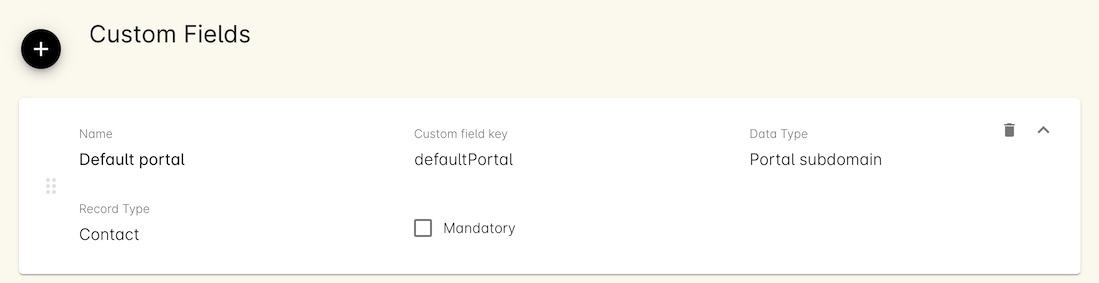
Create your custom field using these values...
Once created, in Contact records you will be able to click the field and see a drop-down box of each of your portals. The one you select will become the default portal for that student.
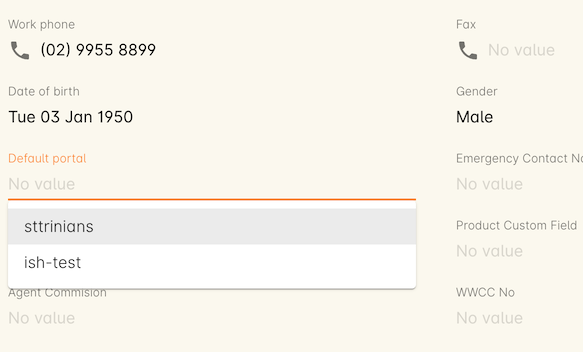
Each portal variant will appear in this list. Select the correct one and Save to apply the new default for this contact
This is useful when you have corporate or brand-specific students who are expecting to be using a portal separate from your main one.
Updated over 1 year ago
