Introduction
The onCourse Editor is your platform to create, manage and distribute information to your website. Editor is a Content Management System (CMS) that provides simple but powerful tools to manage the structure and content of your website in a collaborative environment.
Access to the Editor
Before you start editing content within the Editor you need to set up a user name and password in onCourse to log in.
onCourse enables any user to also have the ability to log into and edit content within the Editor using the same log in credentials that you use to access onCourse . To do this go to the Security window in onCourse, click on the user in the left-hand column, then ensure they have 'Can access #editor' switched on in their user record.
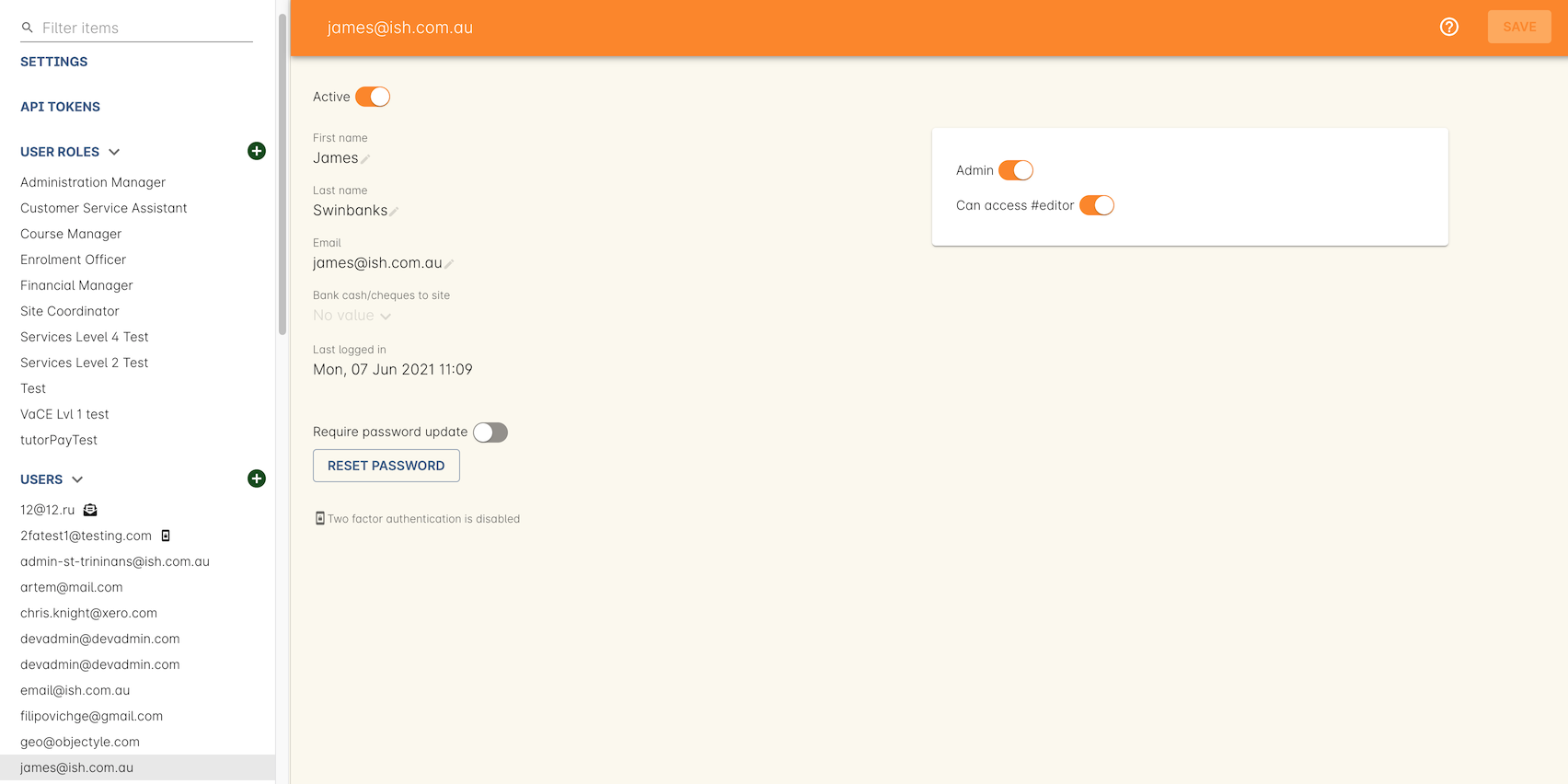
Enabling Editor Access within onCourse User Profile
Logging In
Access the editor by visiting your website and adding #editor at the end of the url. For example, if your website url is
http://www.acme.com.au the editor can be accessed at http://www.acme.com.au#editor.
Log in using your email address.
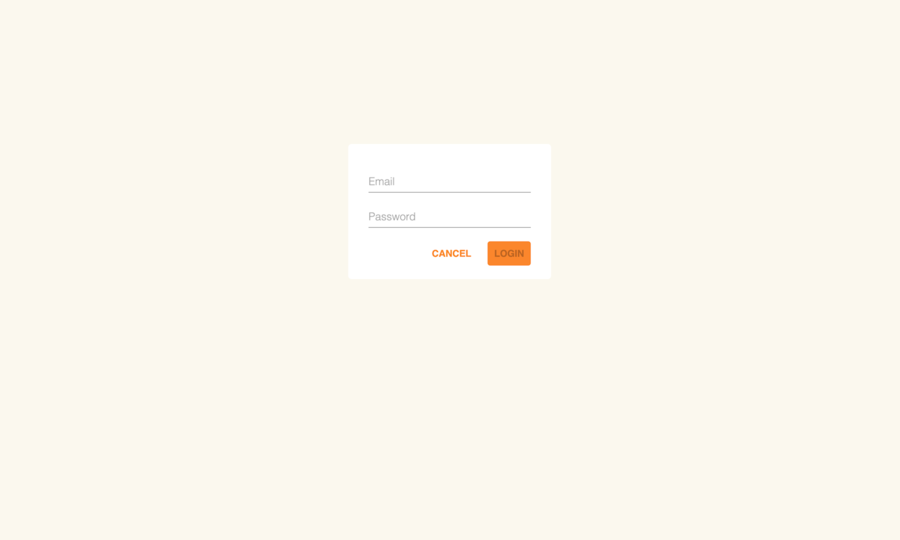
The Editor View
Once logged in, a toolbar is visible to the left-hand side of the window. You can continue to browse through your site as normal while logged into the Editor.
On the toolbar, you can see icons that allows you to quickly access the primary areas of the Editor. At the bottom of the toolbar, there is an option to publish any changes you’ve made. This will push all your changes to the production servers, so they are visible to everyone.
While you are logged into the editor you are looking at a draft version of the site which cannot be seen by anyone not also logged into the editor. Changes you make with webDAV (static files, images, javascript, css, etc) are also only visible while logged in to the editor, until you publish the site.
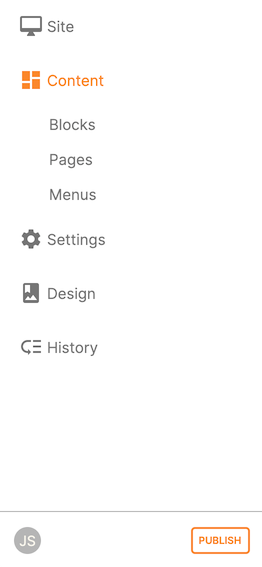
Finding your way around the Editor view
Navigate through the Editor by using the icons on the toolbar. These icons allow you to access different areas of the Editor quickly.
Site
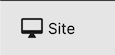
Returns you to viewing your website. All changes made in the Editor (and not published) will be visible until you log out.
Content
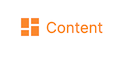
Allows you to edit the Blocks, Pages and Menus that appear on your site
Settings
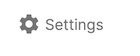
Allows you to manage how your website and portal display information.
Design
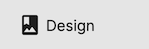
Allows for the themes of the website to be edited
History
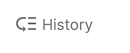
Allows reverting to older drafts in the case of an issue
Updated over 1 year ago
