Setting and modifying outcomes
When you enrol students into a newly set up VET course and class, outcomes will automatically be created for each of the units of competency you assigned to the course, while other properties: start and end date, reportable hours, delivery mode and funding type are set in the class.
There are multiple places you can access the outcomes and set them, plus modify the details mentioned above for individual students - in the outcomes window, the find related outcomes window and in the certificate window when you are creating a new certificate.
What are outcomes?
A student’s outcome is the record of their engagement with a Unit of Competency or Module from a training package or accredited course. Outcomes are often reported to government through processes such as AVETMISS and must meet certain validation rules. Primarily, an outcome records if a student has passed or failed their course. The outcomes available for selection are as follows:
- Competency achieved/pass (20)
- Competency not achieved/fail (30)
- Withdrawn (40)
- Recognition of prior learning granted (51)
- Recognition of prior learning not granted (52)
- Recognition of current competency granted (53)
- Recognition of current competency not granted (54)
- Credit transfer (60)
- Did not start (NSW: 66, SA: @@)
- Continuing enrolment (70)
- Non-assessed enrolment - Satisfactorily completed (81) **
- Non-assessed enrolment - Withdrawn or not satisfactorily completed (82)
- Result not available (90) *
Refer to the NCVER publications, VET Provider Collection Specifications and AVETMISS Data Element Definitions for more information regarding the definitions and use of these outcomes. Additionally:
- You do not need to set the outcome 'Continuing enrolment (70)' for any outcomes. During the AVETMISS export process, if the outcome end date is in the calendar year after the date range of the export, 70 will automatically be exported.
- If you export data for non-VET outcomes, you do not need to set the outcome 'Non-assessed enrolment - Satisfactorily completed (81)'. This will always be exported for unset non-VET outcomes.
- You may not need to set 'Result not available (90)'. During the export process, you can choose to set this outcome for all unset VET outcomes.
Finding outcomes
Outcome data is available in the enrolment record, the student record, the class record and via the 'Find related' outcomes option.
Go to the Outcomes window to see all outcomes in your system. The outcomes list view allows you to search and sort on all outcomes, or use the core filter to view outcomes in progress, pre-commencement or completed.
To see outcomes related to a particular record, such as an enrolment record, double-click on the enrolment and navigate to the outcomes section. You can do the same thing in a class to see all outcome records for the students enrolled in that class.
When you look at the education section of a student’s contact record, you can see all their outcomes. These outcomes could have been created via enrolments in onCourse or through prior learning record imports.
-
Start from the classes window and locate the class, or group of classes you wish to find the outcomes for.
-
Highlight the classes, and from the 'Find related' icon in the list view, select 'outcomes'.
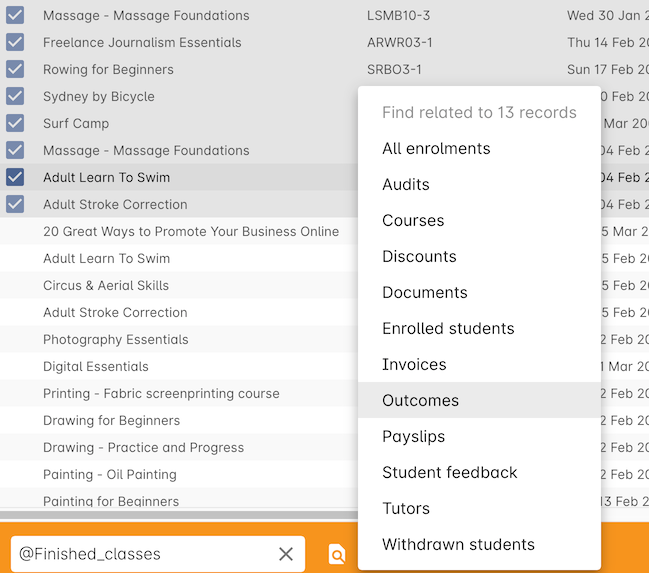
Figure 401. Finding the related outcomes for the highlighted classes
-
A new window will open showing the outcomes list.
From this list you can run further searches or use the filters to search the outcome list for outcomes in progress, pre-commencement or completed.
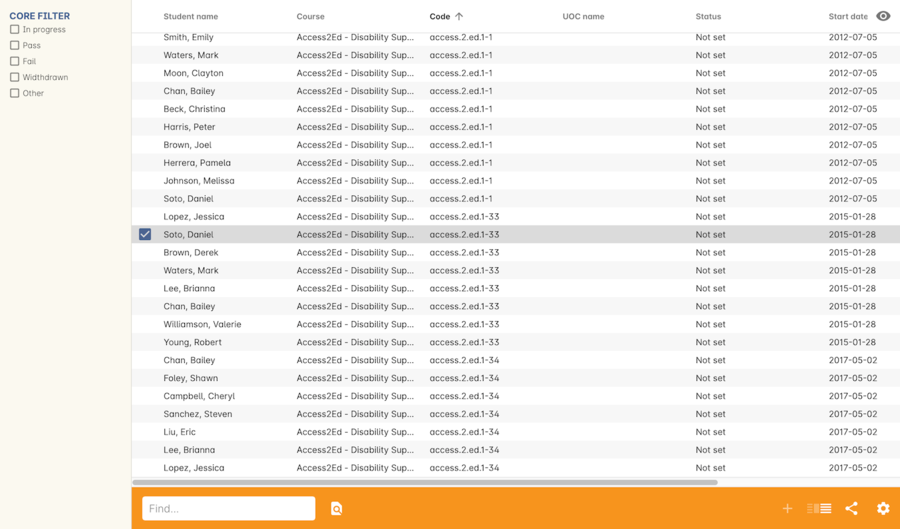
Figure 402. Looking at the outcomes list view
- This same process can be done from the contact, student or the enrolments list view. Outcomes linked to prior learning records (which are available from the contact or student record) will not show any data in the course or code column, as they were not created via an enrolment in onCourse.
Updated over 1 year ago
