Enabling and Disabling Installed Automations
When viewing your installed automations, active automations will appear with a green dot next to them, while inactive automations will appear with a grey dot.

Figure 560. Both of these automations are installed, but the top one is inactive while the bottom one is active.
To enable a disabled automation, click the automation to open it in edit view, then turn on the switch within the trigger and click Save.
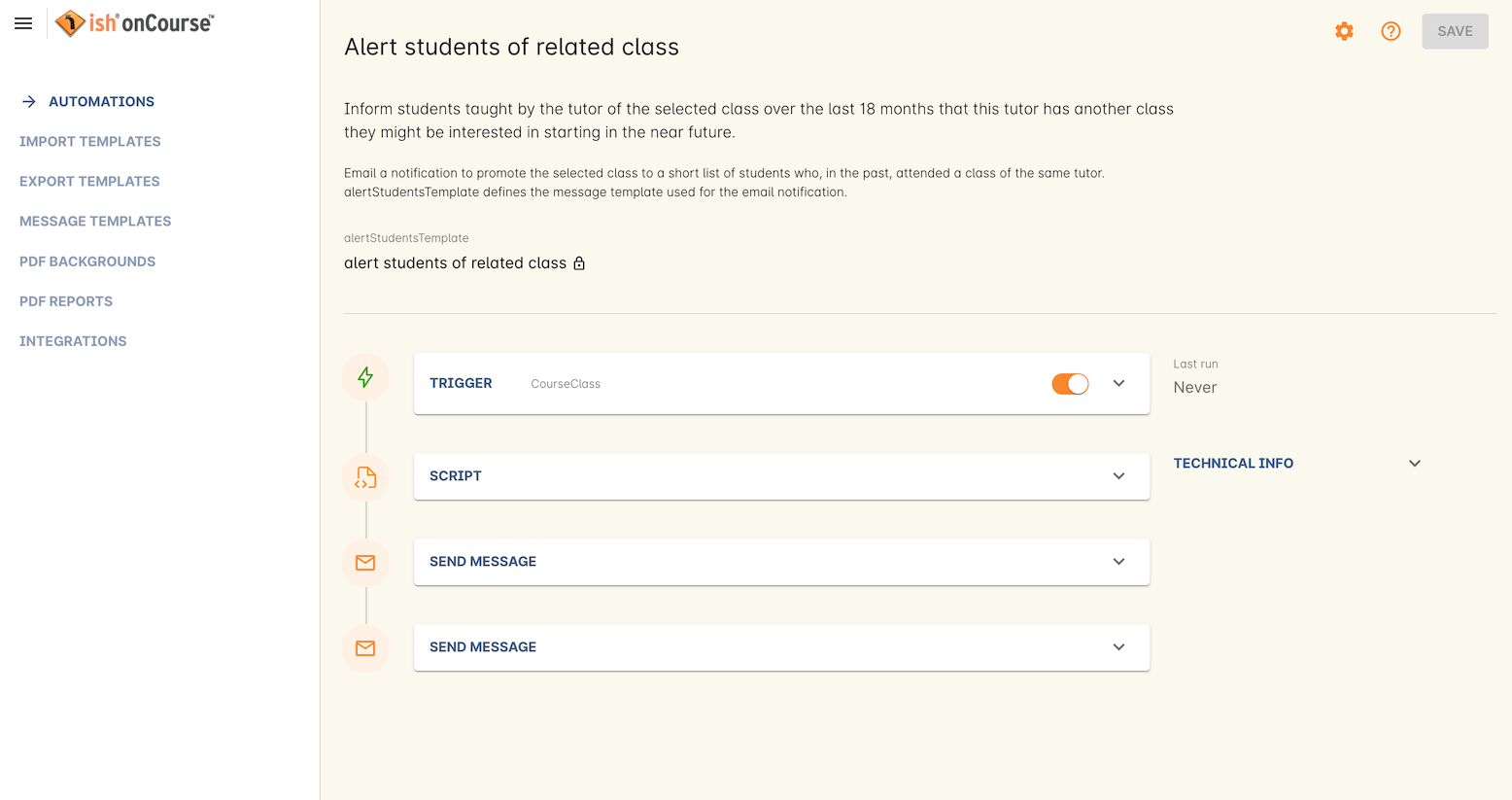
Figure 561. An active automation.
To disable an automation, turn this switch off and click Save.

Figure 562. An inactive automation.
Updated over 1 year ago
