Record detail view
The onCourse record view appears once you open (double-click) on a record in a list view. It is how you edit things like contacts, courses, classes etc. and contains tab groups. Depending on the records you’re viewing, the information displayed and how its shown can vary a lot.
To see a record view, go to a window like classes and double-click on a record in the list view. The screenshot below shows you what to expect in a typical class record view, remembering this varies depending on what kind of window you are in. All windows are laid out similarly in onCourse, with sections to group related data and navigate inside the record.
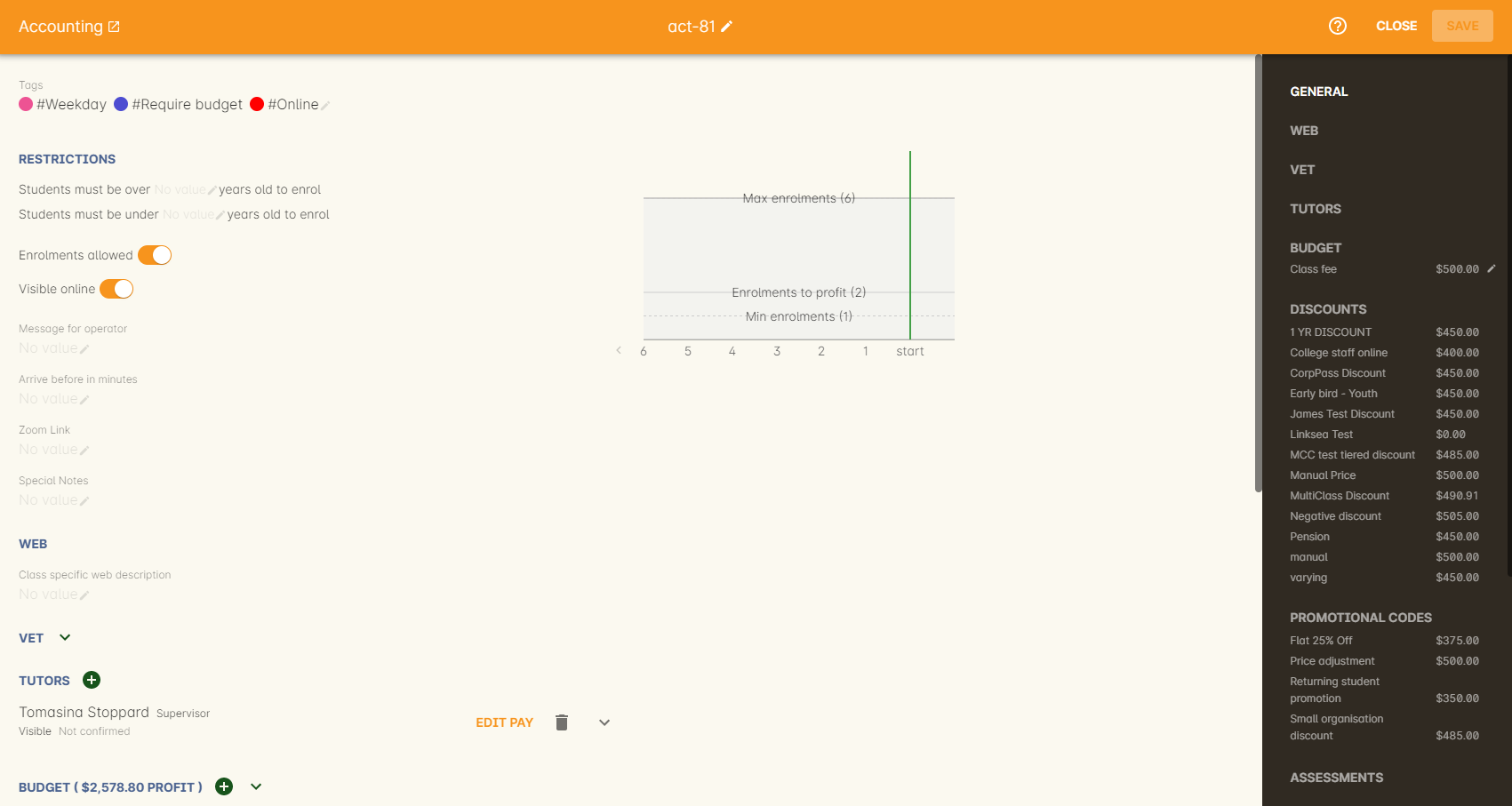
Figure 23. The typical layout in a class record view
But the class record view alone is not enough to get an idea of how these sections work, throughout this documentation, there are detailed explanations of what each record view section means, for example see the classes chapter to learn about class record view sections in detail, or see the tutors chapter to learn about tutor record view sections.
When you make changes to a record, you can click the Save button to save your changes. If you click Close or try to navigate away from the page while you have unsaved changes, you’ll be prompted whether you want to save or discard your changes. Click Discard Changes to close the window and delete the unsaved changes, or click Save to save your changes.
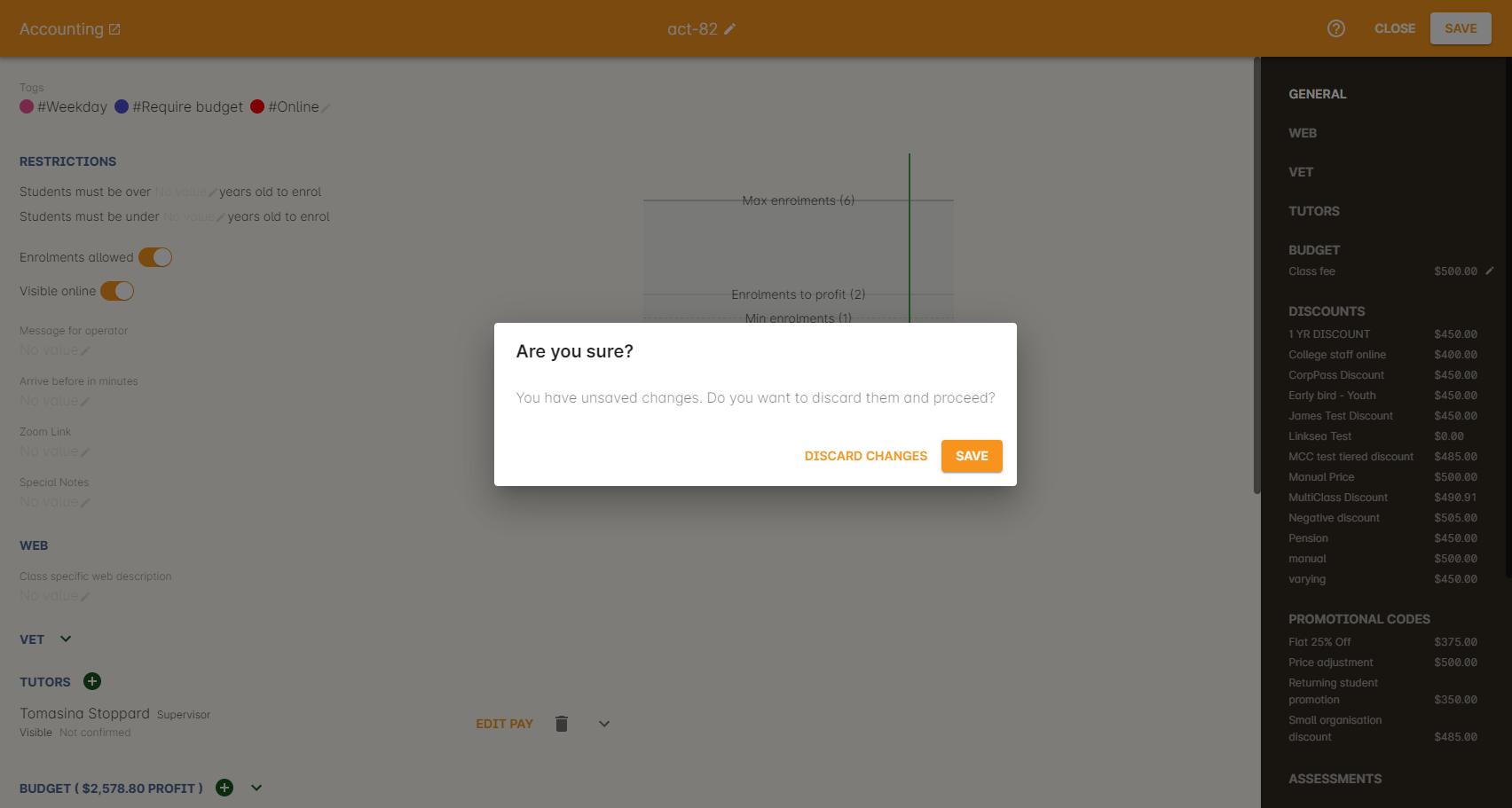
Figure 24. If you make any changes to the record, you will see this dialogue
Editing Text Fields
Numerous text fields in onCourse, like the description fields you find in Classes or Courses for example, power what displays on your ish website. These rich text fields are versatile in that they will let you select one of three markup varieties to work with; rich text (based on Markdown), legacy (textile-based rich text markup used by onCourse in the past) and advanced (html), for when you just want onCourse to get out of your way and let you type things out in HTML.
The Rich Text mode has a built-in visual editor that makes it very easy for all users to enter content. You can use the Write view to enter pure markup, or use Preview to see the correct formatting while you type.
You can learn more about the different types of markup modes, particularly rich text and legacy modes, in our Markup chapter.

Figure 25. Description box in rich text mode
Updated over 1 year ago
