Adding a new contact from the list view
- Open the contact window and select the plus (+) button in the bottom right of the window. This will create a new record.
- Select the contact type from the options as described above.
- Enter the contact’s name and contact details e.g. address, phone
numbers and email. - Add any relevant notes to the Notes section by clicking the + button next to the Notes heading and then adding your text.
- Add any relevant attachments to the Documents section by hitting the + button next to the Documents heading and searching for a document already added to the system, or adding a new document from your machine by dragging and dropping it into the window.
- For students, where needed, collect and enter the AVETMISS data, date of birth and concession card information.
- For tutors, where needed, add the resume information.
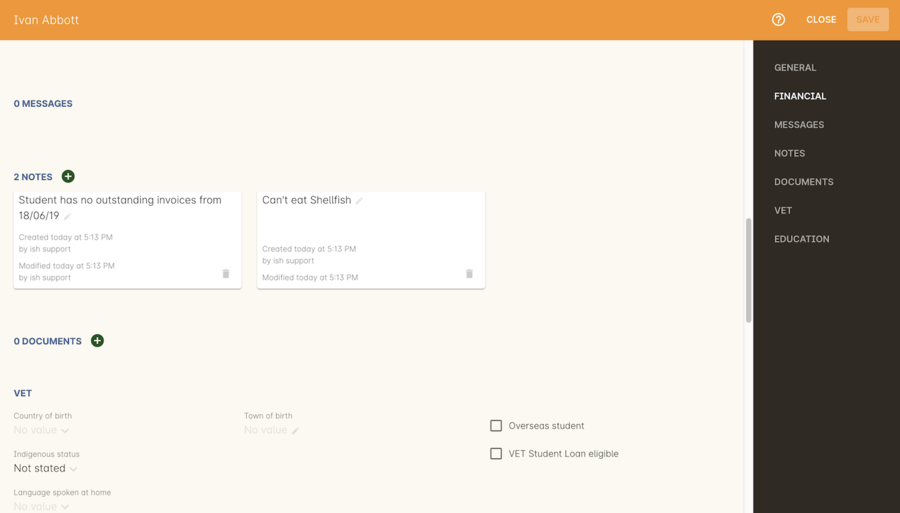
Figure 75. A Contact with Notes attatched
Updated over 1 year ago
