Merging contacts
Occasionally you will find two contacts records in onCourse that belong to the same person. This can happen for a variety of reasons, such as a typo in a name, a change of name between enrolments or via an online enrolment where the returning student uses a different email address. When you notice a potential duplicate, it is easy to compare and merge the records.
The merge process allows you to choose the preferred contact details of the student, and then merge together the enrolment, outcome, prior learning and financial history of the two students into a single record.
To merge to contacts, in the contact list view, single click to highlight both records. Go to the cogwheel option in the top right-hand corner and select 'merge 2 selected contacts'.
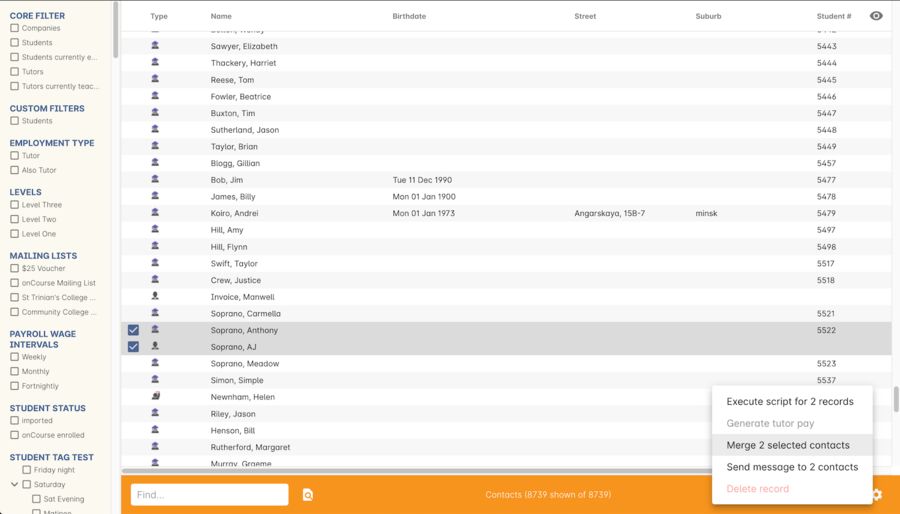
Figure 93. Selecting two
A new merge window will open. In this window differences between the two records will be displayed, and you’ll also be shown a predicted match score as a percentage. You can choose which data to retain by selecting either option A or B. Any choices without a selection will be marked with red text prompting you to make a selection. You can also hide the already matching fields by switching the 'Only show differences' switch to on.
Selected options will display themselves with a highlight and a green tick. Any further changes to fields that are blank will need to be completed after the merging process is done.
Once you have confirmed the data choices for the contact is correct and all relevant fields have been selected, the Merge button will highlight. Choose 'Merge' to perform the final merge. Please note that there is no undo option, so you must be certain before finalising the merge.
When contacts have been merged, a note will be auto-populated into their record saying 'Merged student (student number) by onCourse (user name) on Tue 1 Sep 2015 12:08pm'. You can search contact notes for the words 'merged' or a specific student number if you need to find a contact who has been merged.
onCourse includes special validation to prevent the merging of contacts who both are enrolled in the same class or have different verified USIs. Otherwise, any two contacts can potentially be merged into one. If you have contacts where you have located records in triplicate or more, then you will need to merge two of records at a time until you are satisfied with the one final record.
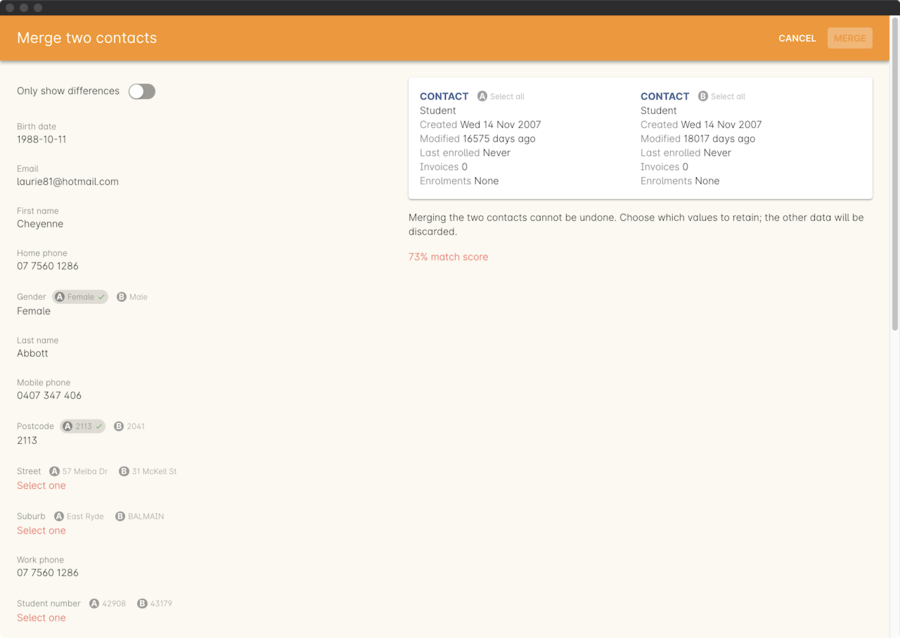
Figure 94. Selecting the data from each record to merge
Updated over 1 year ago
