Xero
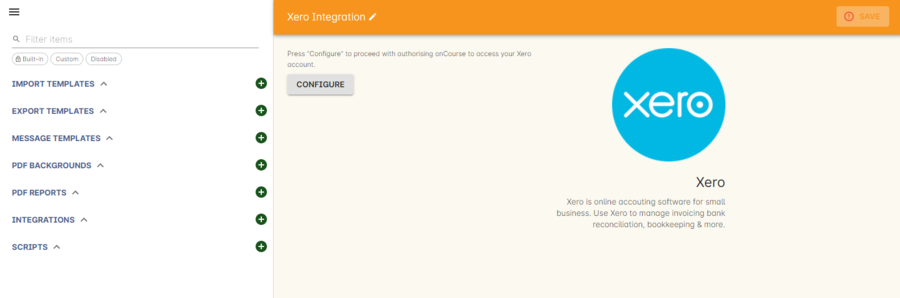
Xero Integration window
Xero is an accounting solution which includes payroll capability.
Our Xero Integration requires you first configure it to connect with Xero. Give the integration a name and then click the 'Connect to Xero' button to be taken to the Xero login dashboard. You’ll need to be a Xero admin user in order to complete this step and connect the apps. You will be told you have connected to the Xero organisation.
Once you have done this, you’ll be returned to the integration window where you’ll be able to save the integration. Once saved, the final step is to activate either one, or both, of the available scripts in the Automation > Scripts window.
In Xero, it’s very important that you aren’t using the account type 'Bank', as the integration cannot work with this account type. The integration and scripts will only work with accounts of type 'Asset'.
If you ever need to delete the integration, simply select it from your Integrations list, click the cogwheel in the top-right and then click the 'Delete integration' icon. The integration will be deleted. You can also disconnect your integration but not delete it by clicking the 'Disconnect from Xero' button while your integration is still active.
The available scripts are:
Xero manual journal
onCourse can create daily journal records in Xero with trial balance movements. Create the integration and then enable the Xero Journal script. It is important you set up your accounts in Xero and onCourse carefully so that the account codes in onCourse match those in Xero. You can have additional accounts in Xero which don’t exist in onCourse, but all your onCourse accounts must be created in Xero.
Additionally, you cannot use Xero locked accounts in onCourse. So you cannot map onCourse trade debtors to Xero "Accounts Receivable". Instead you’ll need to create a separate Xero asset account like "onCourse debtors".
Xero payroll
With the default Xero payroll script, onCourse will create a pay record in Xero as you mark pay in onCourse as "approved". Once pay is successfully uploaded to Xero, those records will be marked as "Paid/Exported" and locked in onCourse.
If the tutor doesn’t exist as a Xero employee, the script will first try to find that tutor in Xero by name, email and date of birth. If they are not found, a new employee will be created in Xero. An email will be sent to you (make sure your account has a valid email address) with details of what to do next, including setting up a pay calendar, super account and pay template in Xero.
Finally, you can make changes in Xero and submit the payrun for payment, super and ATO submission. Note that any changes you make in Xero will not flow back to onCourse.
Updated over 1 year ago
