Adding relationships to records
Relationships are made between both Courses and Products. To add a new relationship between a course/product, open the record of the course/product you want to link and scroll down to the related courses/products section, click the + icon to create a new relationship.
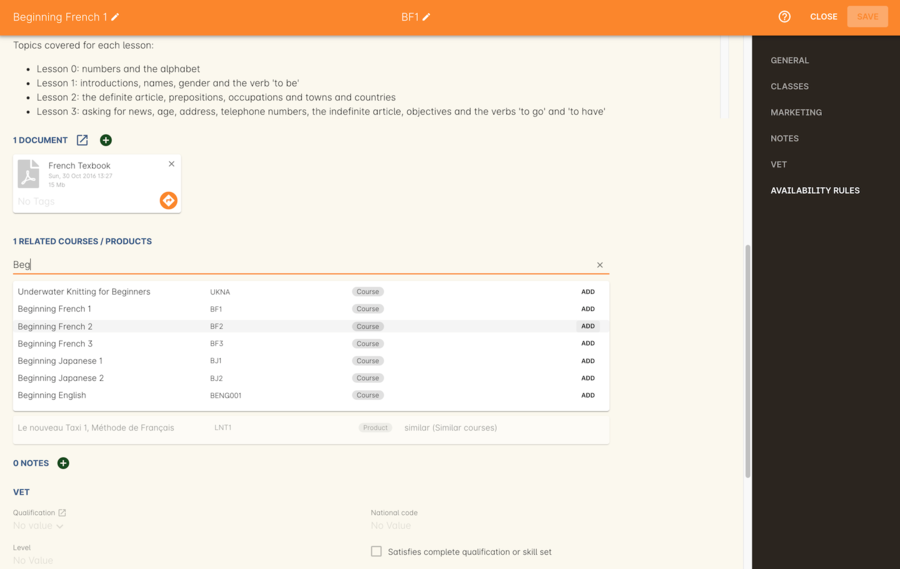
Figure 152. Adding a relationship between courses
Depending on what type of record you want to link, type the name of the course or product into either the Find Products or Find Courses fields. Once you’vefound the record you want to link, click add, then select a relationship type and direction using the drop-down box that appears.
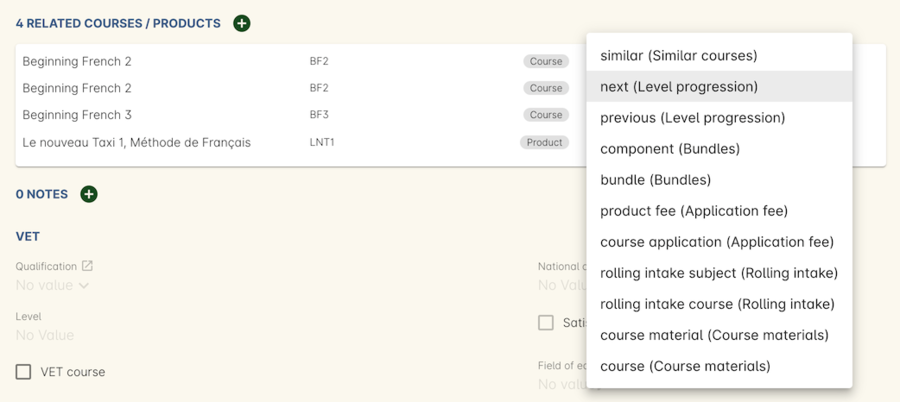
Figure 153. Choose a relationship direction and type from the drop-down box after adding the relationship.
Updated over 1 year ago
