Linking manual invoices income to the class budget
You can create a manual invoice for income earned through other means and link it to a class’s budget. Any invoice linked to a class will be counted toward the class income automatically, and the pre-paid fee liability rules of the class will also apply to the invoice.
To create the manual invoice, open the 'Invoice' window. This can be found by typing 'Invoices' into the main search on the Dashboard.
Once you have the invoice list view window open, do the following:
-
Click on the '+' symbol at the bottom right side of the window.
-
Add information such as whom the invoice is being sent to, whether you want the invoice date and due date to be a different date, whether you want to add a customer reference.
-
Once these details have been filled in, click in the '+' symbol next to invoice lines.
-
A sheet will appear that will let you link this invoice to a class. You will have to fill in information such as Title, Quantity, Price, Income account and, under 'Assign to Budget' what course and class code it’s linked to.
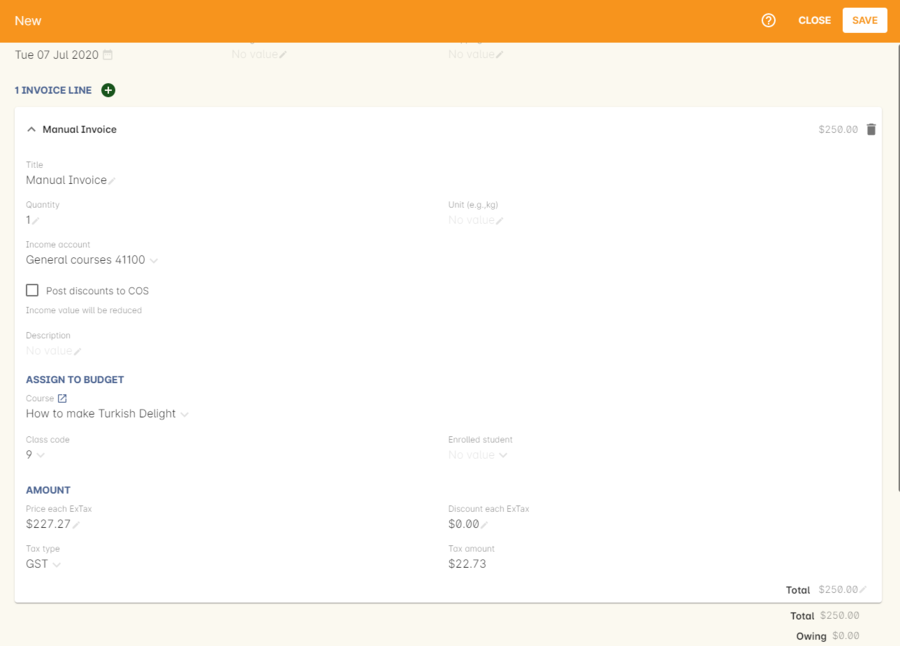
Figure 543. Adding an invoice line to a manual invoice
-
Then click on Save.
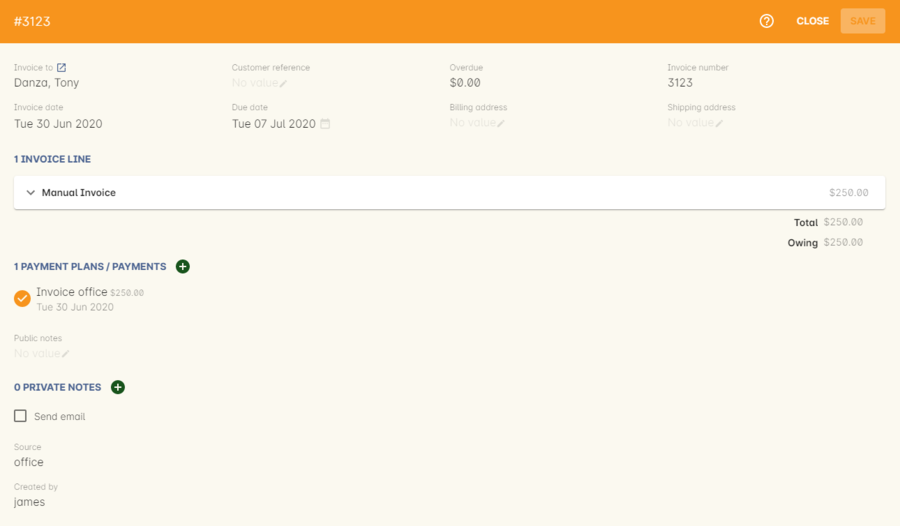
Figure 544. Adding a manual invoice
You will be able to see this manual invoice in the Budgets section of the selected class. It will appear under the table that says 'Custom Invoices' above it.

Figure 545. What a manual invoice looks like in the Budget section of a class
Updated over 1 year ago
