This integration connects your onCourse system to the USI Agency so that onCourse can automatically verify a student’s USI number. This section will detail how you can activate this integration. If you wish to learn more about the basics of how the USI functions in onCourse, you can read more in our dedicated USI chapter here.
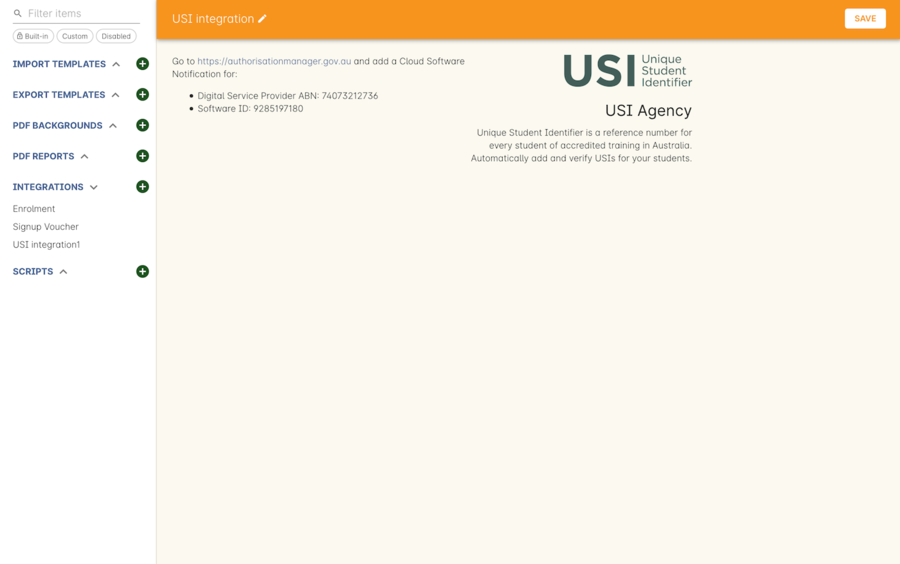
USI Agency Integration window
Follow the below steps to activate the integration:
-
Request access to the USI System Registry. This is only required if you’ve never registered with the USI Agency before.
-
Register a MyGovID. Please note that myGovID is not the same MyGov.
When you create a MyGovID, it is for you as an individual, not for the organisation.
-
Link your RTO to your myGovID with the Relationship Authorisation Manager. Once logged in, choose the "Link your business" option. The business you link must use the same ABN as is set in your Preferences -> College section.
-
go to the AVETMISS section and make sure you have filled in your RTO number.
-
Log into onCourse and go to the AVETMISS section and make sure you have filled in your RTO number.
-
Next, go to the Automation window in onCourse, then scroll the left-hand column until you see the Integrations header. Click the + button next to the header, then select 'Add' under the USI integration listing. This will create a new USI integration.
-
In the new Integration screen you’ll see two numbers; a Digital Software Provider number and a Software ID number, as well as some text with an embedded link. The Software ID number will be unique to your system.
Make a note of these two numbers. Click the link, and it will take you back to the Relationship Authorisation Manager.DO NOT use the Software ID from the image above as it is only an example and will not work.
-
Click on the "Entity name" which is your RTO.
-
In the top menu, click on 'Manage Notifications', then click 'Add Notification'.
-
In the 'Digital Service Provider ABN' field, enter the following Digital Software Provider number '74073212736', and then click the magnifying glass icon. You will see the company ISH GROUP PTY LTD. Confirm this.
-
Enter the Software ID from the USI Integration window in onCourse and confirm.
-
The entry you just added should now display as "Active". It should look like the screenshot below.
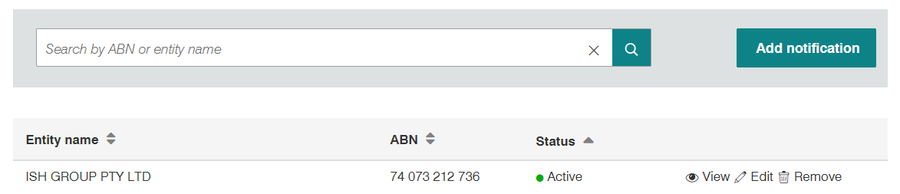
At the end of the process
Updated over 1 year ago
