Overriding a discount at the class level
A discount scheme may allow for a 15% discount across a range of classes. If, for one of these classes, you want the discount to be 20% instead, you can override the discount at the class level. Open a class that has the discount linked to it, go to the Budget section, go into Discounts then double-click on the discount line.
When you first view the override screen, you will see the discount scheme converted from a percentage (if it was one), to a dollar value.
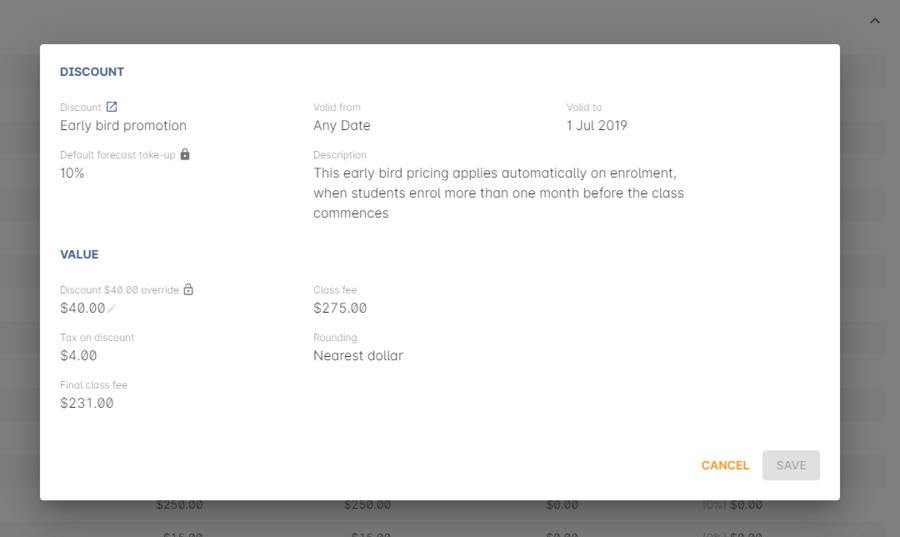
Figure 510. The percentage discounted calculated to a dollar value for this class
To override the discount, click on the unlock icon next to the dollar value and enter a new value. When a discount has the lock icon next to it, you can see it is locked to the discount scheme. When it has been manually overridden, this icon changes to be unlocked.
You will see in the examples that when the discount is manually overridden, the GST calculation also changes. This is because the GST value must be charged on the class fee, and as the discount changes, the class fee changes.
On occasion, to meet the rules of your discount scheme e.g. round to the nearest whole dollar, a rounding figure may also be calculated to bring your total to the value you desire.
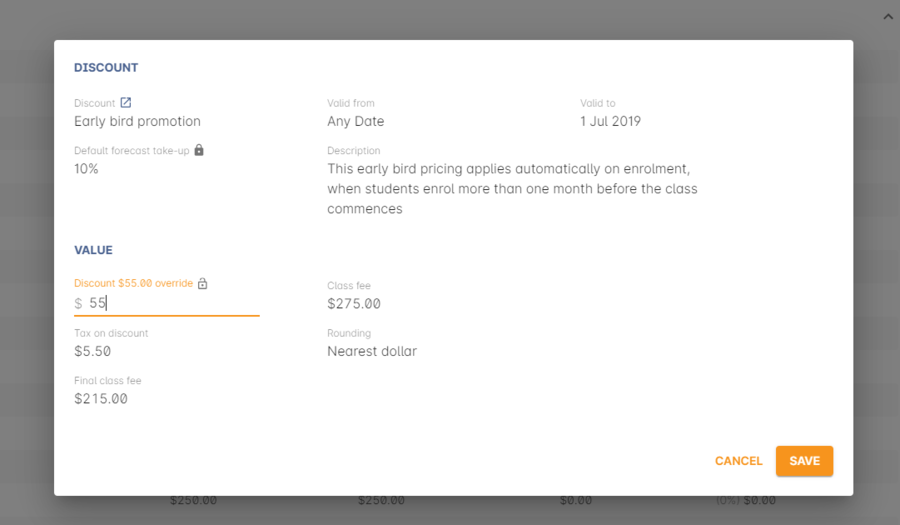
Figure 511. Overriding the early bird discount for a single class
Example of how to create custom discounts for Smart and Skilled fees
Under Smart and Skilled, you may have five or more price points available. The fee a student is charged depends on them meeting various eligibility criteria.
onCourse provides a range of tools for setting up the various fees using discount strategies, and then ensuring all students are automatically charged the right fee based on their eligibility.
In onCourse, we recommend you set the most common fee type as the class fee for all your Smart and Skilled classes.
You can then create various types of discounts that either increase or decrease this fee to reflect the other student fee rates that may apply.
In this example, we assume most students enrolling at the college are eligible for the 'First Qualification' pricing, so the college will set these fees as the standard class fee for each class in the budget section. This will be the fee that applies to students enrolling by default, unless another fee type is selected.
In this example, the college offers three Smart and Skilled courses with the following prices:
Certificate III in Early Childhood Education and Care
- Full Fee: $6540
- First Qual: $1590
- Second Qual: $1910
- Traineeship: $1000
- Concession: $240
Certificate III in Community Services
- Full Fee: $5340
- First Qual: $1440
- Second Qual: $1730
- Traineeship: $1000
- Concession: $240
Certificate III in Permaculture
- Full Fee: $6080
- First Qual: $870
- Second Qual: $1040
- Concession: $160
Steps to creating the discounts
To begin, create a range of Concession types in your onCourse preferences for each of the other student fee types. Call them something like 'S&S full fee', 'S&S 1st qual', 'S&S 2nd qual', 'S&S trainee', 'S&S concession'. These concession types will be added to the student as their eligibility is assessed, and then used to determine their fee type.
Because these discounts are really an indication of a class fee pricing scheme, rather than a promotional style discount, it is advised from a financial perspective to create each of these discount types as NOT being posted to a discount COS, so the income value of the class will instead be reduced (or increased) as necessary.
Think of each fee that isn’t the First Qual rate as an offset of that value. The Full Fee and Second Qual rates require negative discounts (or surcharges) while the Traineeship and Concession fees require discounts. Each type of price will require its own discount strategy. This will allow you to report, for each class, on how many students enrolled at each price point using the standard discount reports.
A discount type called S&S Full Fee could be created that applies to all smart and skilled classes with a discount dollar value of -$3900, and that applies to students with the concession type S&S full fee on their record. This amount will make the Full Fee price for Certificate III in Community Services correct, but the other two classes will need the fee further increased.
After saving the discount type, open the Certificate III in Early Childhood Education and Care class, double-click on the S&S Full fee discount in the budget section, and override the -$3900 fee to -$4950 to bring the total to $6540. Similarly, the S&S Full Fee for Certificate III in Permaculture discount would be overridden to -$5210.
Repeat these steps for each of the discount types for S&S Second Qual, S&S Traineeships and S&S Concession fees.
For the Full Fee to apply during the enrolment process, the student will need to have the concession type 'S&S full fee' attached to their contact record. This will then automatically select the right price for the class they are enrolling into.
Updated over 1 year ago
