Making a credit card payment
A student has the ability to make credit card payments in the skillsOnCourse portal, so debtors are allowed to make payments against their outstanding invoices or payment plans. This can be found in the Finance tab of the History menu.
The payment section will only appear if the student has an overdue payment. If not, then this tab will just show a list of their financial history.
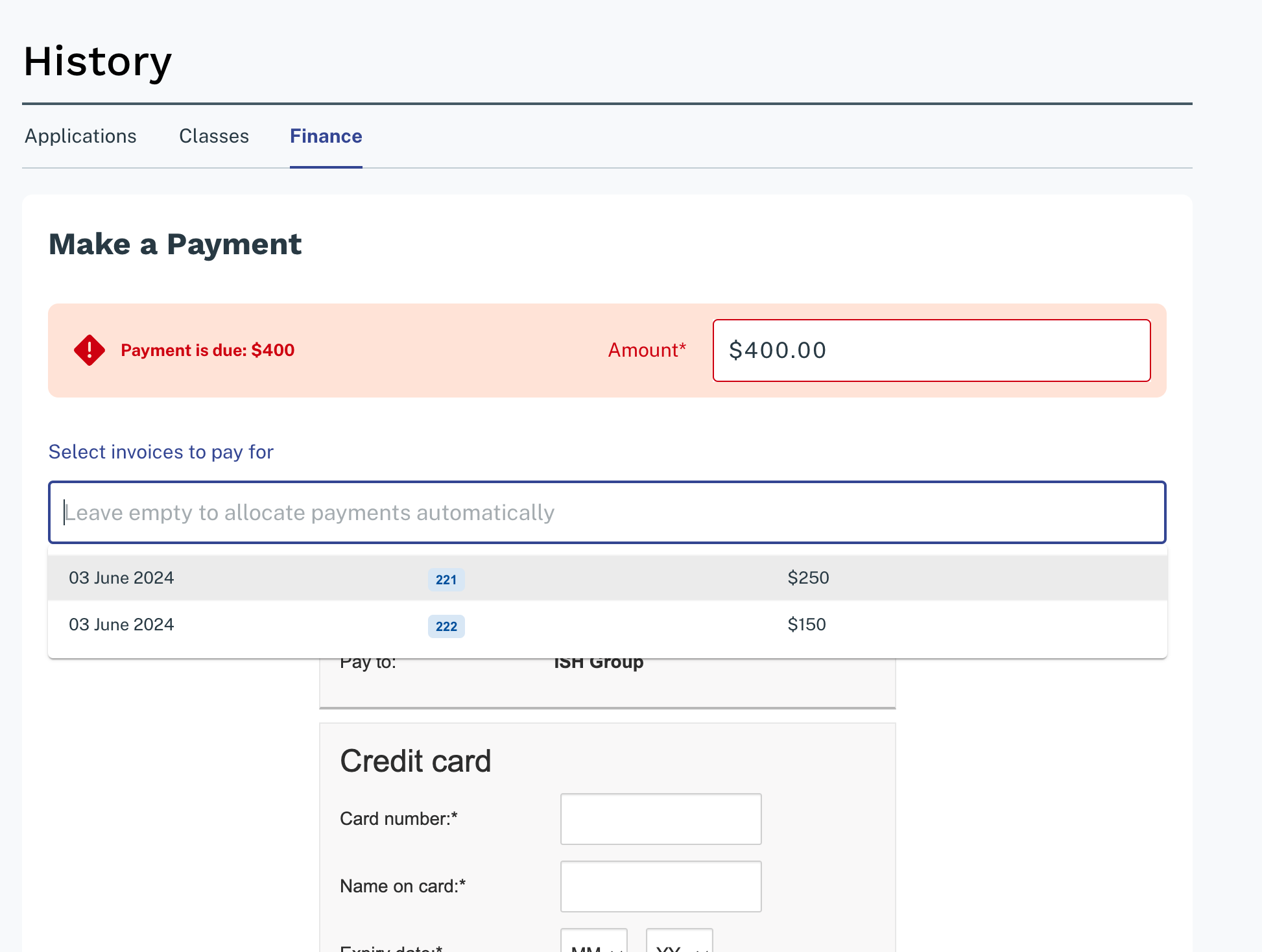
Select one or many invoices to apply a payment to
Student's can choose the amount they wish to pay by changing the amount in the payment portal.
Once the user has defined the amount they want to pay the student just needs to enter the credit card details of person making the payment. The user will then get a message notifying them if the payment was successful or if it failed.
If the payment fails, then a few seconds after getting a notification of this they will get directed back to the payment page allowing them to try again.
If a payment is due there will be a block on the dashboard notifying the student of this, as seen below. If they click on the 'PAY ONLINE NOW' button in the block it will take them to where they can make the payment, as shown above.

Payment due button
Allocating payments
If a student has mulitple invoices that are overdue, the amount owed will show as the combined overdue total.
Students can choose to pay all owing invoices, one invoice, or part of an invoice by selecting from the list in the section shown.
Updated over 1 year ago
