Funding invoices
You can create funding-specific invoices in onCourse for any funded VET class. There is a very specific process to creating this special invoices, which can be used to track payments from any funding body for any funded enrolment.
Funding Invoices appear as an extra step within the Checkout process, after the Summary. They will only appear for single new enrolments if the class being enrolled in to has a 'default funding contract' that isn’t 'fee for service (non-funded)'.
If you don’t require a funding invoice, or don’t wish to use one, you can simply disable the tracking switch and move on to Payments.
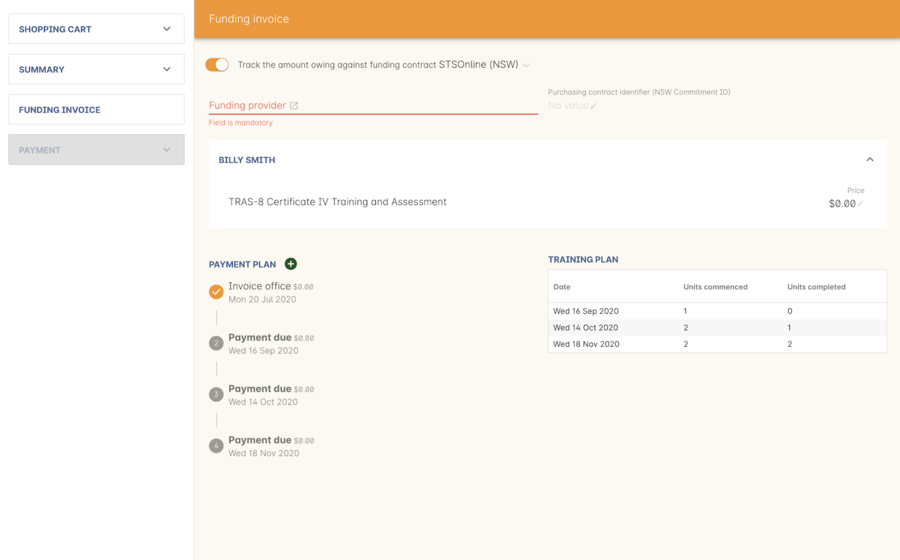
Figure 398. Funding invoice in the Checkout
The Summary is the invoice going to the student, whereas the Funding Invoice isn’t sent to anyone, but used to track the funded payments internally for each enrolment. To correctly set up a funding invoice you must:
-
Ensure the 'Track the amount owing' switch is turned on - you can change the funding contract this is recorded against here as well by selecting a new option from the drop down box.
-
Set the Funding Provider contact record - generally this would be the Department of Education or another similar contact you keep in your system. If you don’t have one, create one.
-
Set the purchasing contract ID (NSW Commitment ID) - this will appear as the customer reference in the invoice record.
-
Set the Price - this is the full amount of money you’re expecting to be paid in funding, NOT from the student. Student invoices are all controlled via the summary in Checkout.
-
Set the Payment Plan estimates - The payment plan will show a date entry for each day a session is held in this class. You will also see a breakdown of the class training plan, which will show you the number of units commenced by that date, and the number of units completed by that date. These are intended as a guide to help you work out your payment estimates and are taken directly from the settings in the class training plan.
Just like in other batchpayments, you can click a payment plan entry (not the first entry), and set an amount. As with other payment plans, the total amount put into the payment plans must equal the amount you entered into the Price field above.
These invoices are all traceable within onCourse, just like a normal invoice, from the invoices window.
The invoice will display with unique invoice lines noting that funding is being provided, the name of the student and the class enrolled in.
Single student enrolments into a class that has the same default funding contract set will all be grouped into the one funding invoice. This is to make it easier in cases where each individual outcome is separated out into separate classes.
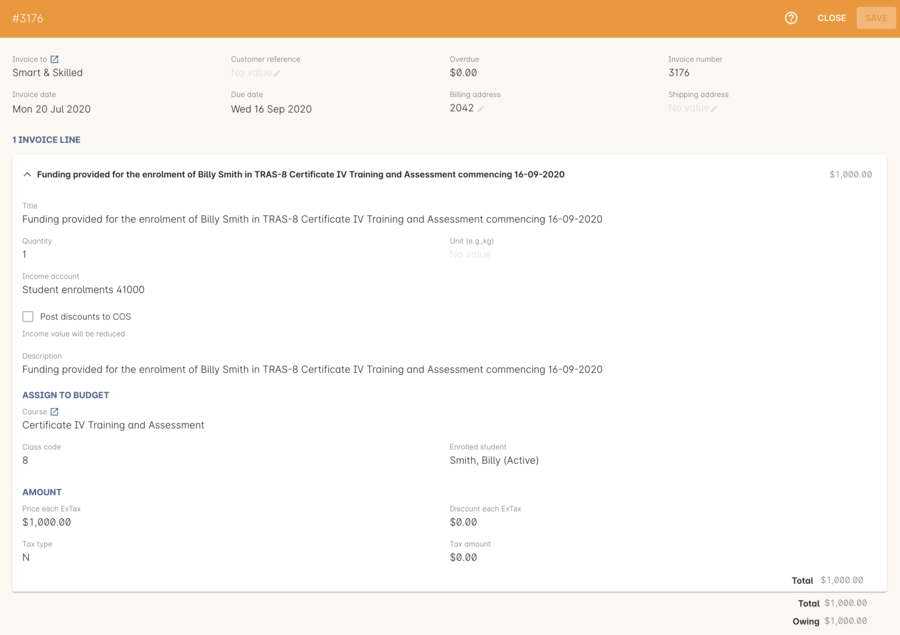
Figure 399. Funding invoice in detail showing the invoices lines with student name and class name.
Updated over 1 year ago
