Batch Payments In
The Batch Payments In window will list out for you all the contacts in your system that meet all the following criteria:
- have an invoice or invoices that have a due date in the past
- that invoice has an overdue amount on them
- the contact has a stored credit card in the system.
You can use the stored card to process the overdue payment.
If you want to see a full list of all contacts with owing payments, regardless of whether they have a stored card, you can turn off the 'Only show contacts with a stored card' switch, which is on by default.
The total of all owed amounts currently ticked is shown in the bottom right of the window. The total you see next to each invoice and contact.
If you don’t wish to process a particular payment, you can untick the invoice and a payment attempt will not be made for that contact. You can also open any particular contact in Checkout and apply an individual payment in that way. Just hover your mouse over the contact name and click 'Open in Checkout'.
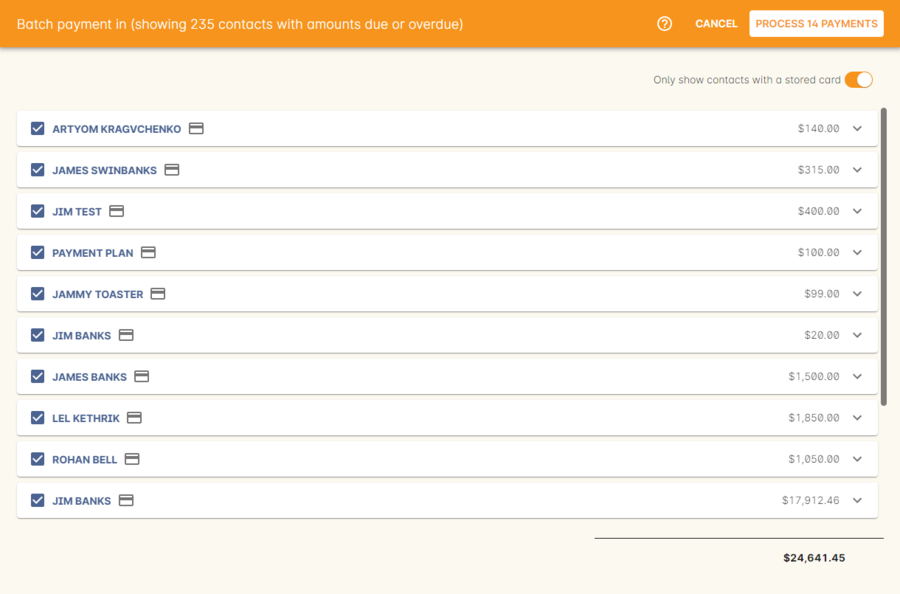
Figure 535. The Batch Payments In window showing 14 payments overdue
When you click on an owed payment, the selection will expand to show more details of which invoices are included for each contact.
You can click on an invoice to remove it from the payment and it will uncheck. Any checked item will have a payment attempted once you click 'Process Payments'.
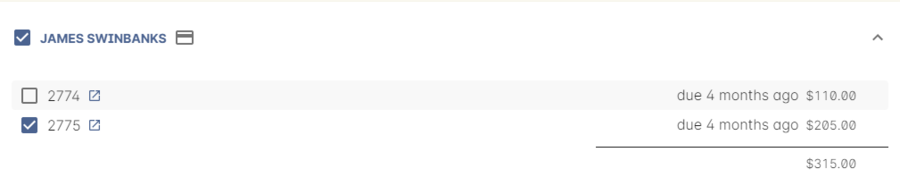
Figure 536. This contact owes money on two invoices,but only one will have a payment attempted on it
When the process is running, each payment will take its turn one-by-one to process. You’ll see a small processing symbol appear, and when the process is either successfull or failed, the icon will change.
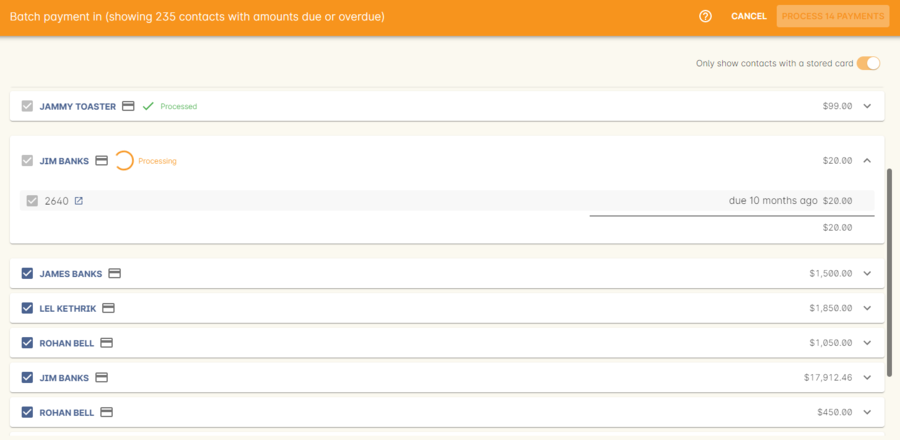
Figure 537. While running,each payment will display a "processing" icon
Whether a payment is successful or failed, it will show an icon at the end of the process indicating which payments were successful and which ones failed. If you want to run another attempt, refresh the window.
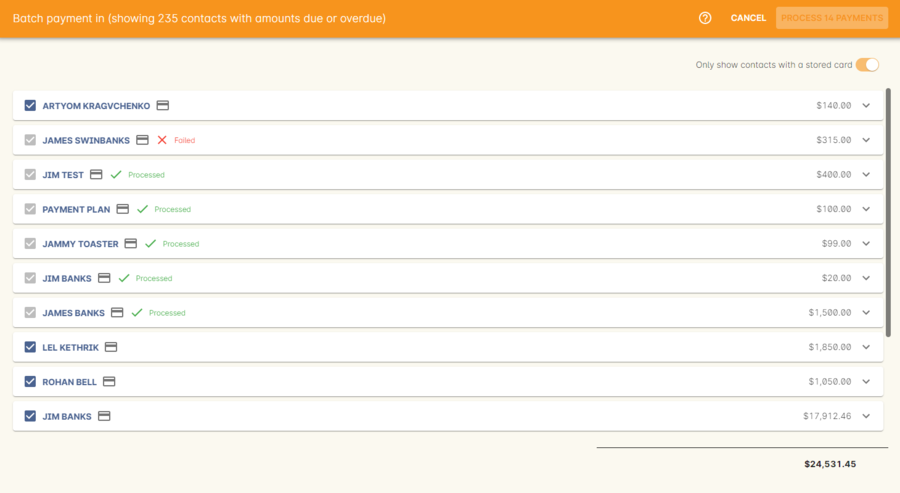
Figure 538. The results after processing 6 payments; 1 failed,5 successful
Updated over 1 year ago
