Timetable Window
The Timetable window features a mini-calendar marking today’s date, the date selected and any days with sessions booked.
The mini calendar also acts as a heatmap, giving you an at-a-glance idea of which days are relatively booked up versus which days have more space. The deeper the colour, the more relatively busy that day is compared to the others.
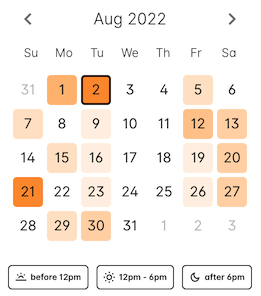
Figure 370. The heatmap shows at a glance which days are more booked out with classes than others
Additionally, there are three separate time of day filters; before 12pm, 12pm-6pm, and after 6pm. Selecting any combination of these filters will filter out results that appear outside these parameters.
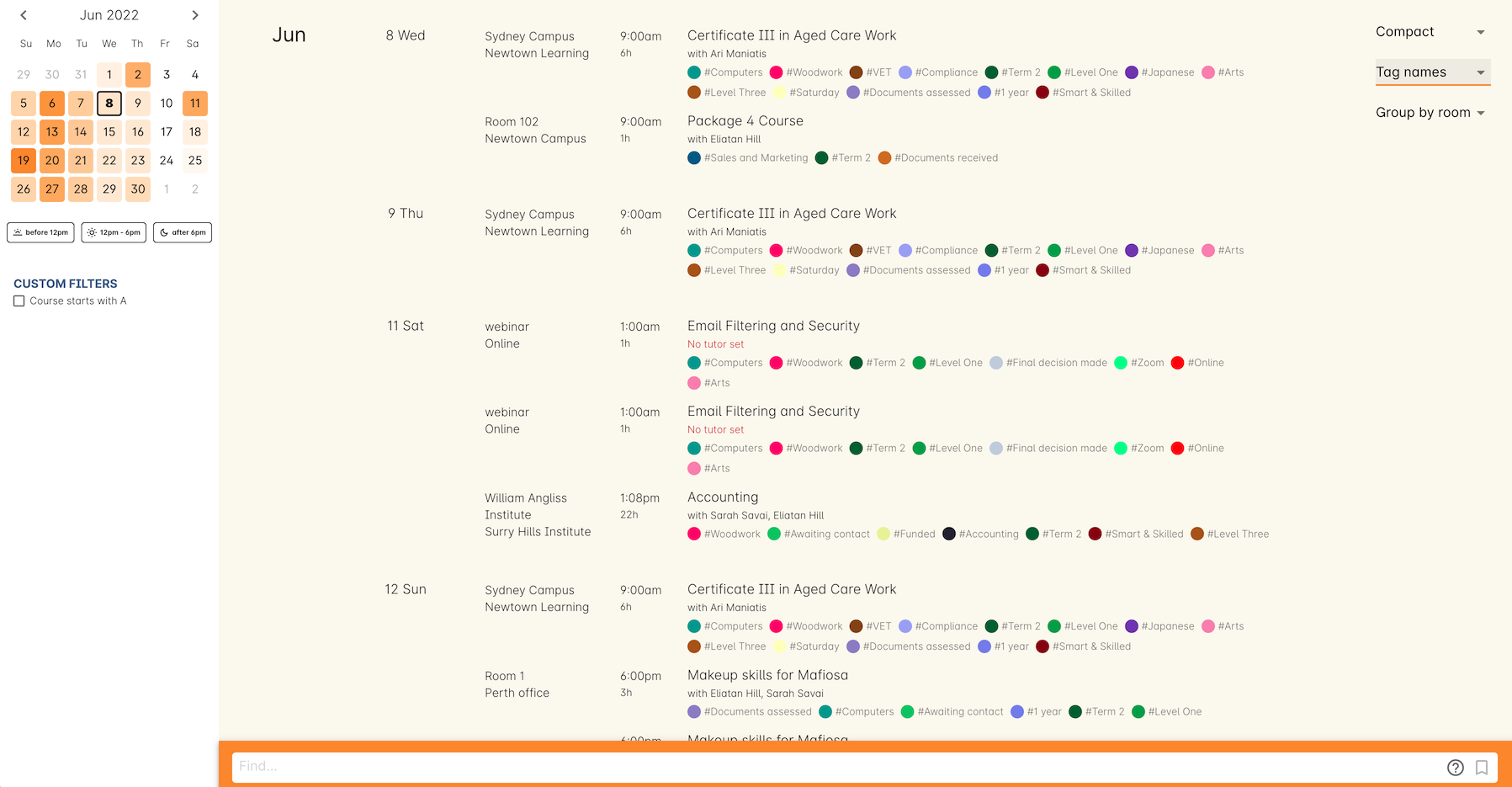
Figure 371. The default Timetable view
You can also create custom filters using our Advanced Query Language, or AQL, a relatively simple but powerful way to search across numerous records in onCourse.
You will always see a list of current sessions booked, the date, session length, session times, site and room information, and the name of the sessions tutors, if they’re set. You can also see any tags and associated tag colours for each class.
The class name can be clicked to open the applicable class record.
Updated over 1 year ago
