Bulk changing sessions
If you make a mistake in setting up a class and happen to duplicate that mistake across all your sessions, the easiest and fastest way to resolve it will be to use the bulk editing tool.
You can select all sessions, or individual sessions, to edit or delete entirely either by clicking the checkbox next to each record, or clicking the checkbox next to the Timetable heading in the class edit view to select all sessions for this class.
Select your sessions using the checkbox, as shown in the screenshot below
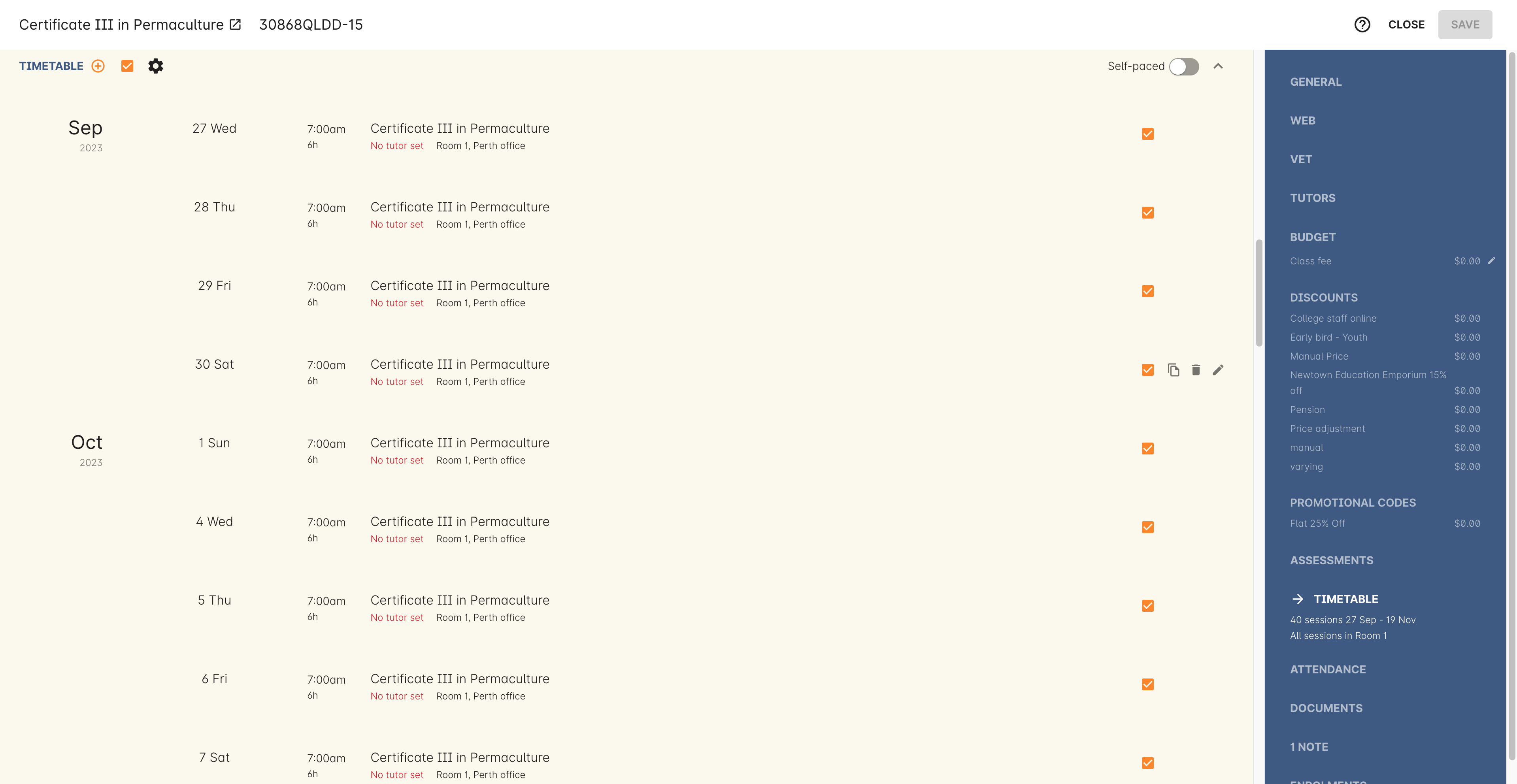
Figure 356. The checkbox next to the Timetable heading will select all sessions
Click the Cogwheel next to this checkbox. Here you can choose whether you want to delete all the selected sessions, or edit them

Figure 357. Your two choices when bulk editing sessions; delete or edit
Selecting 'Bulk change...' will open up a pop-over window where you can select what aspects of the sessions you want to edit. Tick the checkboxes to mark what you want to change. Here’s what you can edit in bulk:
- Tutors - Allows you to select which tutors to assign to the selected sessions. REMEMBER: Tutors must be added to the Class before they can be added to the sessions
- Location - Allows you to change the Site and Room setting for the selected sessions
- Actual Payable Duration - Allows you to set a new payable duration amount in hours and minutes e.g. 3 hours and 30 minutes would be expressed as
3h 30m - Start Time - Allows you to set a new start time for the selected sessions. Click the clock icon in the field to select a new time, or type it out e.g. 12:45 pm is simply 12:45, while 5:45pm would be written as
17:45. - Duration - Allows you to set the duration of the class e.g. 3 hours and 30 minutes would be expressed as
3h 30m - Move Forward - Allows you to move the sessions forward a set number of days.
- Move Backward - Allows you to move the sessions backwards a number of days.
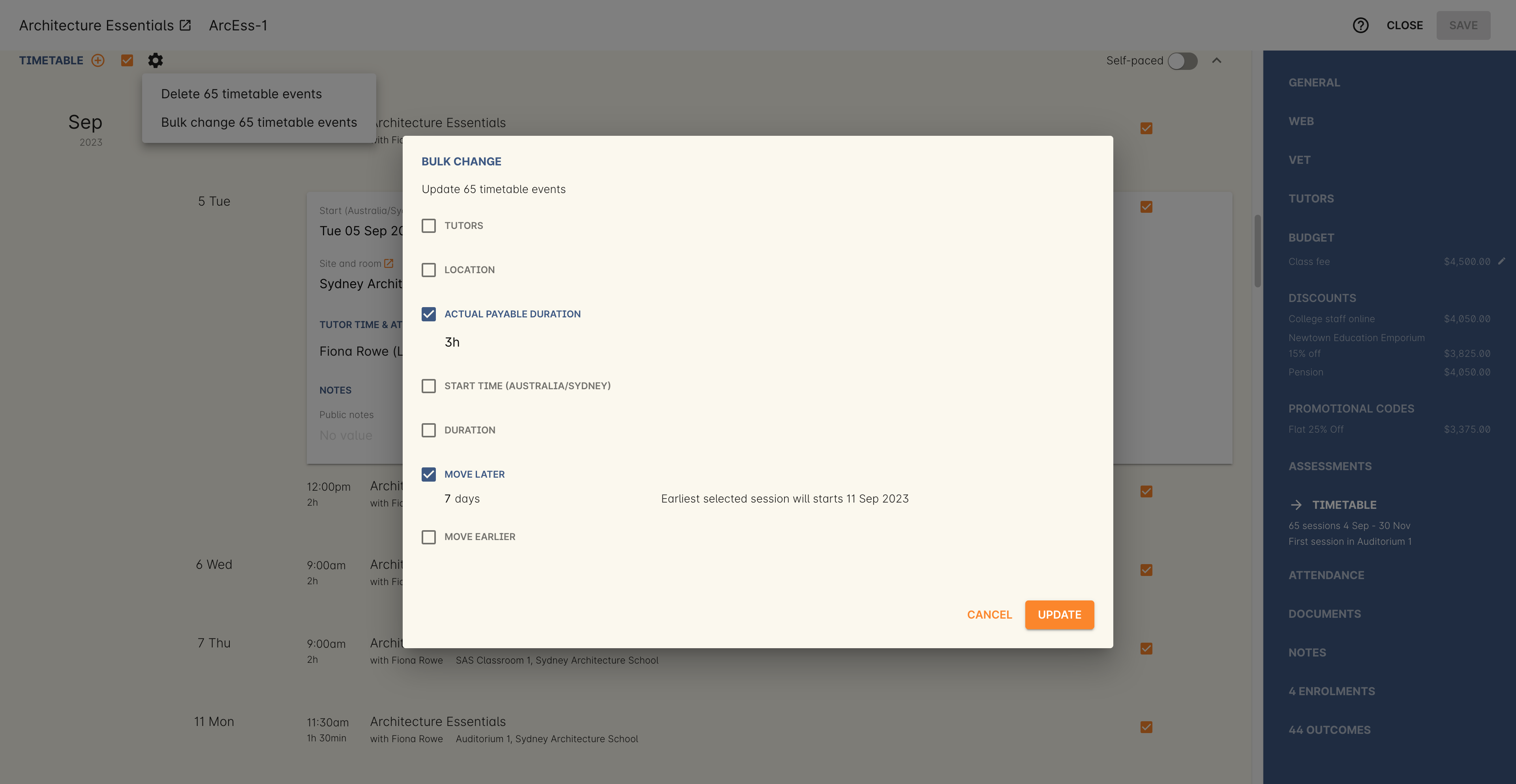
Figure 358. The bulk change pop-over. Both Payable Duration and Move Forward have been selected here
Click the Update button. This confirms the changes and updates the selected sessions.
Updated over 1 year ago
