Default Funding Contracts
onCourse has created default templates for the state-based funding contracts, and integrated them with your AVETMISS reporting options. On higher level subscriptions, you are able to create custom funding contracts for any source of funding that supports the student enrolment, such as grants, department co-payment or even private contracts with large organisation.
All subscribers have access to the make the default funding contracts active. Default funding contracts are available for the major state funding sources.
Funding Contracts and AVETMISS exporting
Many Funding Sources have their own reporting requirements, and for State Training Authorities, this is often a modified version of the AVEMTISS standard.
AVETMISS reporting’s discussed in detail in our AVETMISS chapter.
State funding contracts often have their own reporting requirements. You should contact the relevant department for your state to learn more about their specific requirements.
Funding Contract List View
To view the funding contract list view, go to the Preferences window, then scroll the left-hand panel until you see Funding Contracts.
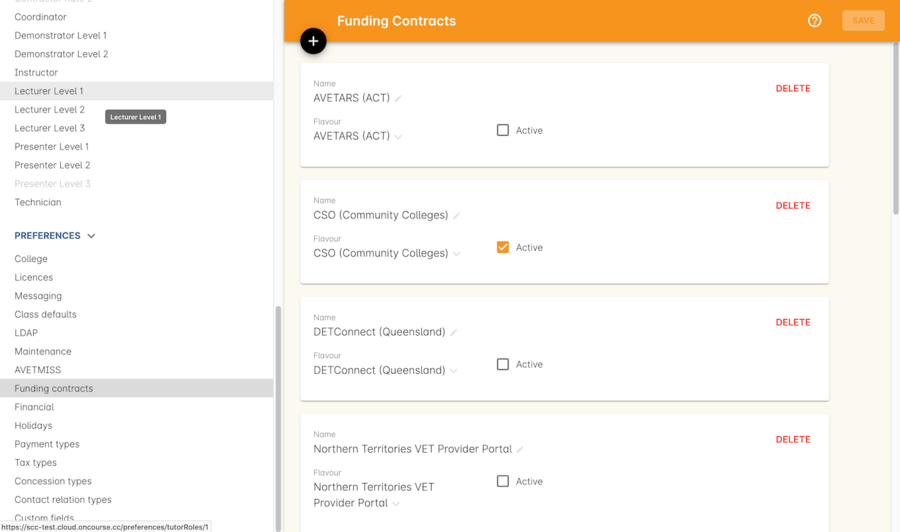
Figure 459. Funding Contract List View
Activating a default funding contract
To activate a default funding contract, open the funding contract list view and then double click on the funding contract you wish to activate. Tick the box 'Active' to active the contract and then save.

Adding the default Funding Contract to a class
Once a Funding Contract is active, you can add it as a default funding type to the class. If you add the funding contract at the class level all new enrolments in the class will have that funding contract added to their enrolment. A pop up will then ask you if you want to change any already existing enrolments for that class. You can remove the Funding Contract from individual enrolments if needed, for example, if a fee for service student joins a class that’s funded under CSO.
The funding contract drop down on the class will only let you select from active contracts.
If you tick 'Assign the same value to the VET Fields' when you duplicate a class, the funding contract will be duplicated to the new class.
Changing the funding contract on a class will not change the funding contract applied to any enrolments already processed. It will only apply to enrolments created after the change is made.
The default funding contract setting for all new classes is 'Fee for service (non-funded).' By default these enrolments will export using the AVETMISS standard flavour.
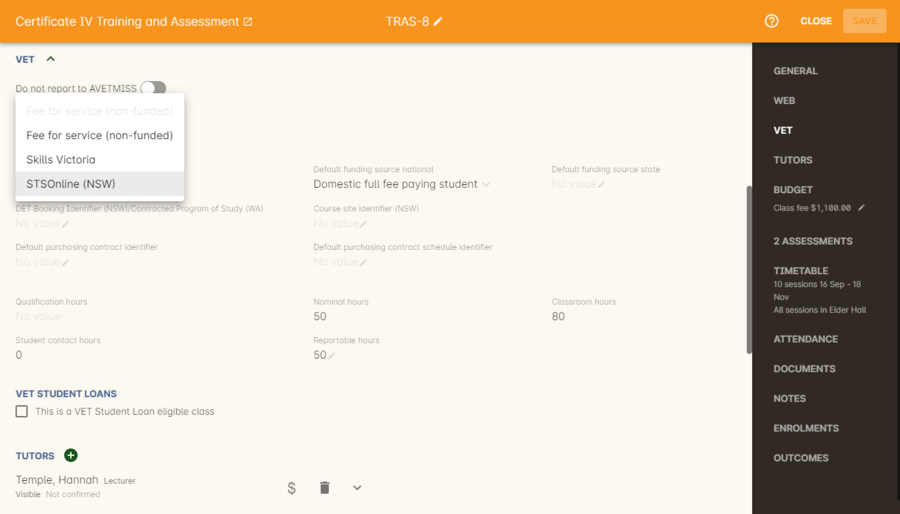
Figure 460. Adding a Funding Contract as the default on the Class VET tab
http://www.ish.com.au/s/onCourse/doc/latest/manual/courses.html[More
instructions on how to create a course]
http://www.ish.com.au/s/onCourse/doc/latest/manual/classes.html[More
instruction on how to create classes]
Adding or Editing the Funding Contract on an Enrolment
Once a Funding Contract is active, you can add to an enrolment on the General Tab of the enrolment record. An enrolment will have the Funding Contract that was active on the class record at the time the student was enrolled.
The Funding Contract drop down on the enrolment will only let you select active contracts.
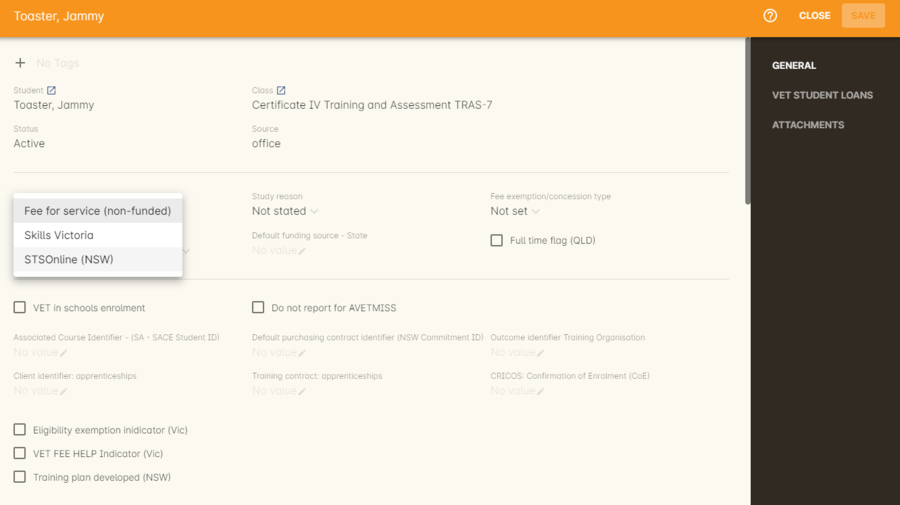
Figure 461. Adding or editing the funding Contract at the Enrolment
You can learn more about process enrolments here, in our Processing Enrolments chapter.
Searching for Funding Contracts
In the enrolments and classes list view, you can use a search query to find any records with the associated funding contract. For enrolments you’d use: 'relatedFundingSource.flavour is' and then select a flavour from the drop down list that will appear when entering this into the search.
Updated over 1 year ago
