Corporate Pass
Corporate Pass gives approved users the ability to invoice their employer, or another approved third party, on enrolment. This allows you to create an ongoing training approval process with your corporate customers, but still allow their staff to select the training timetables, or classes, to suit themselves.
You can view, edit, create or disable a Corporate Pass within the Corporate Pass window. Once you have clicked on the Corporate Pass button a window will pop up with a list of current and expired (if you check the filter in the left column) Corporate Passes created.
You can view an existing Corporate Pass by double clicking on a record, or alternatively create one by click on the '+' symbol.
To pay using a CorporatePass during the online enrolment process the student has to click on the CorporatePass tab on the left side of the 'PAYMENT' page. The student then enters the CorporatePass code that has been supplied by their employer (this code can also be found in onCourse).
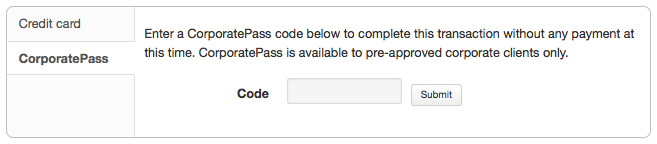
Using a CorporatePass code to complete an online enrolment without the need of a payment at that time
Once the student has submitted a valid Corporate Pass code they will see a message confirming that the code they have used is valid. They will also be given an option to add a reference like a purchase order ID for this transaction that will be included on the invoice sent to their employer.
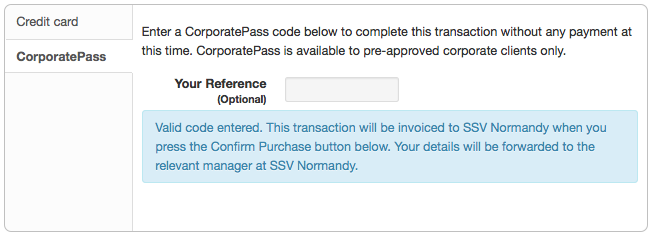
CorporatePass reference
Once the student has chosen or not to enter a reference; marked the 'Conditions' checked; and clicked on the button 'Confirm enrolment' they will be directed to a page informing them the enrolment and payment via Corporate Pass was successful as shown below.
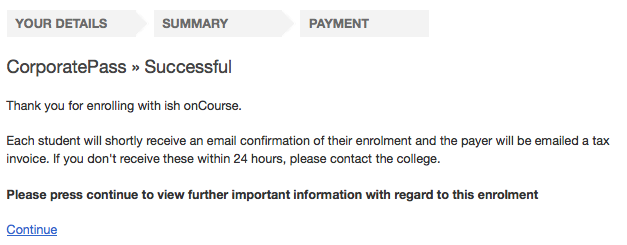
CorporatePass confirmation page
Updated over 1 year ago
